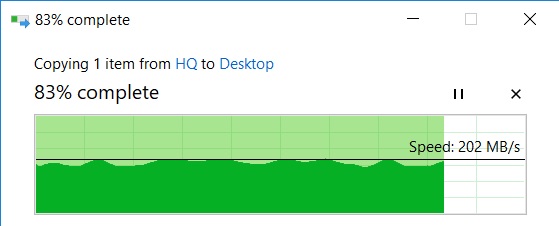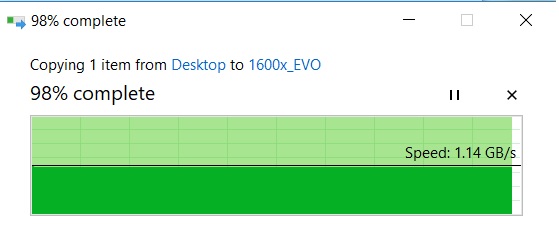notarat
2[H]4U
- Joined
- Mar 28, 2010
- Messages
- 2,501
So I've been backing up data from my 2 computers to each other for a while now and have encounterd odd problems...
1 - The 1600X can see and access and copy to/from the 2700X system, but the 2700X can't access the 1600X at all
2 - The copy speed when backing up one to the other is pretty slow.
I've turned off the firewall on the private network and the usernames/passwords are the same on both systems.
I've replaced network cables, tried different 1GB switches, blown out all network settings and up both from scratch.
Decided I would try to use a crossover cable (computers sit next to each other) and when I decided to do that I went ahead and grabbed a pair of Aquantia 10GB NICs
Made a CAT6A crossover cable, installed the cards and loaded the proper drivers on both systems and I'm still seeing the exact same problems. Double-checked my settings and I can't see where the problem is.
Could use some assistance in catching what I've obviously overlooked.
I have screenshots of the settings used on both computers. I know it's something simple I've overlooked so I would appreciate a second (or more) pair of eyes to spot it.
1600X settings
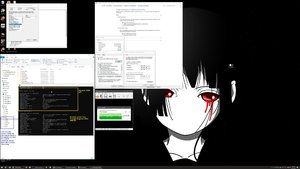
2700X settings
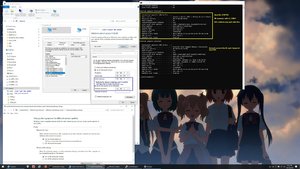
1 - The 1600X can see and access and copy to/from the 2700X system, but the 2700X can't access the 1600X at all
2 - The copy speed when backing up one to the other is pretty slow.
I've turned off the firewall on the private network and the usernames/passwords are the same on both systems.
I've replaced network cables, tried different 1GB switches, blown out all network settings and up both from scratch.
Decided I would try to use a crossover cable (computers sit next to each other) and when I decided to do that I went ahead and grabbed a pair of Aquantia 10GB NICs
Made a CAT6A crossover cable, installed the cards and loaded the proper drivers on both systems and I'm still seeing the exact same problems. Double-checked my settings and I can't see where the problem is.
Could use some assistance in catching what I've obviously overlooked.
I have screenshots of the settings used on both computers. I know it's something simple I've overlooked so I would appreciate a second (or more) pair of eyes to spot it.
1600X settings
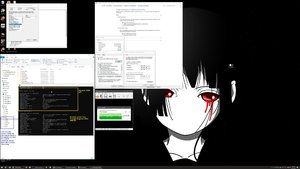
2700X settings
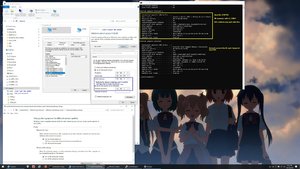
![[H]ard|Forum](/styles/hardforum/xenforo/logo_dark.png)