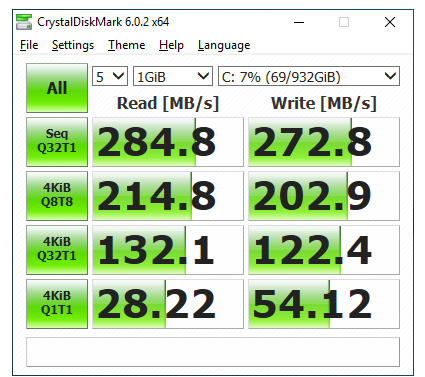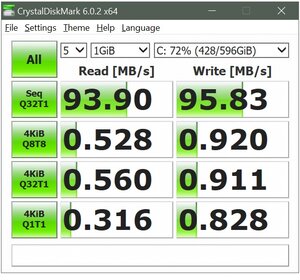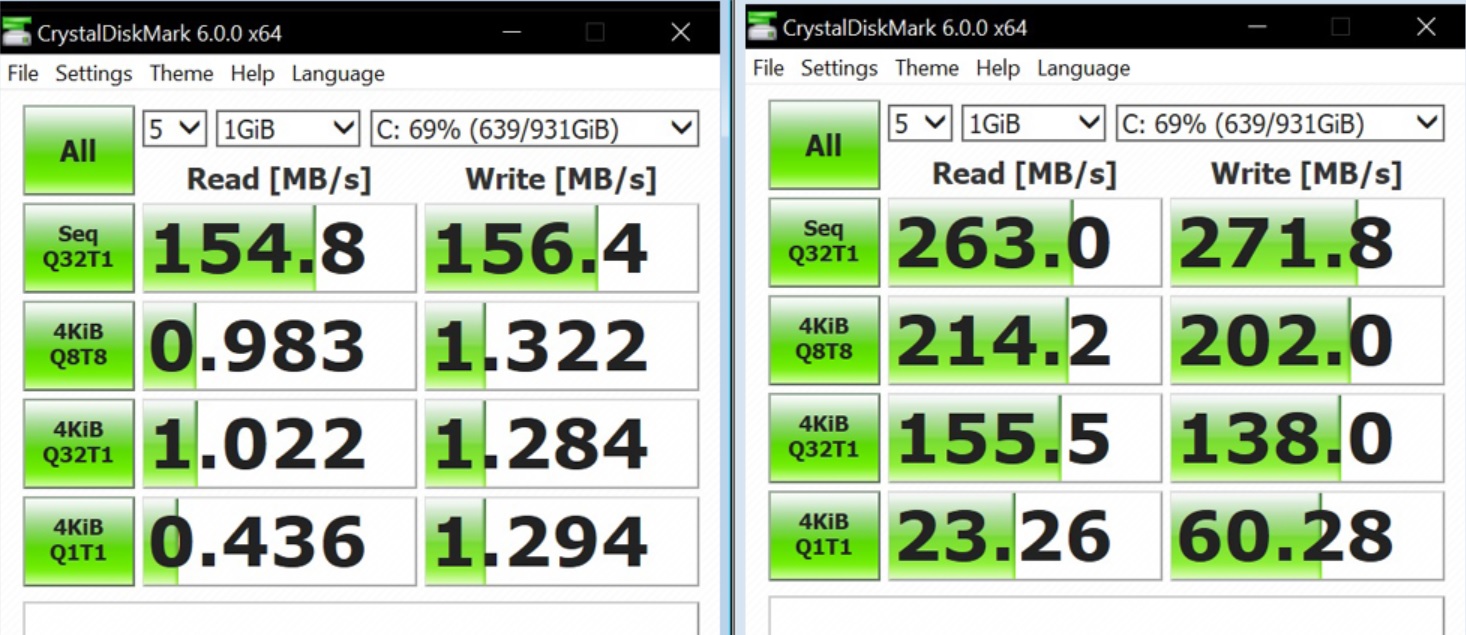earlier today I bought a Samsung 860 EVO 1TB 2.5 Inch SATA III Internal SSD as the price was too good to pass up ($130)...but I'm still using a motherboard from 2010 (Asus P6X58D Premium)...the mobo is native SATA II (3.0 Gb/s) but it does have 2 special SATA III (6.0 Gb/s) ports...but the SATA 3 ports use a Marvell controller...what am I losing by using the Marvell port?...will it still be substantially faster then a non-SSD mechanical drive in the SATA II port?…or should I just hook it up to the native SATA II ports and not even bother with the Marvell?
is there anything I need to do in the BIOS to max out the performance of the Marvell port?...the motherboard manual mentions something about setting it to 'Standard IDE mode'...I attached a pic from the motherboard manual to illustrate it...also is it best to hook it up to the 6.0_1 or 6.0_2 port?
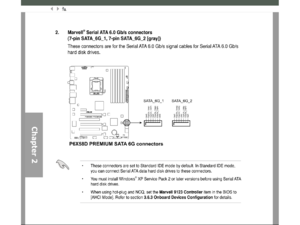
is there anything I need to do in the BIOS to max out the performance of the Marvell port?...the motherboard manual mentions something about setting it to 'Standard IDE mode'...I attached a pic from the motherboard manual to illustrate it...also is it best to hook it up to the 6.0_1 or 6.0_2 port?
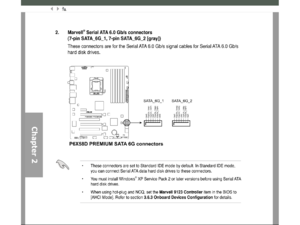
![[H]ard|Forum](/styles/hardforum/xenforo/logo_dark.png)