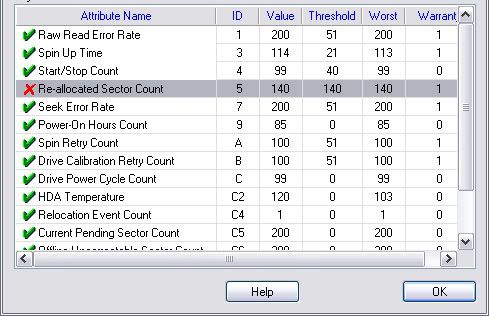I started getting this error on Saturday everytime I boot up. When turning on the computer I now get a beep from the motherboard, and the following message on the screen.
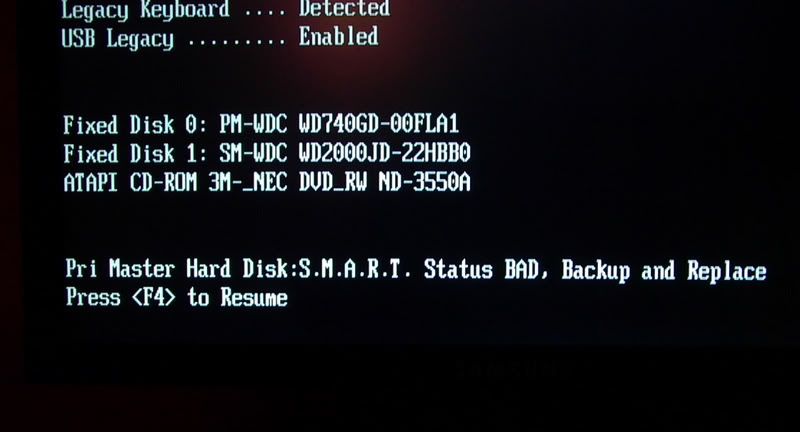
When pressing F4 the computer boots into the OS fine, but it wont boot into the OS until I press F4.
The drive is a WD 74GB Raptor, and I've had it installed since I built the computer back in early 05'
For those of you that have experienced a SMART error, is this something I need to worry about and start backing up?
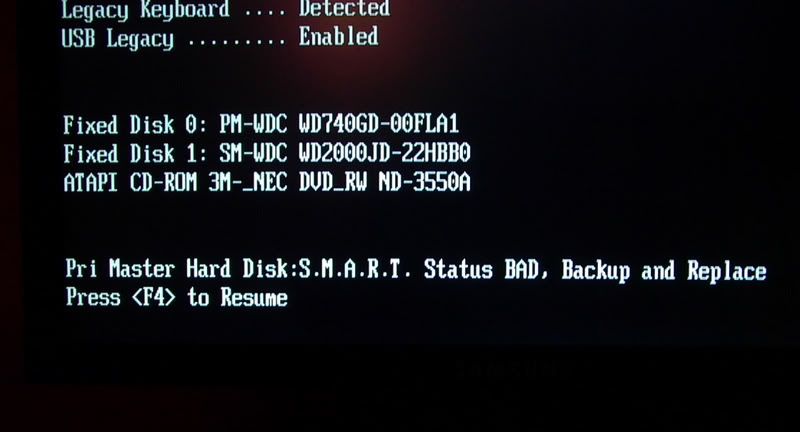
When pressing F4 the computer boots into the OS fine, but it wont boot into the OS until I press F4.
The drive is a WD 74GB Raptor, and I've had it installed since I built the computer back in early 05'
For those of you that have experienced a SMART error, is this something I need to worry about and start backing up?
![[H]ard|Forum](/styles/hardforum/xenforo/logo_dark.png)