Just received my Samsung QN90A 55" yesterday after upgrading from a Sony X900F. Calling it a major upgrade would be an understatement! After dialling in the settings, this TV looks absolutely stunning in 4K 120hz with G-Sync enabled. The brightness is fantastic! Tried out some HDR gaming and movies and I'm blown away that an LCD could have such excellent black levels with no black crush and loss of detail. The colour range is excellent! So far my only gripe is the slight blooming that can occur around white text on black backgrounds. This can be substantially minimized by using a combination of low local dimming, game mode and PC mode.
Also I love the game bar that comes with the Game Mode.. Best TV I've ever owned by a LONG shot.
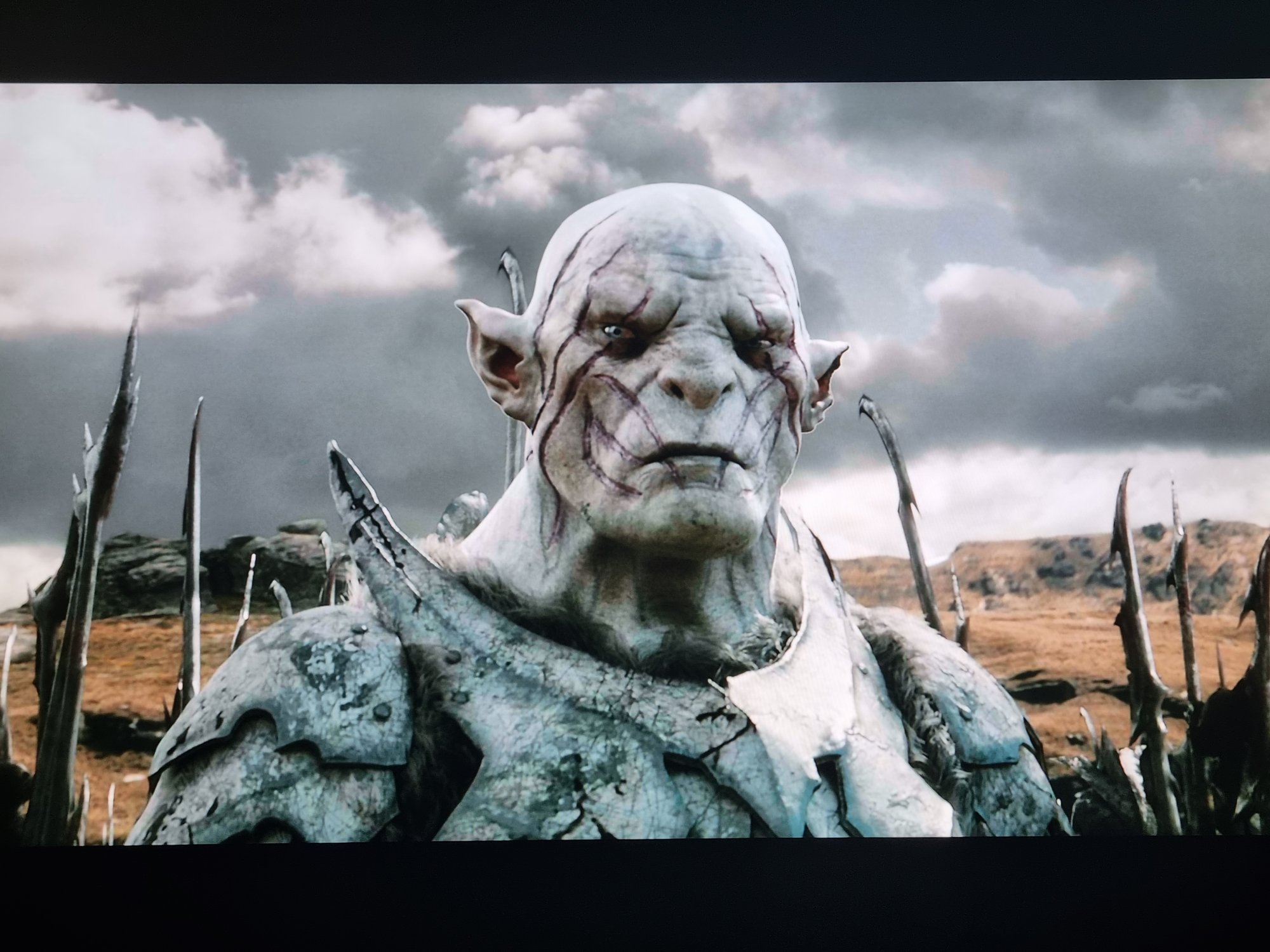
Game Bar
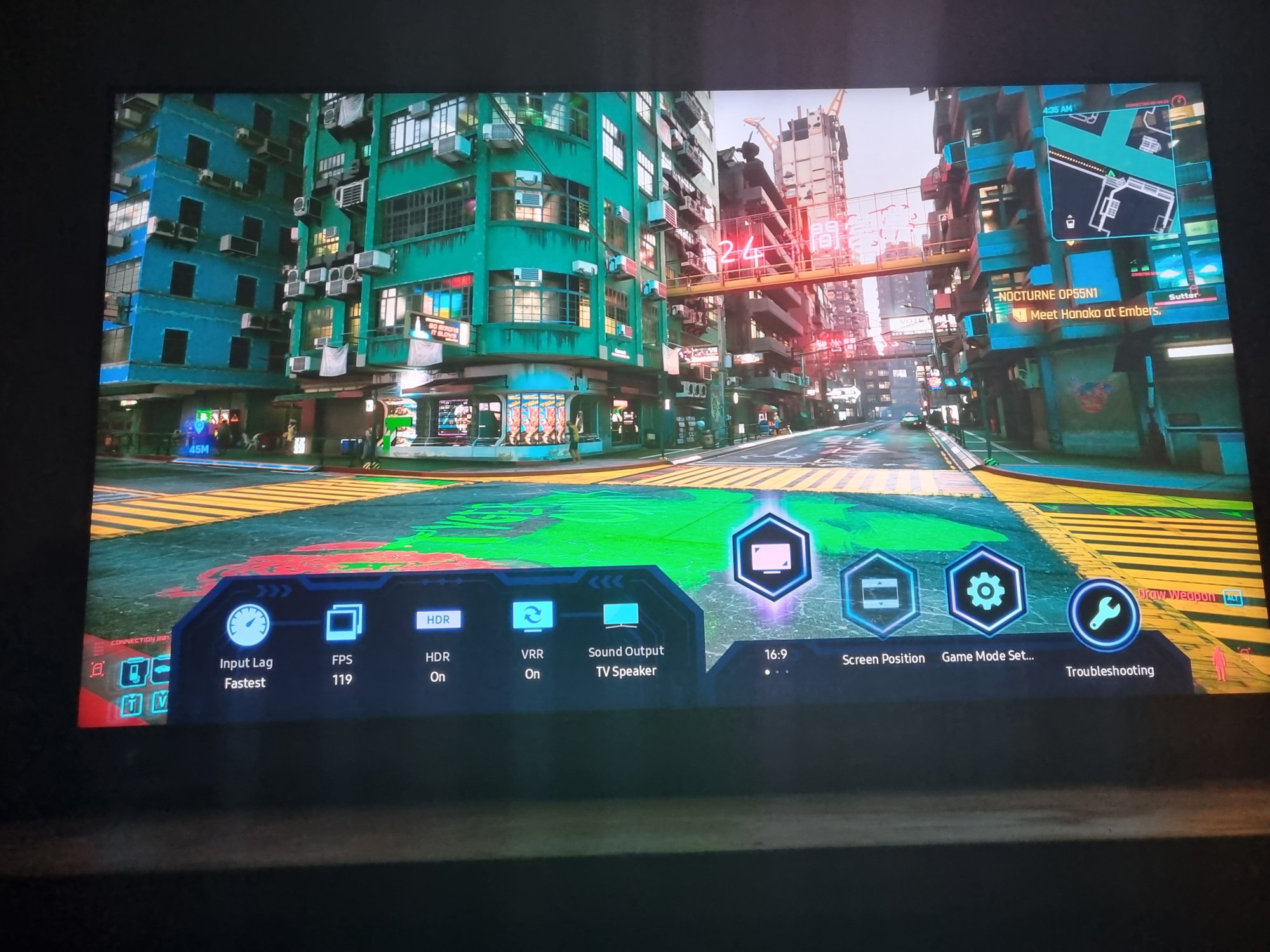
Also I love the game bar that comes with the Game Mode.. Best TV I've ever owned by a LONG shot.
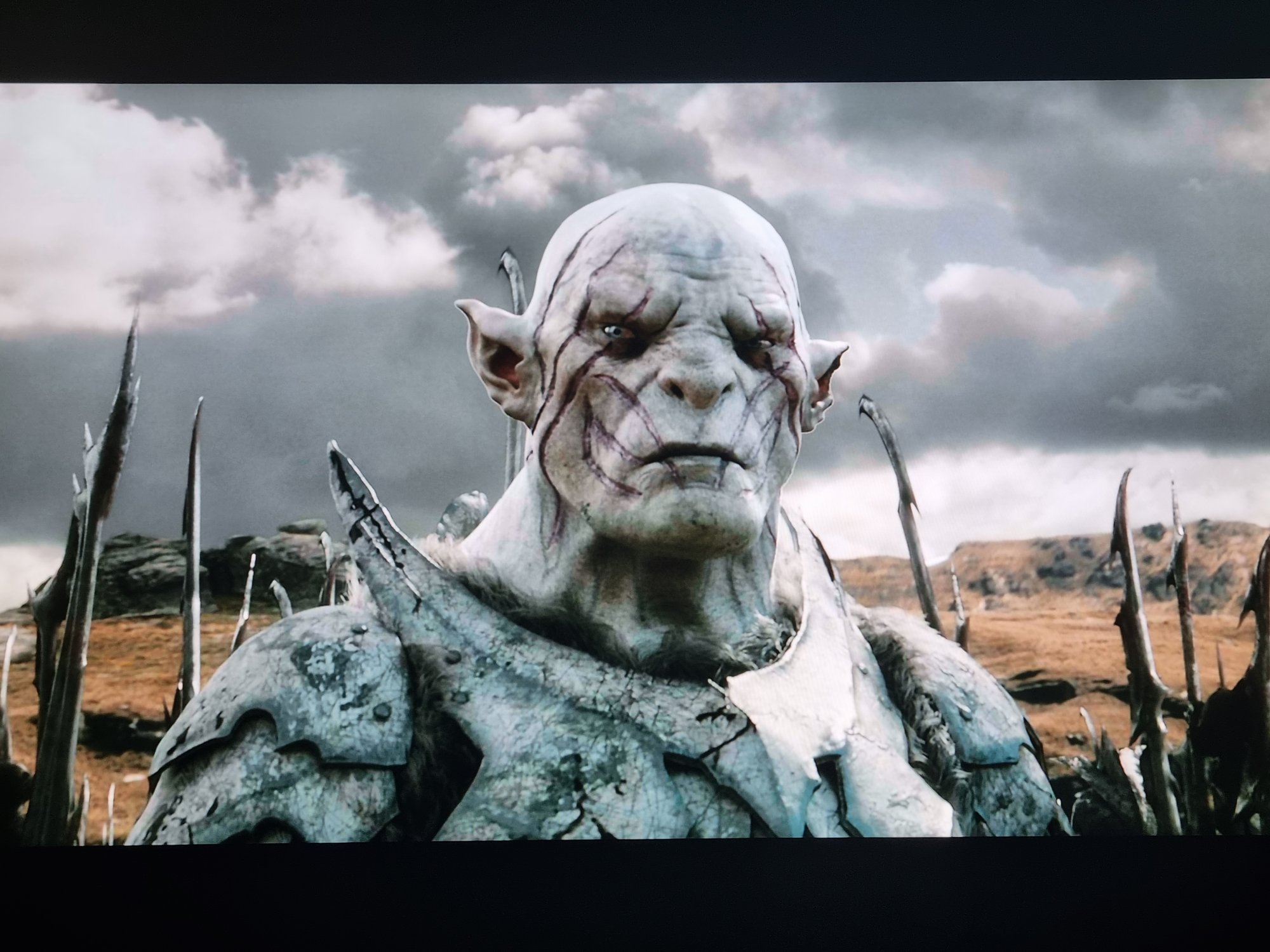
Game Bar
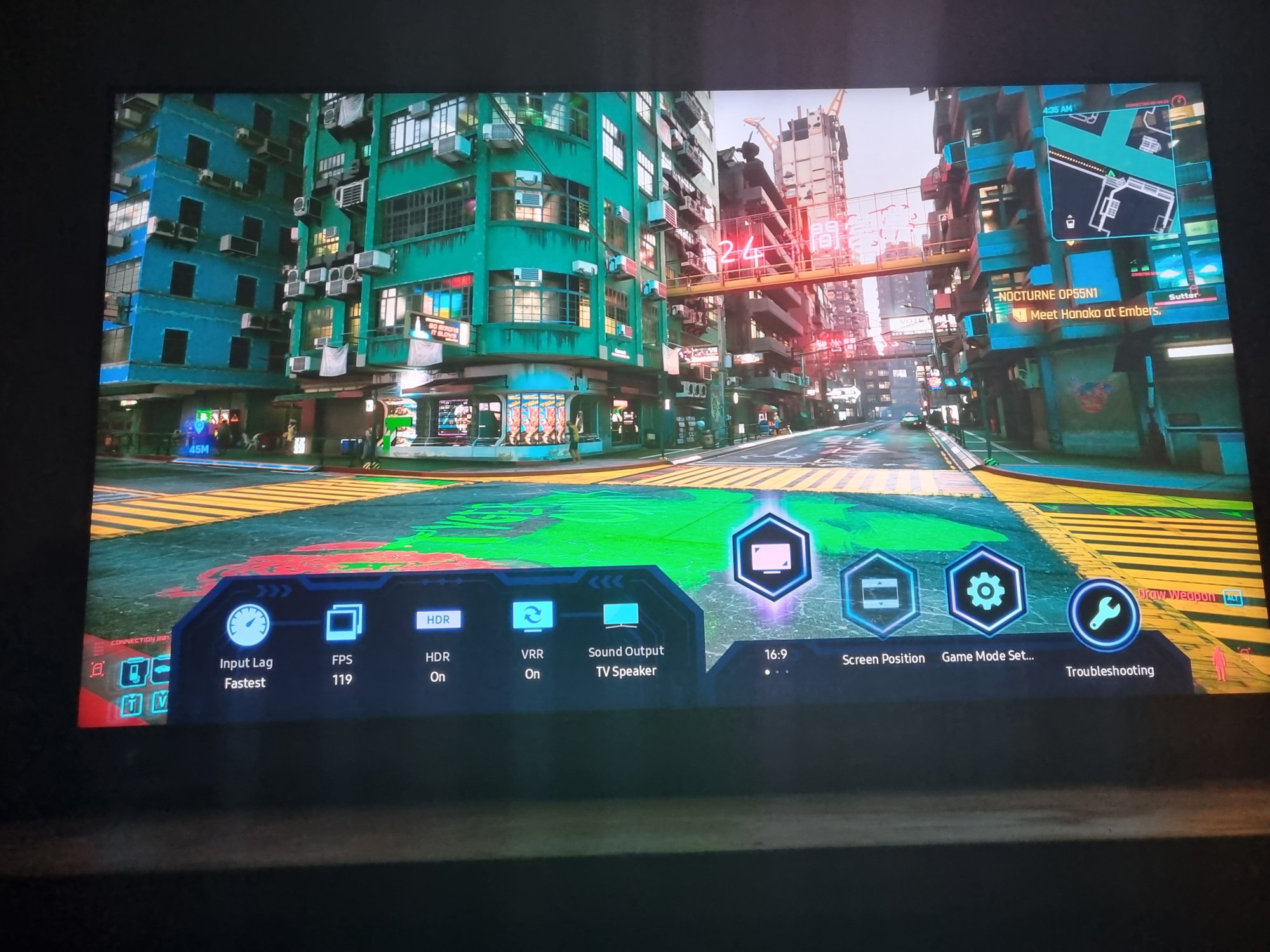
![[H]ard|Forum](/styles/hardforum/xenforo/logo_dark.png)