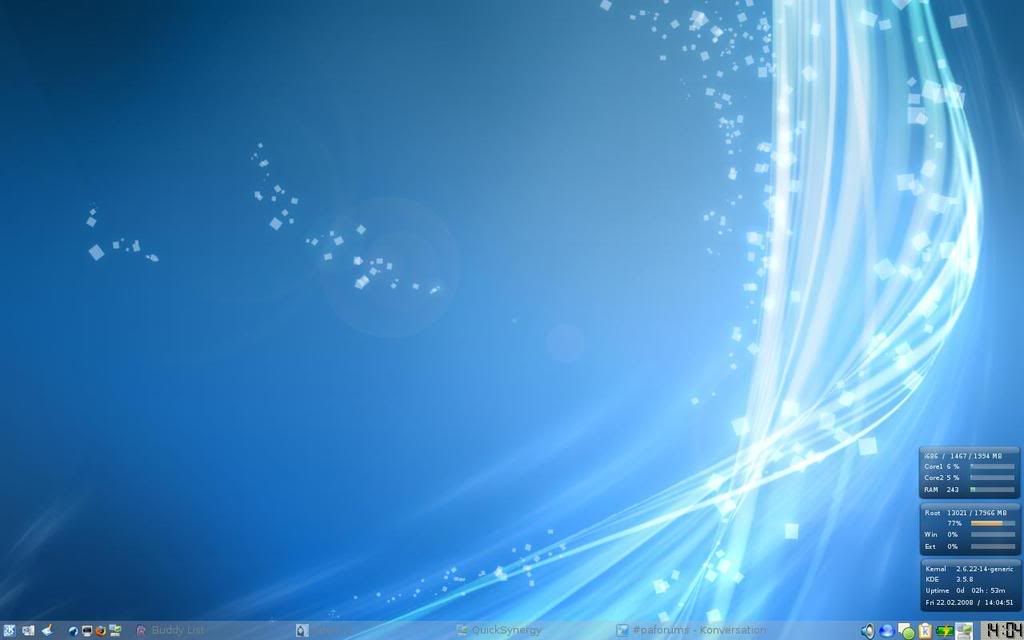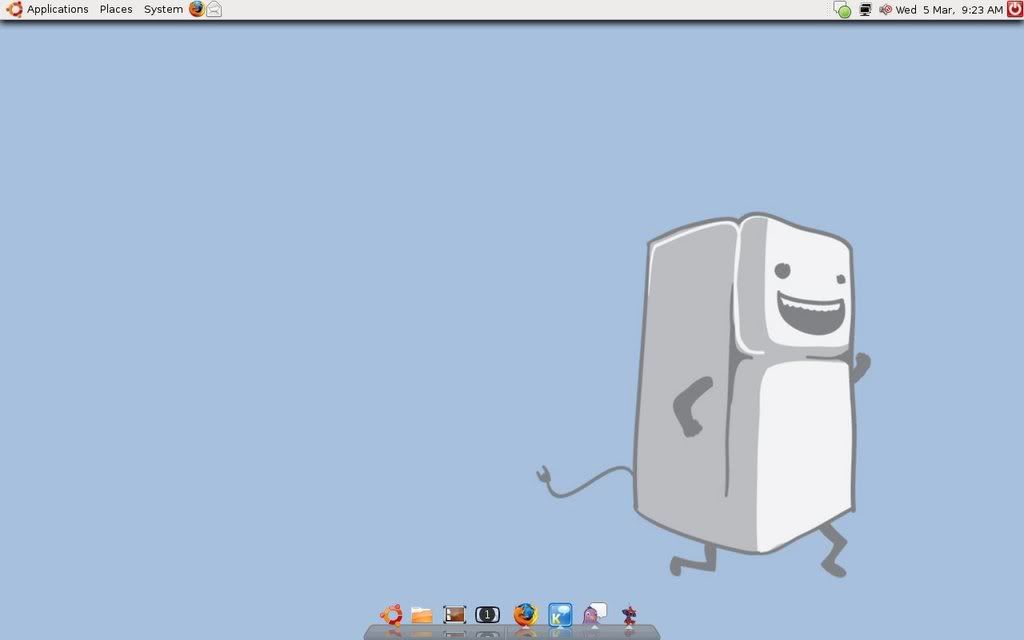Navigation
Install the app
How to install the app on iOS
Follow along with the video below to see how to install our site as a web app on your home screen.
Note: This feature may not be available in some browsers.
More options
You are using an out of date browser. It may not display this or other websites correctly.
You should upgrade or use an alternative browser.
You should upgrade or use an alternative browser.
Post a screenshot of your linux!
- Thread starter AMDXP
- Start date
blairellis
Limp Gawd
- Joined
- Mar 11, 2007
- Messages
- 398
Awesome wallpaper, mind if I ask where you got it?
KnishofDeath
[H]ard|Gawd
- Joined
- Aug 27, 2004
- Messages
- 1,090

blairellis
Limp Gawd
- Joined
- Mar 11, 2007
- Messages
- 398
Haven't posted in a while. Background is a photo I snapped in the Bahamas.
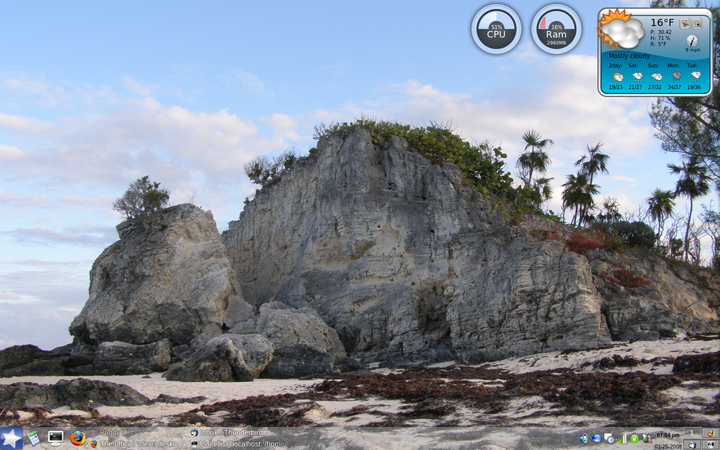
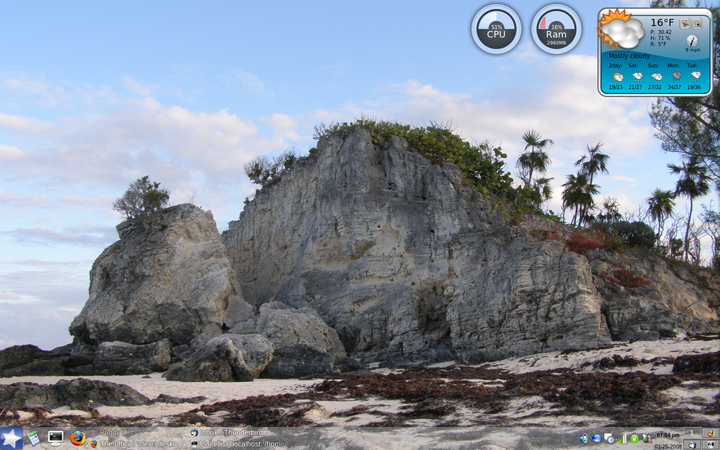
Nn'theraq'pss
Limp Gawd
- Joined
- Mar 20, 2002
- Messages
- 160
Nice wallpaper Kevin0
Here's mine. Shifted away from browns to greens and blues.
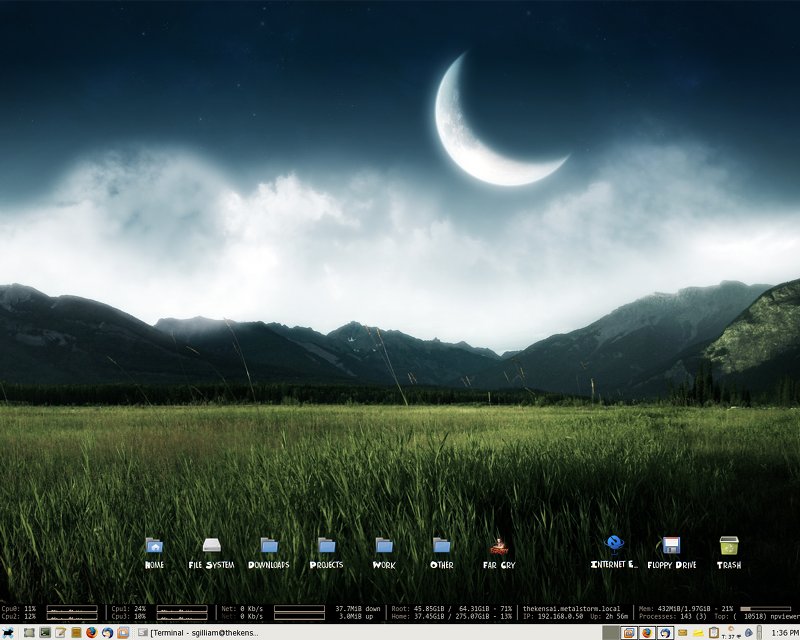
Here's mine. Shifted away from browns to greens and blues.
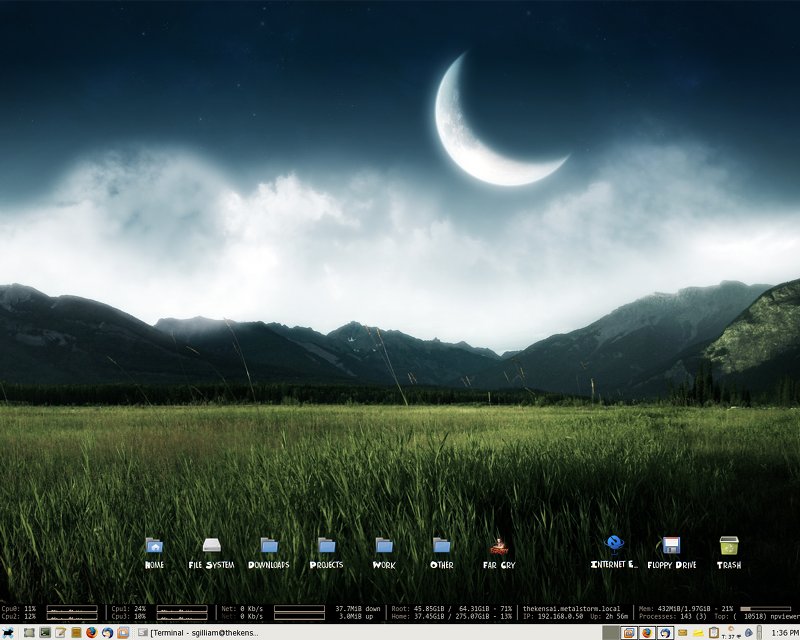
Carlosinfl
Loves the juice
- Joined
- Sep 25, 2002
- Messages
- 6,633
Why do you have what claims to be a Gentoo machine running a generic "fc6" kernel
Why do you have what claims to be a Gentoo machine running a generic "fc6" kernel
Nah thats just the SuperKaramba stats thing I have, it's FC6
âVelocitymasterâ
Gawd
- Joined
- Dec 12, 2004
- Messages
- 584
wrong thread please delete
onetwenty8k
2[H]4U
- Joined
- Nov 24, 2006
- Messages
- 2,554

I know, my desktop is odd, but I find it fascinating.
EeePC:
Gentoo, Awesome wm, urxvt, firefox:

First workspace.

Second workspace.
Third workspace looks exactly like the first.
Nice to see another Awesome wm user!
Here is my latest incarnation:

KnishofDeath
[H]ard|Gawd
- Joined
- Aug 27, 2004
- Messages
- 1,090

could I get a link to that wallpaper?
aaronearles
[H]ard|Gawd
- Joined
- Aug 31, 2006
- Messages
- 2,016
lol the imporant part is there, cut the girl out and slap her on a blank background
lol the imporant part is there, cut the girl out and slap her on a blank background
Yeah, did that but made it blue. The peach color reminds me too much of the default ubuntu colors.
cleric_retribution
Limp Gawd
- Joined
- Oct 20, 2006
- Messages
- 274
rogue_jedi
Supreme [H]ardness
- Joined
- Sep 6, 2002
- Messages
- 4,821
Linked for 2.5mb
KDE 4.0.1 on Debian Lenny/Sid, kernel 2.6.24. Only thing that doesn't work so far is suspend to ram, which sucks... But other than that, I like it.
KDE 4.0.1 on Debian Lenny/Sid, kernel 2.6.24. Only thing that doesn't work so far is suspend to ram, which sucks... But other than that, I like it.
cleric_retribution
Limp Gawd
- Joined
- Oct 20, 2006
- Messages
- 274
Linked for 2.5mb
KDE 4.0.1 on Debian Lenny/Sid, kernel 2.6.24. Only thing that doesn't work so far is suspend to ram, which sucks... But other than that, I like it.
The F-22 is the sexiest thing I have ever seen
nigerian_businessman
[H]ard|Gawd
- Joined
- Sep 3, 2004
- Messages
- 1,535
Linked for 2.5mb
KDE 4.0.1 on Debian Lenny/Sid, kernel 2.6.24. Only thing that doesn't work so far is suspend to ram, which sucks... But other than that, I like it.
How are you liking Philosophy?
zzzzZzzzz
We watched this in class today. Total ripoff of that zero punctuation guy's style, but funny anyway.
http://www.youtube.com/watch?v=Tm0Uq08xXhY
rogue_jedi
Supreme [H]ardness
- Joined
- Sep 6, 2002
- Messages
- 4,821
Introduction to scientific reasoning... we're reading Dewey. Dear god, kill me now, kinda thing.
Also I have the image that wallpaper is from somewhere if you'd like it.
Also I have the image that wallpaper is from somewhere if you'd like it.
tacosareveryyummy
Supreme [H]ardness
- Joined
- Jul 25, 2005
- Messages
- 5,300
Decided to pop my Linux cherry this week. (Spring break) I had fooled around with it but never gone over completely. Here is my Ubuntu (latest build 7.10) with conky and Avant window manager.


WicKeDcHilD
Gawd
- Joined
- Oct 4, 2006
- Messages
- 568
Carlosinfl
Loves the juice
- Joined
- Sep 25, 2002
- Messages
- 6,633
WicKeDcHilD
You have PM disabled to i'll ask here. How did you integrate Conky on your desktop. I have the application installed on 7.10 however I can't find a way to have it integrated in my desktop as you have on your screenshot. Do you mind helping me out?
You have PM disabled to i'll ask here. How did you integrate Conky on your desktop. I have the application installed on 7.10 however I can't find a way to have it integrated in my desktop as you have on your screenshot. Do you mind helping me out?
WicKeDcHilD
Gawd
- Joined
- Oct 4, 2006
- Messages
- 568
First open terminal and install conky
next create a config file for conky to read from
when the file opens paste the following example script. Once pasted save it as ".conkyrc" ( with out quotes ) into your home directory ( mine is /home/wikkid ). The file might disappear right away or it wont untill your next reboot, when it does and your browsing your files click on view and show hidden files to edit when ever you want.
Now add a dbe module to /etc/X11/xorg.conf to reduce flickering.
find the section titled Section “Module”, and add the following line
Now if you have compiz installed you will need a delayed start up script.
add this into the file and save it in your home directory again as ".conky_start.sh" ( without quotes ). mine is set to 15 second delay but you may want to change it to suit your computer. You cant have it start right away with compiz because compiz will draw shadows under it if the script starts to soon.
Make sure the script is executable: in terminal type
now add the file .conky_start.sh to your start up list (menu: system->preferences->session->startup programs)
to see if it loads for you hit Alt+F2 and type in conky and hit enter and see if it loads. if it does, in your terminal window type "reboot", hit enter, log back in and wait the time you set into the delay script and see if it loads properly
Code:
sudo apt-get install conkynext create a config file for conky to read from
Code:
sudo geditwhen the file opens paste the following example script. Once pasted save it as ".conkyrc" ( with out quotes ) into your home directory ( mine is /home/wikkid ). The file might disappear right away or it wont untill your next reboot, when it does and your browsing your files click on view and show hidden files to edit when ever you want.
Code:
# UBUNTU-CONKY
# A comprehensive conky script, configured for use on
# Ubuntu / Debian Gnome, without the need for any external scripts.
#
# Based on conky-jc and the default .conkyrc.
# INCLUDES:
# - tail of /var/log/messages
# - netstat connections to your computer
#
# -- Pengo ([email protected])
#
# Create own window instead of using desktop (required in nautilus)
own_window yes
own_window_type override
own_window_transparent yes
own_window_hints undecorated,below,sticky,skip_taskbar,skip_pager
# Use double buffering (reduces flicker, may not work for everyone)
double_buffer yes
# fiddle with window
use_spacer yes
use_xft no
# Update interval in seconds
update_interval 3.0
# Minimum size of text area
# minimum_size 250 5
# Draw shades?
draw_shades no
# Text stuff
draw_outline no # amplifies text if yes
draw_borders no
font arial
uppercase no # set to yes if you want all text to be in uppercase
# Stippled borders?
stippled_borders 3
# border margins
border_margin 9
# border width
border_width 10
# Default colors and also border colors, grey90 == #e5e5e5
default_color grey
own_window_colour brown
own_window_transparent yes
# Text alignment, other possible values are commented
#alignment top_left
alignment top_right
#alignment bottom_left
#alignment bottom_right
# Gap between borders of screen and text
gap_x 10
gap_y 10
# stuff after 'TEXT' will be formatted on screen
TEXT
$color
${color orange}SYSTEM ${hr 2}$color
$nodename $sysname $kernel on $machine
${color orange}CPU ${hr 2}$color
${freq}MHz Load: ${loadavg} Temp: ${acpitemp}
$cpubar
${cpugraph 000000 ffffff}
NAME PID CPU% MEM%
${top name 1} ${top pid 1} ${top cpu 1} ${top mem 1}
${top name 2} ${top pid 2} ${top cpu 2} ${top mem 2}
${top name 3} ${top pid 3} ${top cpu 3} ${top mem 3}
${top name 4} ${top pid 4} ${top cpu 4} ${top mem 4}
${color orange}MEMORY / DISK ${hr 2}$color
RAM: $memperc% ${membar 6}$color
Swap: $swapperc% ${swapbar 6}$color
Root: ${fs_free_perc /}% ${fs_bar 6 /}$color
hda1: ${fs_free_perc /media/hda1}% ${fs_bar 6 /media/hda1}$color
hdb3: ${fs_free_perc /media/hdb3}% ${fs_bar 6 /media/hdb3}
${color orange}NETWORK (${addr eth0}) ${hr 2}$color
Down: $color${downspeed eth0} k/s ${alignr}Up: ${upspeed eth0} k/s
${downspeedgraph eth0 25,140 000000 ff0000} ${alignr}${upspeedgraph eth0
25,140 000000 00ff00}$color
Total: ${totaldown eth0} ${alignr}Total: ${totalup eth0}
Inbound: ${tcp_portmon 1 32767 count} Outbound: ${tcp_portmon 32768
61000 count}${alignr}Total: ${tcp_portmon 1 65535 count}
${color orange}LOGGING ${hr 2}$color
${execi 30 tail -n3 /var/log/messages | fold -w50}
${color orange}FORTUNE ${hr 2}$color
${execi 120 fortune -s | fold -w50}Now add a dbe module to /etc/X11/xorg.conf to reduce flickering.
Code:
sudo gedit /etc/X11/xorg.conffind the section titled Section “Module”, and add the following line
Code:
Load “dbe”Now if you have compiz installed you will need a delayed start up script.
Code:
sudo geditadd this into the file and save it in your home directory again as ".conky_start.sh" ( without quotes ). mine is set to 15 second delay but you may want to change it to suit your computer. You cant have it start right away with compiz because compiz will draw shadows under it if the script starts to soon.
Code:
#!/bin/bash
sleep 60 && conky;Make sure the script is executable: in terminal type
Code:
chmod a+x .conky_start.shnow add the file .conky_start.sh to your start up list (menu: system->preferences->session->startup programs)
to see if it loads for you hit Alt+F2 and type in conky and hit enter and see if it loads. if it does, in your terminal window type "reboot", hit enter, log back in and wait the time you set into the delay script and see if it loads properly
![[H]ard|Forum](/styles/hardforum/xenforo/logo_dark.png)