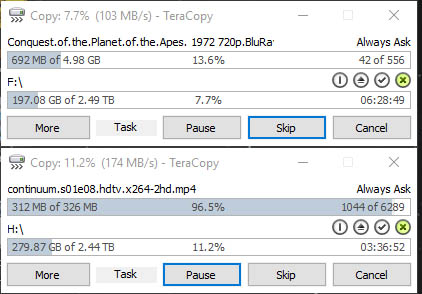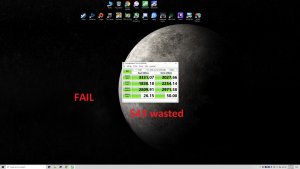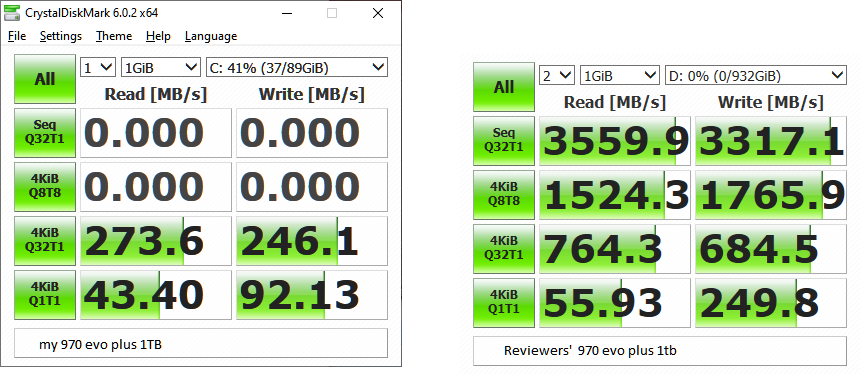bizzmeister
2[H]4U
- Joined
- Apr 26, 2010
- Messages
- 2,439
Hey guys,
I have the Silicon Power 2TB NVME drive that has the blazing fast speeds as advertised on diskmark. Here is a screen shot of my setup. But whats baffling to me is this. I was trying to move cinebench from an unzipped folder on my desktop to a new folder i created (200mb) or so file, speeds were dipping to 1mb 10mb. There is only 1 hard drive in this build and its just this 2tb drive. Nothing else.
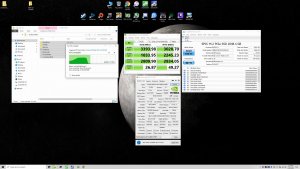
Whats going on there? I have not done anything with this drive as far as features and turning off stuff. Literally just cloned my old 1TB intel optane ssd and booted up. It started immediately at 60ish mb/s , dropped to 1 to 10mb/s , shot up to 80ish and finished. Should i not be seeing insane speeds here with these transfers on my build?
I have the Silicon Power 2TB NVME drive that has the blazing fast speeds as advertised on diskmark. Here is a screen shot of my setup. But whats baffling to me is this. I was trying to move cinebench from an unzipped folder on my desktop to a new folder i created (200mb) or so file, speeds were dipping to 1mb 10mb. There is only 1 hard drive in this build and its just this 2tb drive. Nothing else.
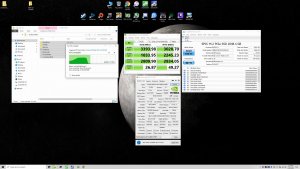
Whats going on there? I have not done anything with this drive as far as features and turning off stuff. Literally just cloned my old 1TB intel optane ssd and booted up. It started immediately at 60ish mb/s , dropped to 1 to 10mb/s , shot up to 80ish and finished. Should i not be seeing insane speeds here with these transfers on my build?
![[H]ard|Forum](/styles/hardforum/xenforo/logo_dark.png)