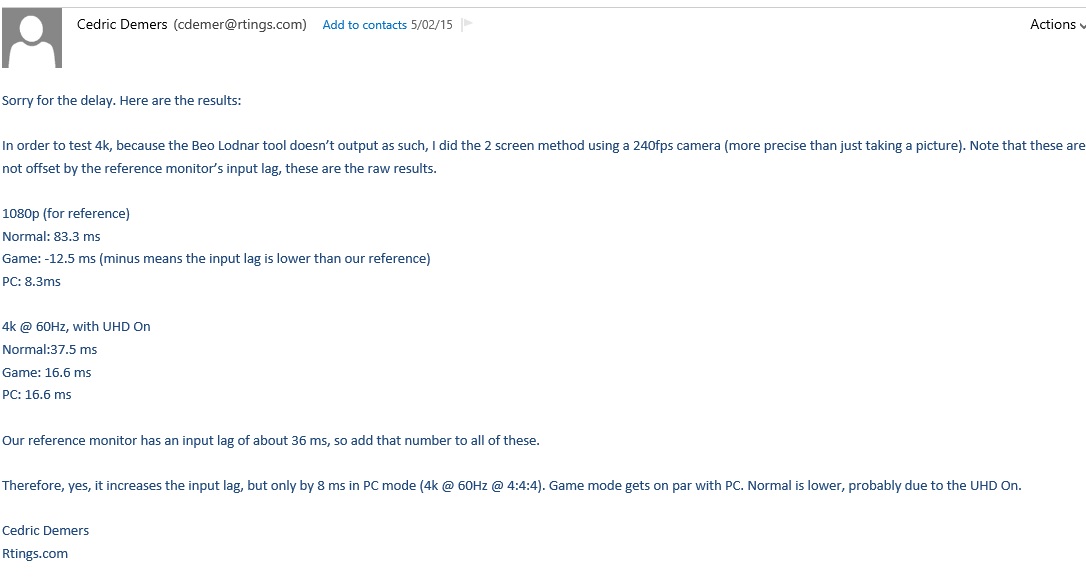Zarathustra[H];1041694066 said:Yeah, I wound up packing the old one up because of this.
I had some extra time before hitting the road for the weekend, so I decided to open the box and check it out right away.
Immediately I noticed something was awry. The styrofoam was slightly damaged, the black box containing the "smart connect" box didn't have any shrink wrap on it, and the foam sleeve covering the TV was disheveled and caught on the smart connect box.
When I opened it up, the screw holes for the stand were obviously disturbed, so I knew it had been set up before.
My new display from Crutchfield arrived yesterday, and the box was in a rough state. The damage wasn't so excessive that I could turn it away, but it was close. I haven't used the display yet, or even fully extracted it from the box, so I don't know how the PQ compares to my current unit from Amazon.
I did check the serial numbers on both units and the Amazon display is newer (if one can assume a "larger" S/N is consistent with a newer panel). The Amazon box was also packaged more securely and arrived in much better shape. Since that panel has no obvious pixel defects and appears to be working quite well, I may stick with it. I'll probably still test the Crutchfield unit to evaluate its PQ, but I'm not very optimistic based on the data above.
I know this doesn't address all of your concerns, but I hope it provides some additional information.
Last edited:
![[H]ard|Forum](/styles/hardforum/xenforo/logo_dark.png)