Here is a quick and dirty guide to create 10 additional BOINC instances for the purposes of doing things like bunkering past project task limits. Please note most of this information was borrowed from the guide for Goofyxgrid Multi Client but i have adapted it here as an example for World Community Grid or other projects on a smaller scale of 10 folders. Original guide: https://hardforum.com/threads/goofyxgrid-multi-client-setup.1924298/
Navigation
Install the app
How to install the app on iOS
Follow along with the video below to see how to install our site as a web app on your home screen.
Note: This feature may not be available in some browsers.
More options
You are using an out of date browser. It may not display this or other websites correctly.
You should upgrade or use an alternative browser.
You should upgrade or use an alternative browser.
Multiple BOINC Instances a Quick and Dirty Guide
- Thread starter motqalden
- Start date
-
- Tags
- multiple clients
I will try to distill the gist of the process for making 10 instances
1. Create a directly c:\multiboinc and inside that create a BOINC directory (C:\multiboinc\BOINC)
2. navigate to your original Boinc folder in C:\ProgramData\BOINC and copy the file: account_www.worldcommunitygrid.org to the BOINC folder created in step 1.
3.Open a command prompt and navigate to: c:\multiboinc
4. Run this string to create the 10 new boinc folders:
FOR /L %X IN (100,1,109) DO mkdir BOINC_%X\
5. Next run this string to copy the file from step 2 into the new boinc folders:
FOR /L %X IN (100,1,109) DO copy BOINC\*.* BOINC_%X\*.*
6.Use this string to start up your new instances from the command line:
FOR /L %X IN (100,1,109) DO start "BOINC_%X" /MIN "c:\Program Files\BOINC\boinc.exe" -allow_multiple_clients -dir c:\Multiboinc\BOINC_%X -gui_rpc_port 50%X
7. Use this string to gracefully stop them all (if you need to stop them): taskkill /im boinc.exe
Its not hard to control them individually just make a shortcut for each instance where the target is something like this:
"C:\Program Files\BOINC\boincmgr.exe" /m /n 127.0.0.1 /g 50100 /p c69cb3caed3cc7603407f78ab999c3b9
This example would be for the first folder
The long string at the end is the password from the gui_rpc_auth file and the number 50100 is the port which is spelled out when launching the start command. The nice thing is once you make a bunch of them you can copy them from computer to computer. For this type of purpose you likely wouldn't need to make many more than 10 of these shortcuts and its just a matter of incrementing the port numbers.
The gui_rpc_auth file will auto populate inside the new boinc folders after you launch them for the first time in step 6. Alternatively you can copy this file as from the original boinc folder in step 2 and then put your own password in it prior to copying it to the new boinc folders in step 5. This way it would be the same password for each instance. otherwise it will generate its own unique password for the instance the first time you launch it which is fine but means more work when creating your shorcuts as each shortcut will need the unique password (not a huge deal on a small scale but matters more if you are making more than the 10 in this example)
The port number increment for each instance started. In this guide the first one would be port 50100, so the next instance would be port 50101 and the third would be port 50102
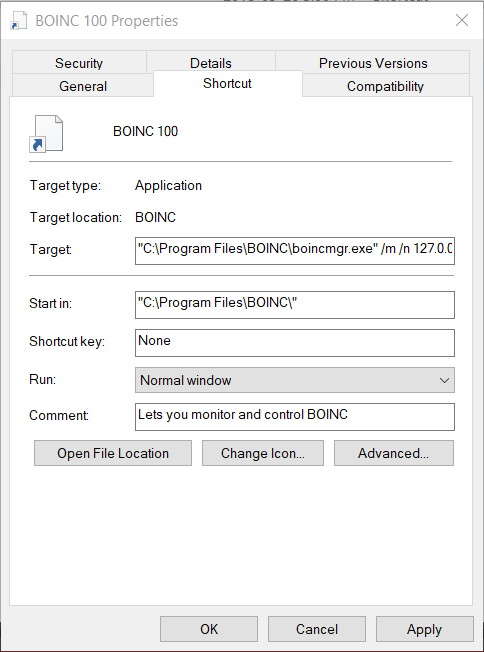
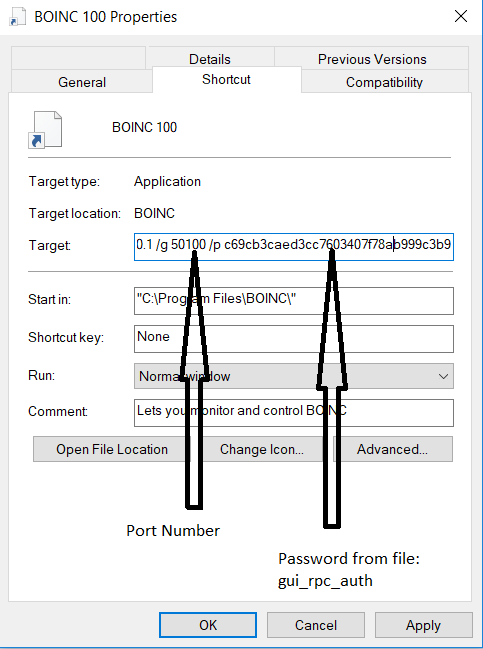
If you only want to start say the first 3 of them then you would launch using this command:
FOR /L %X IN (100,1,102) DO start "BOINC_%X" /MIN "c:\Program Files\BOINC\boinc.exe" -allow_multiple_clients -dir c:\Multiboinc\BOINC_%X -gui_rpc_port 50%X
The number (100,1,102) represent starting instance 100, 101, 102 so you can edit these numbers for any of the strings noted above to either make or start more folders
You would then open the 3 shortcuts you made so you can access them via the boinc manager.
1. Create a directly c:\multiboinc and inside that create a BOINC directory (C:\multiboinc\BOINC)
2. navigate to your original Boinc folder in C:\ProgramData\BOINC and copy the file: account_www.worldcommunitygrid.org to the BOINC folder created in step 1.
3.Open a command prompt and navigate to: c:\multiboinc
4. Run this string to create the 10 new boinc folders:
FOR /L %X IN (100,1,109) DO mkdir BOINC_%X\
5. Next run this string to copy the file from step 2 into the new boinc folders:
FOR /L %X IN (100,1,109) DO copy BOINC\*.* BOINC_%X\*.*
6.Use this string to start up your new instances from the command line:
FOR /L %X IN (100,1,109) DO start "BOINC_%X" /MIN "c:\Program Files\BOINC\boinc.exe" -allow_multiple_clients -dir c:\Multiboinc\BOINC_%X -gui_rpc_port 50%X
7. Use this string to gracefully stop them all (if you need to stop them): taskkill /im boinc.exe
Its not hard to control them individually just make a shortcut for each instance where the target is something like this:
"C:\Program Files\BOINC\boincmgr.exe" /m /n 127.0.0.1 /g 50100 /p c69cb3caed3cc7603407f78ab999c3b9
This example would be for the first folder
The long string at the end is the password from the gui_rpc_auth file and the number 50100 is the port which is spelled out when launching the start command. The nice thing is once you make a bunch of them you can copy them from computer to computer. For this type of purpose you likely wouldn't need to make many more than 10 of these shortcuts and its just a matter of incrementing the port numbers.
The gui_rpc_auth file will auto populate inside the new boinc folders after you launch them for the first time in step 6. Alternatively you can copy this file as from the original boinc folder in step 2 and then put your own password in it prior to copying it to the new boinc folders in step 5. This way it would be the same password for each instance. otherwise it will generate its own unique password for the instance the first time you launch it which is fine but means more work when creating your shorcuts as each shortcut will need the unique password (not a huge deal on a small scale but matters more if you are making more than the 10 in this example)
The port number increment for each instance started. In this guide the first one would be port 50100, so the next instance would be port 50101 and the third would be port 50102
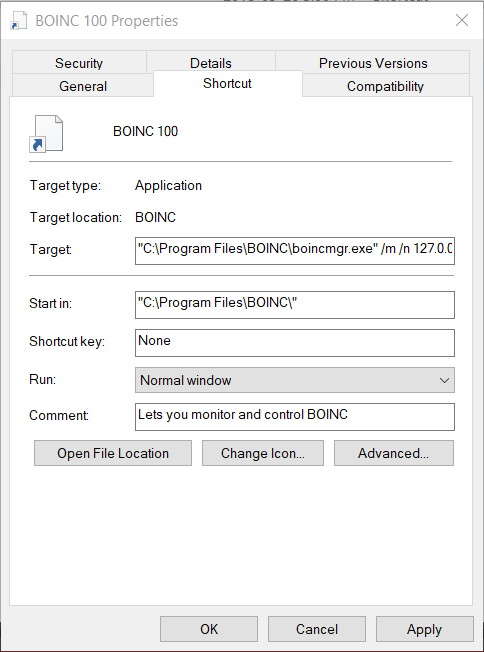
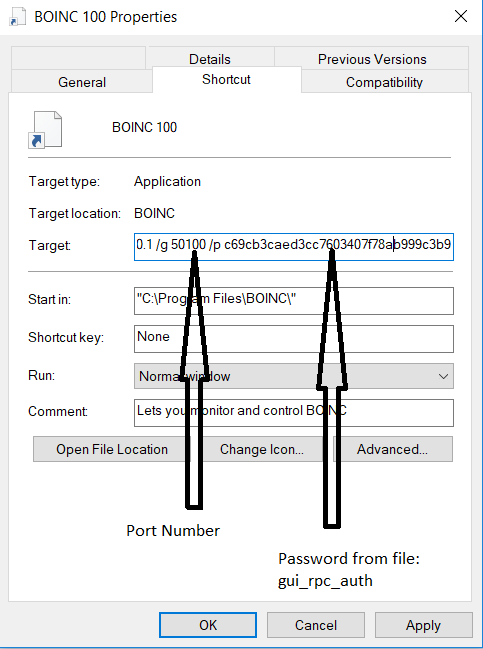
If you only want to start say the first 3 of them then you would launch using this command:
FOR /L %X IN (100,1,102) DO start "BOINC_%X" /MIN "c:\Program Files\BOINC\boinc.exe" -allow_multiple_clients -dir c:\Multiboinc\BOINC_%X -gui_rpc_port 50%X
The number (100,1,102) represent starting instance 100, 101, 102 so you can edit these numbers for any of the strings noted above to either make or start more folders
You would then open the 3 shortcuts you made so you can access them via the boinc manager.
alternatively you can control them via whatever client you want such as BOINC Tasks, but you would want to make sure each instance had the same password for the gui_rpc_auth file. I like doing things the hard manual way so i made shortcuts for mine.
![[H]ard|Forum](/styles/hardforum/xenforo/logo_dark.png)