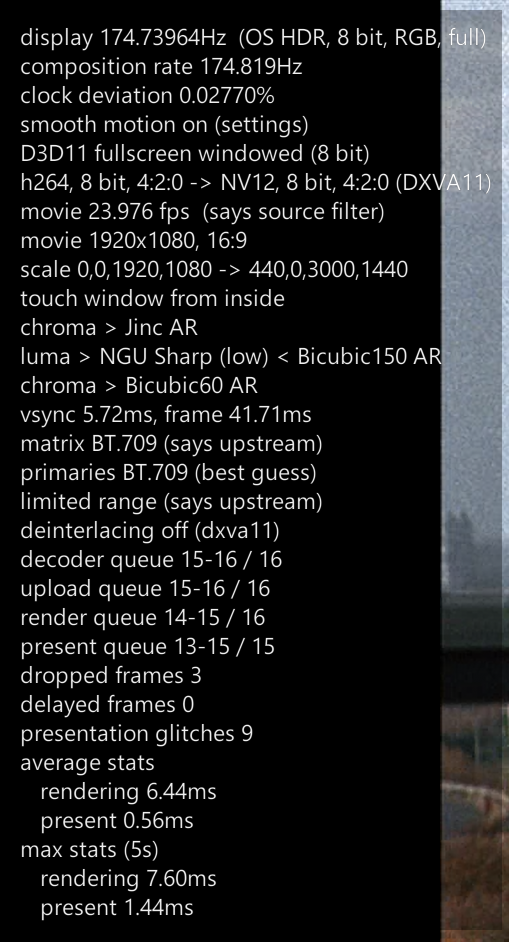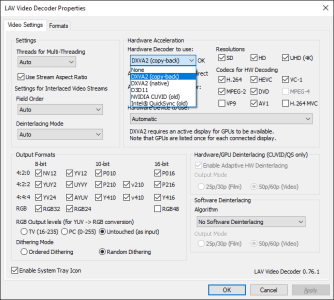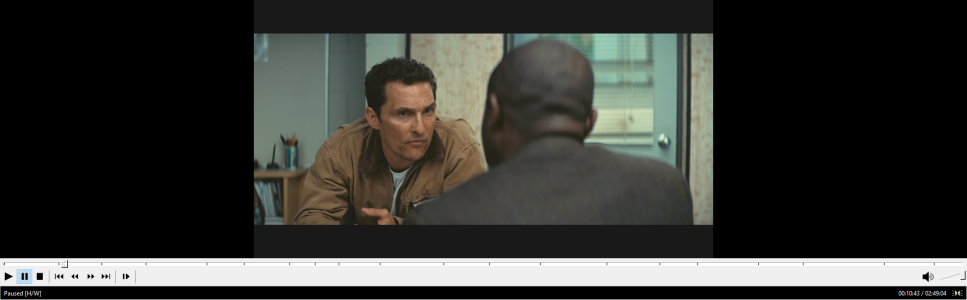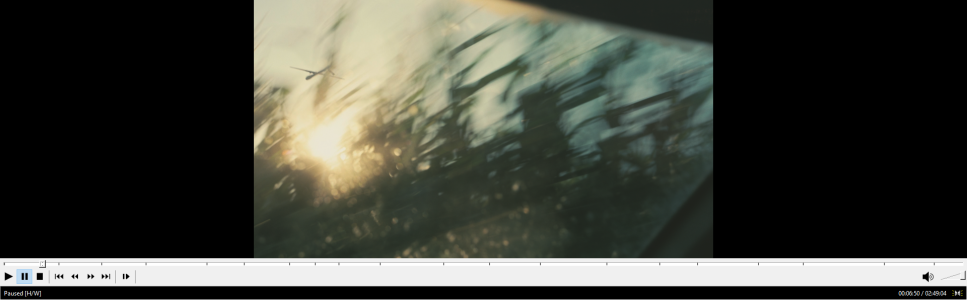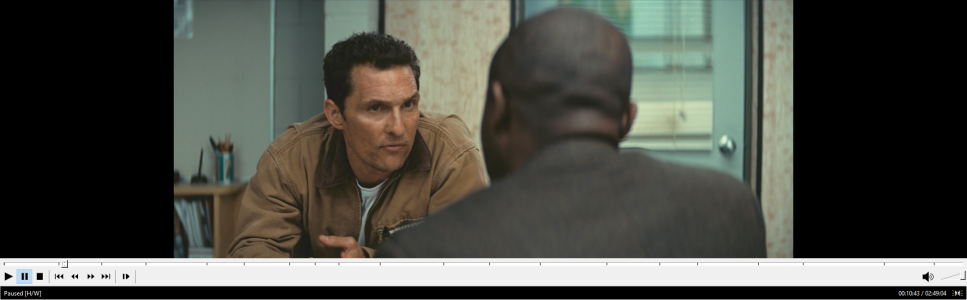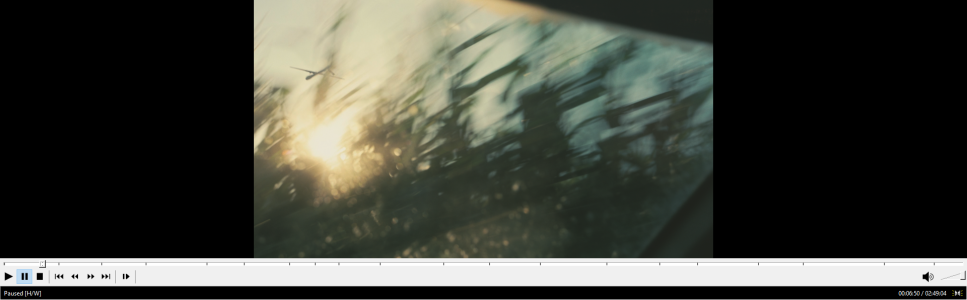Hi, I'm using madVR with MPC-BE x64 (both their newest versions) and trying to get it set up to remove top and bottom black bars without losing image content on my 21:9 ultrawide AW3423DW.
With these settings I'm getting this. If I try to use the "if there are big black bars:" option, it crops the image based on the black bars on the sides, which means if I set it to "zoom the bars away completely", it has the same effect as setting video frame to "touch window from outside", i.e. it fills the canvas up horizontally with no regard for loss of content vertically; useless.
I can tweak this setting to get rid of the top and bottom black bars with a slight loss of image content for this particular show, but this isn't a good solution as I will have to change this setting manually based on the aspect ratio of whatever I'm watching.
For example, here's what The Book of Boba Fett looks like with the aforementioned "ideal" setting for The Witcher. No good.
Is there a way to get madVR/MPC-BE to automatically do what I want or is this just the kind of thing you have to deal with with an ultrawide?
With these settings I'm getting this. If I try to use the "if there are big black bars:" option, it crops the image based on the black bars on the sides, which means if I set it to "zoom the bars away completely", it has the same effect as setting video frame to "touch window from outside", i.e. it fills the canvas up horizontally with no regard for loss of content vertically; useless.
I can tweak this setting to get rid of the top and bottom black bars with a slight loss of image content for this particular show, but this isn't a good solution as I will have to change this setting manually based on the aspect ratio of whatever I'm watching.
For example, here's what The Book of Boba Fett looks like with the aforementioned "ideal" setting for The Witcher. No good.
Is there a way to get madVR/MPC-BE to automatically do what I want or is this just the kind of thing you have to deal with with an ultrawide?
![[H]ard|Forum](/styles/hardforum/xenforo/logo_dark.png)