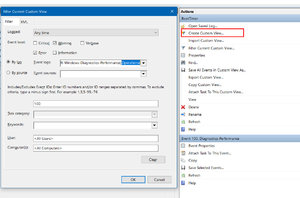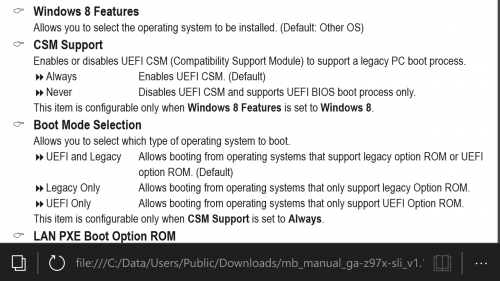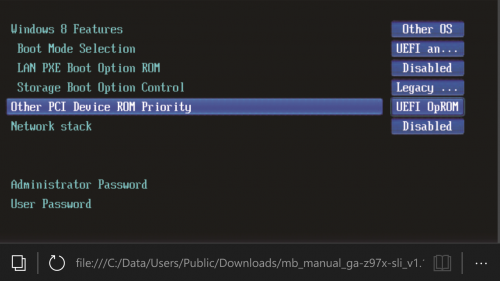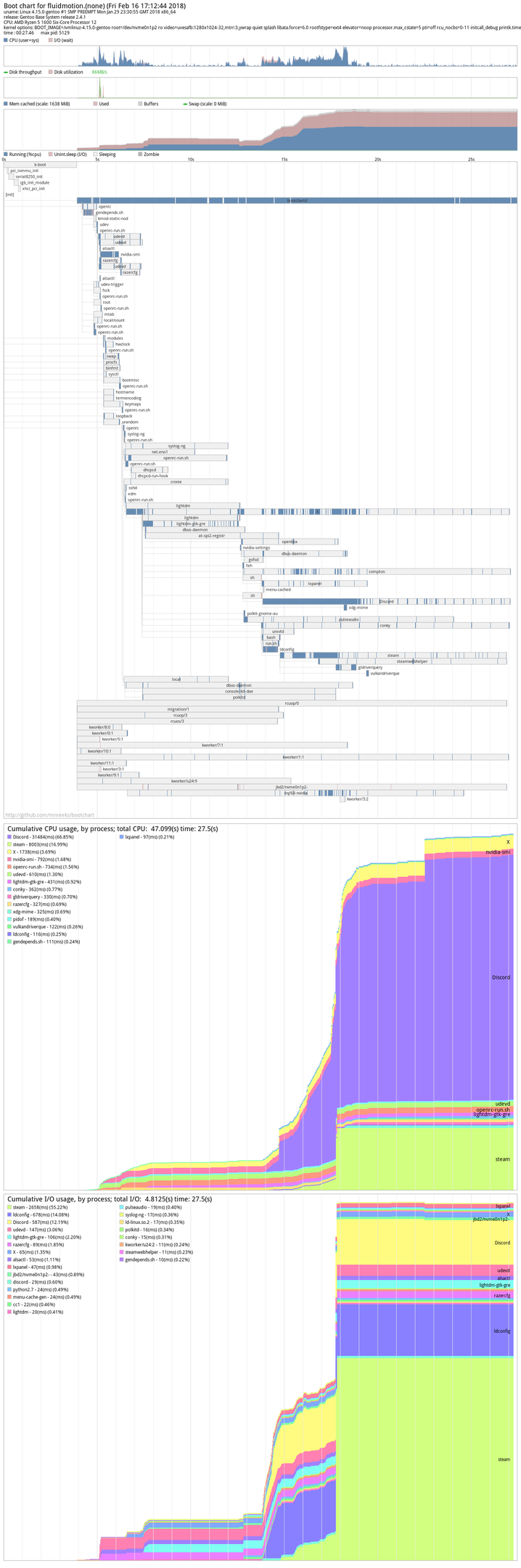I want to track boot times to make sure the computer is starting as fast as it should. Tried a program called Boot Timer and it did not work. Then I tried using event viewer but this was too confusing to figure out. Any suggestions for a program to measure this?
Computer has an SSD and Windows 10. Guessing boot time should be around 20 seconds, is that about right?
Computer has an SSD and Windows 10. Guessing boot time should be around 20 seconds, is that about right?
![[H]ard|Forum](/styles/hardforum/xenforo/logo_dark.png)