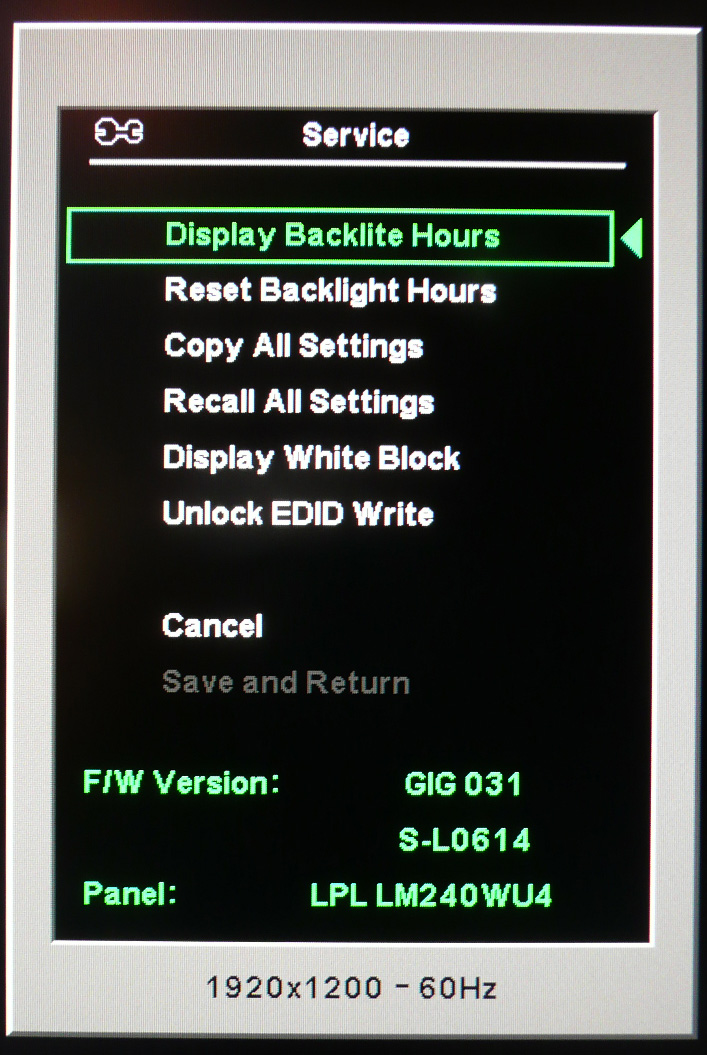I didn't activate ClearType, the same issue also appears around the OSD characters, windows corners etc.That's not the monitor. Turn off ClearType if you don't like antialiased text.
I only have my phone camera at the moment (poor quality), but I'll try to borrow a digital camera and send a proper picture here.Why can't you take a picture ??
Manipulated image is pointless..
![[H]ard|Forum](/styles/hardforum/xenforo/logo_dark.png)