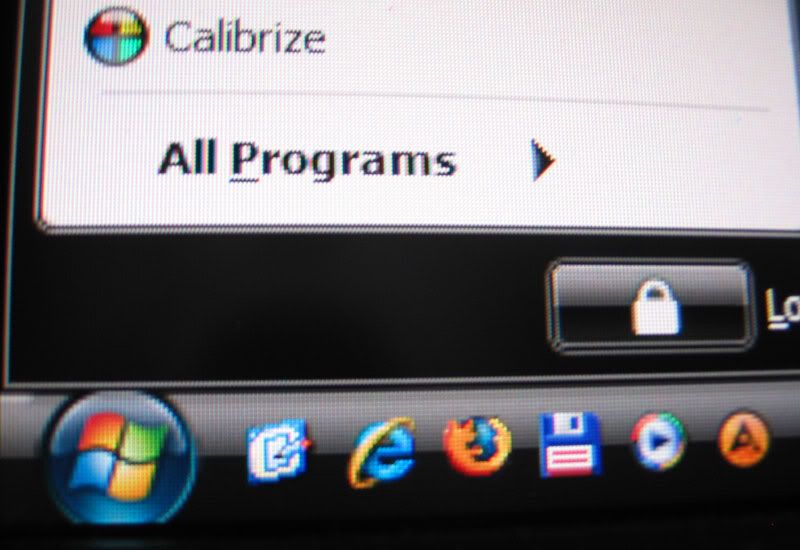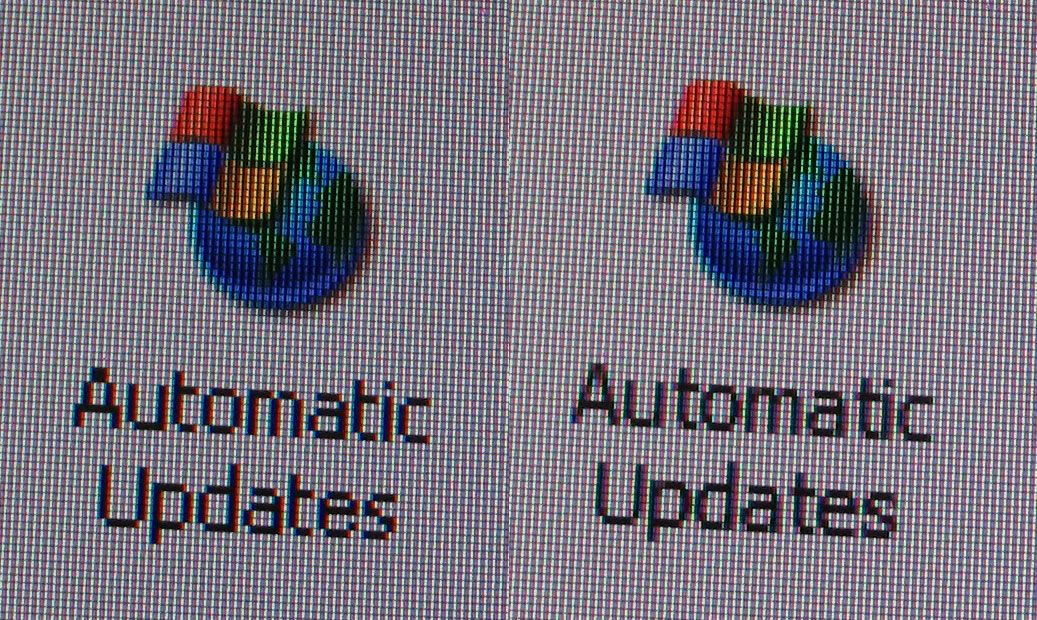rezolution
n00b
- Joined
- Sep 21, 2008
- Messages
- 7
Err, no LCD ever does that. All panel formats lay out the subpixels in a physical order on the same plane, usually of RGB. To get convergence as you're describing it would require three separate LCD layers and only introduces more possible manufacturing errors. Jam your face up against those other two monitors and you'll notice the same exact effect.
Thanks for the explanation of how LCDs differ from CRTs. The only problem is that I'm sitting in front of this HP with my old Samsung right next to it with the same test pattern and I can clearly see that the HP has that red color to the left of all white lines and dots, yet the Samsung does not exhibit this aberration. The text and linear graphics on the HP seem almost out of focus and make my eyes go buggy. I brought in several friends to look at it and they all agree. The Samsung is sharp and clean while the HP has a red color fringe on the left side of white graphics where white meets black.
Could the pattern of the LCD color sub-pixels on the HP just cause it to display this problem? Could the sub-pixels be larger on the HP in comparison to the Samsung, thus resulting in the red fringe being noticeable?
![[H]ard|Forum](/styles/hardforum/xenforo/logo_dark.png)