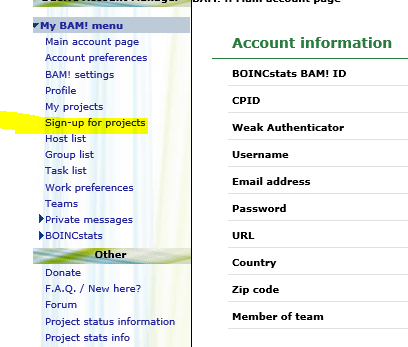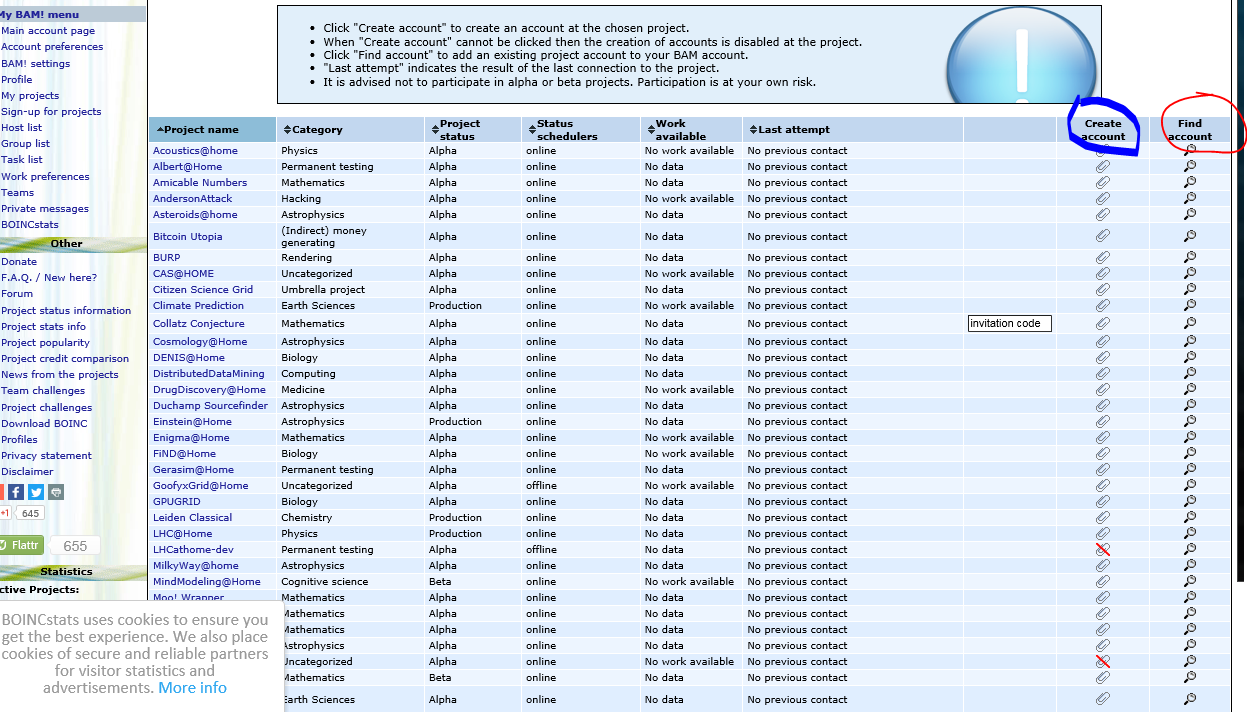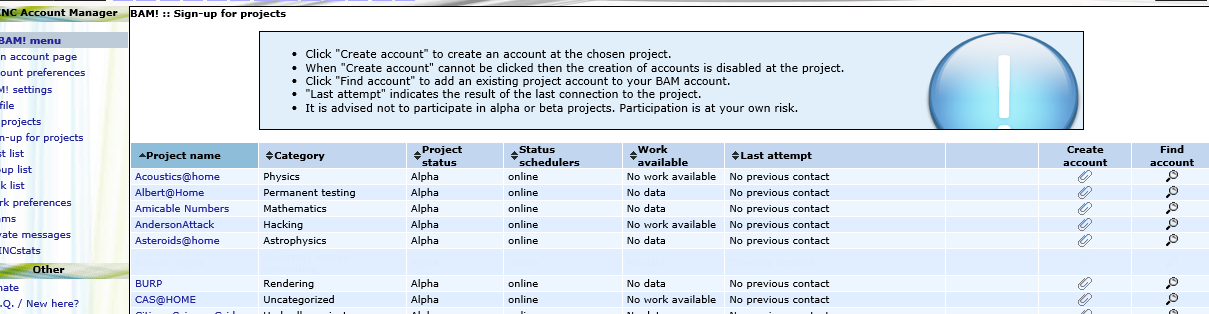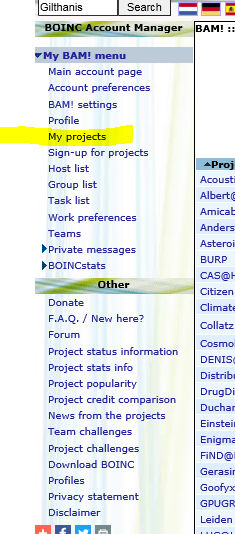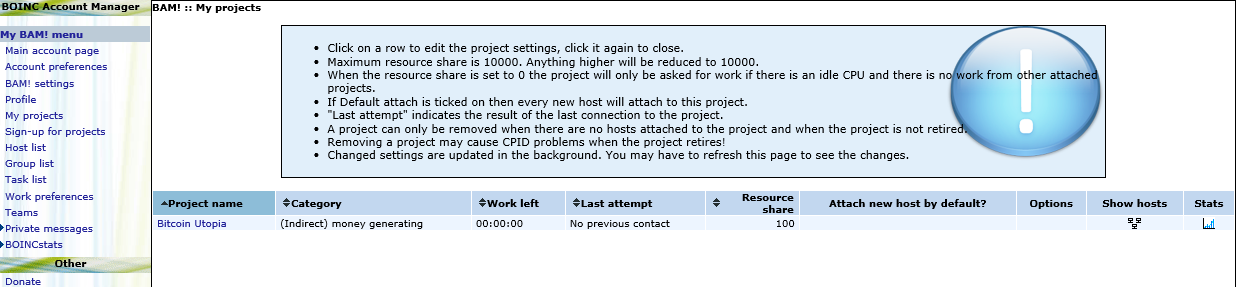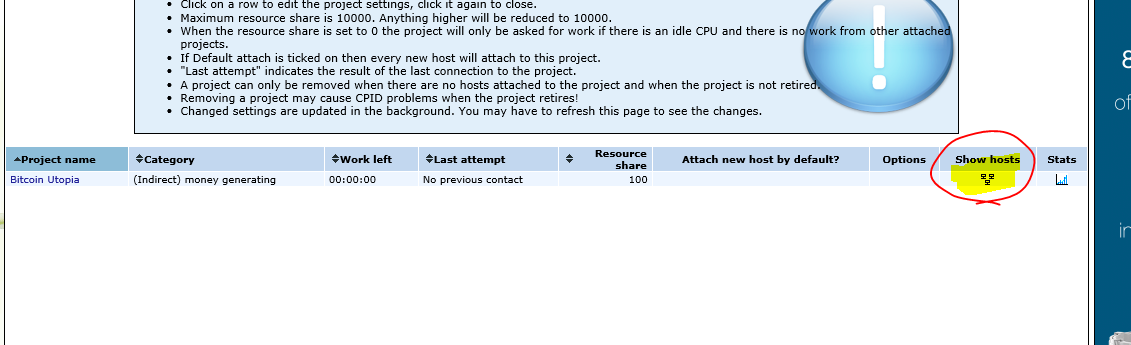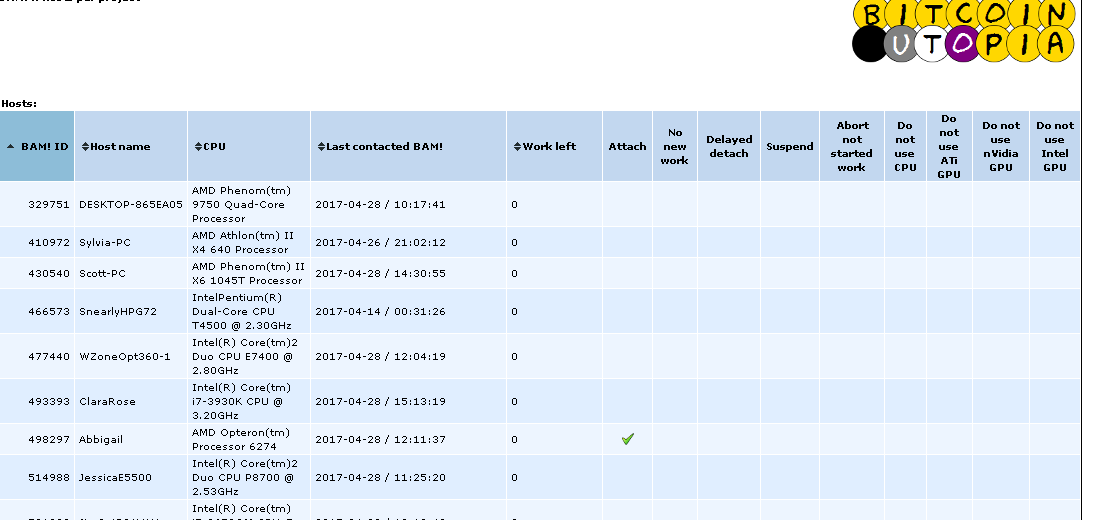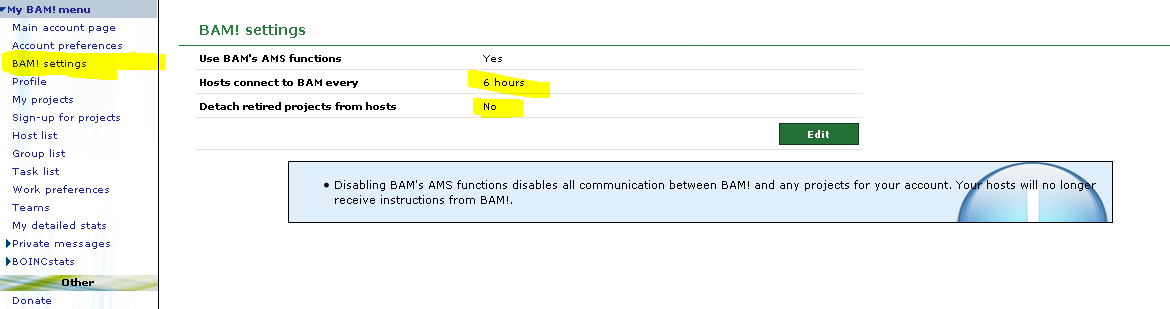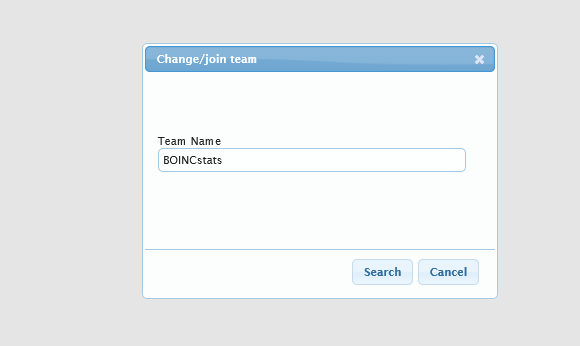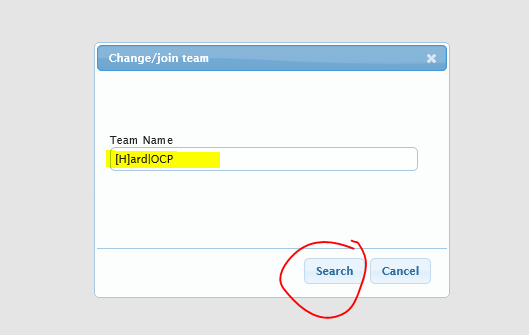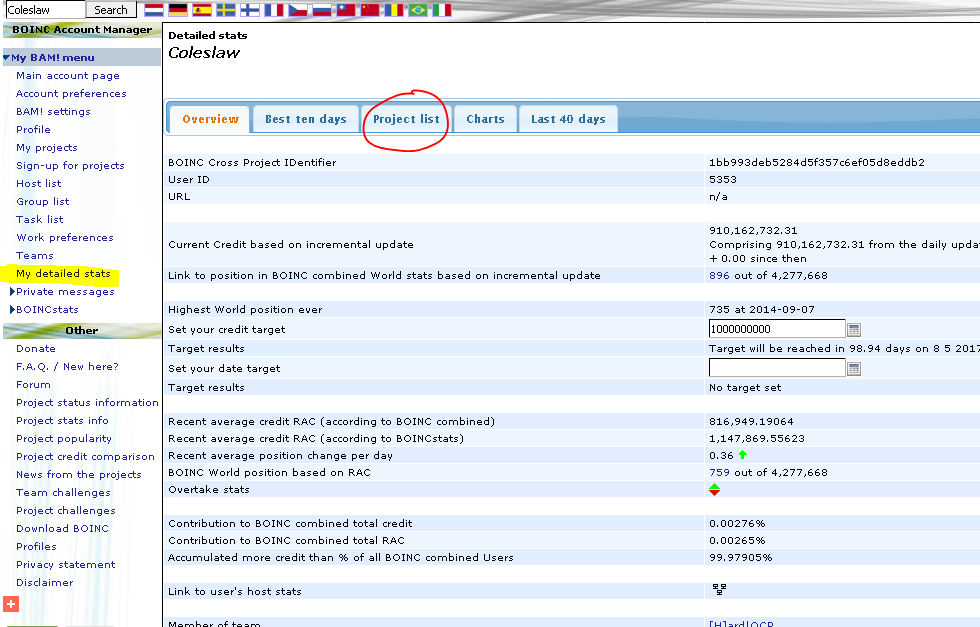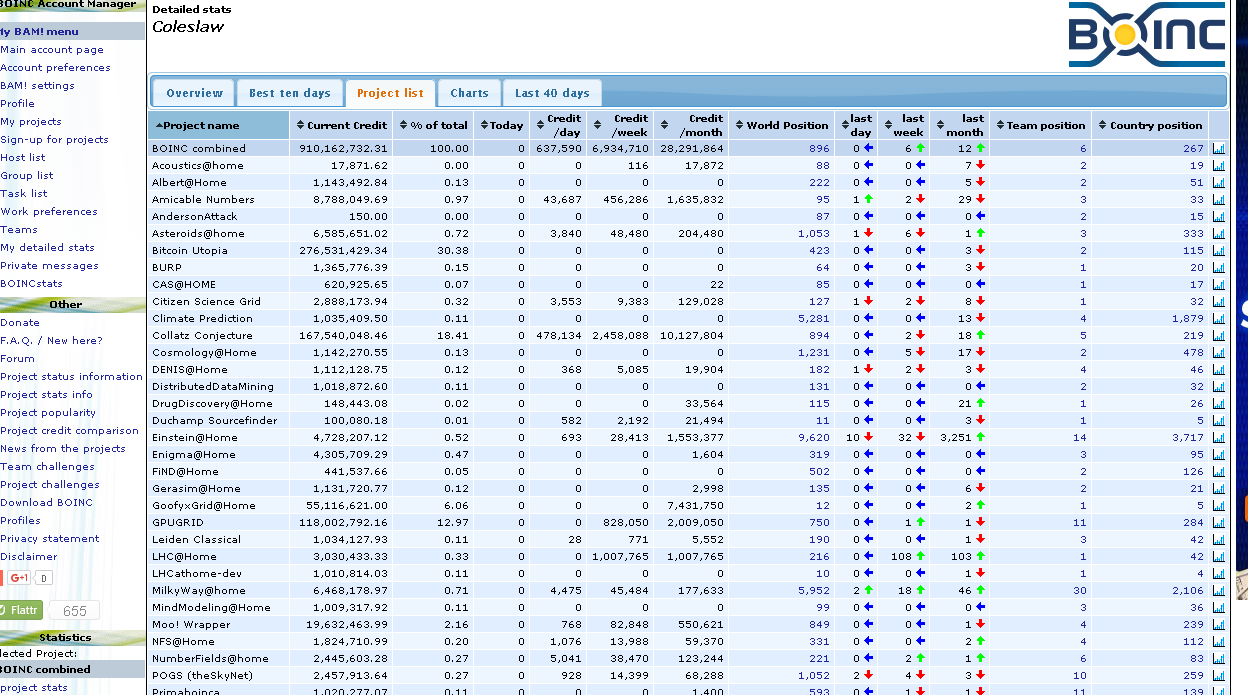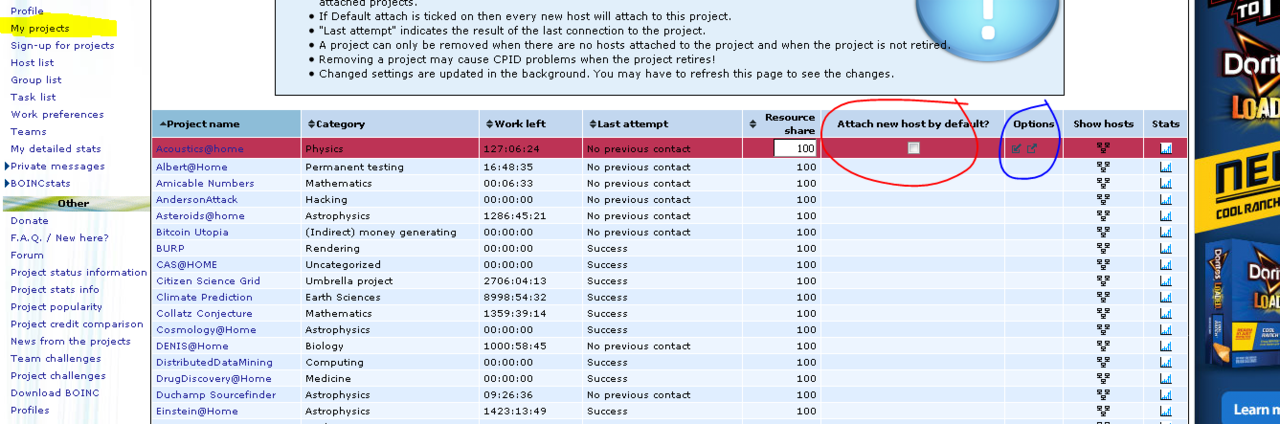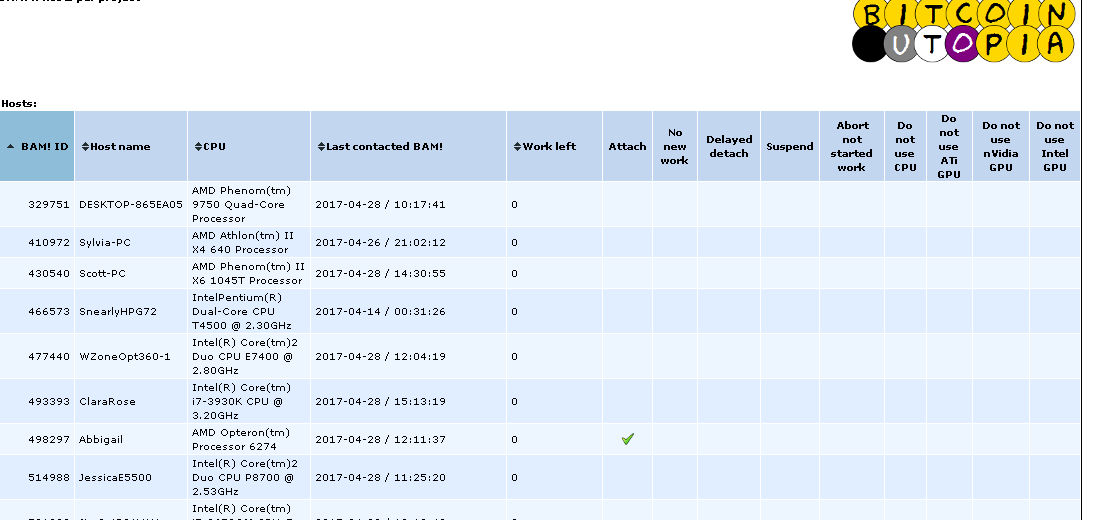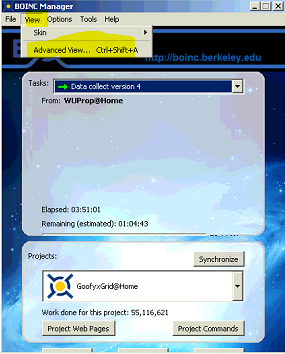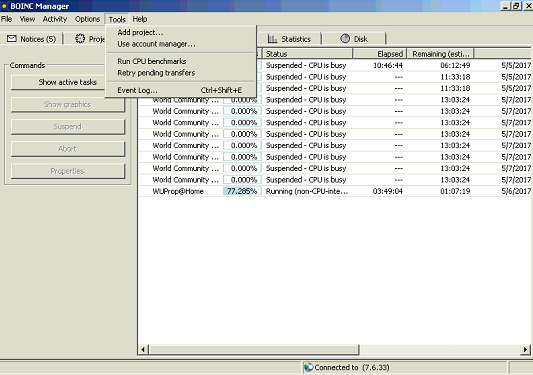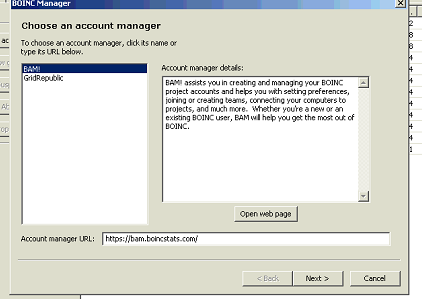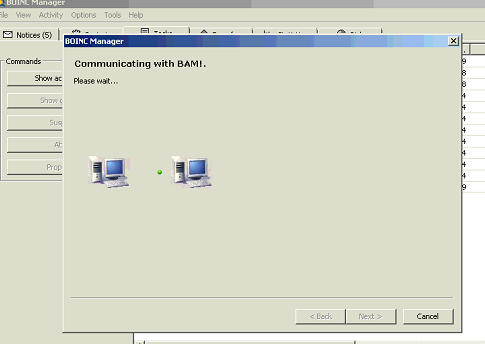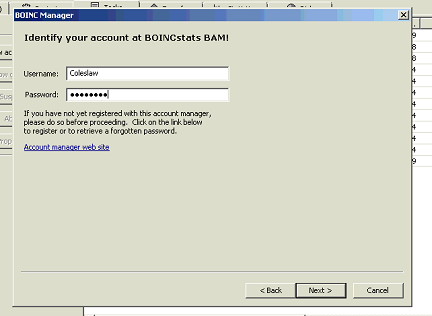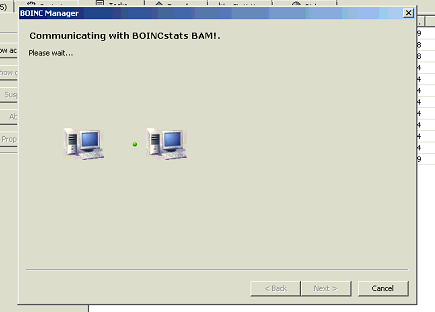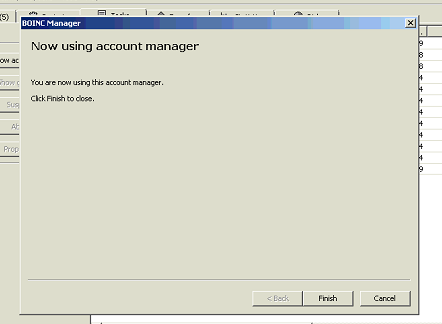Gilthanis
[H]ard|DCer of the Year - 2014
- Joined
- Jan 29, 2006
- Messages
- 8,731
To set up BOINCStats BAM!, you will first need to register for an account.
Go to www.boincstats.com
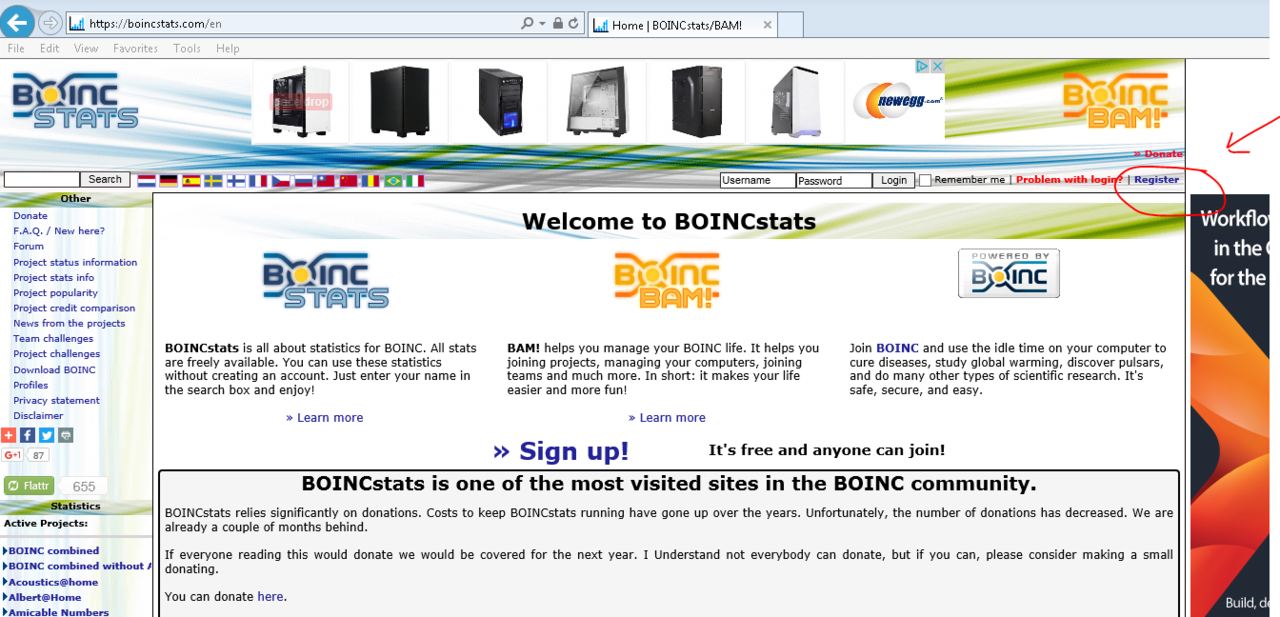
Click on Register
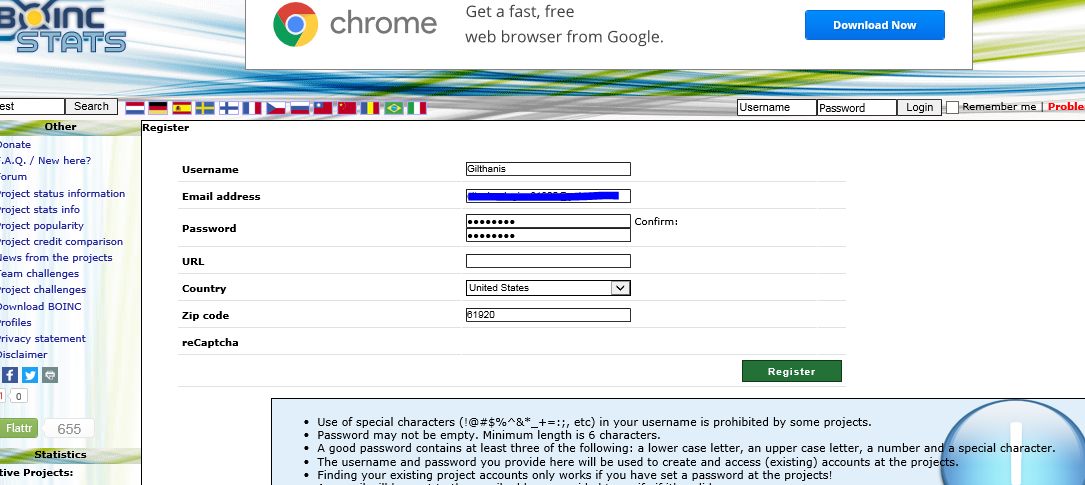
Enter the user name that you want.
Enter the email address (note: make sure it is the same that you use at ALL BOINC projects or you will have lots of troubles)
Enter and confirm the password that you want. (note: make sure it is the same that you use at ALL BOINC projects or you will have lots of troubles)
Enter any other details you want and click Register
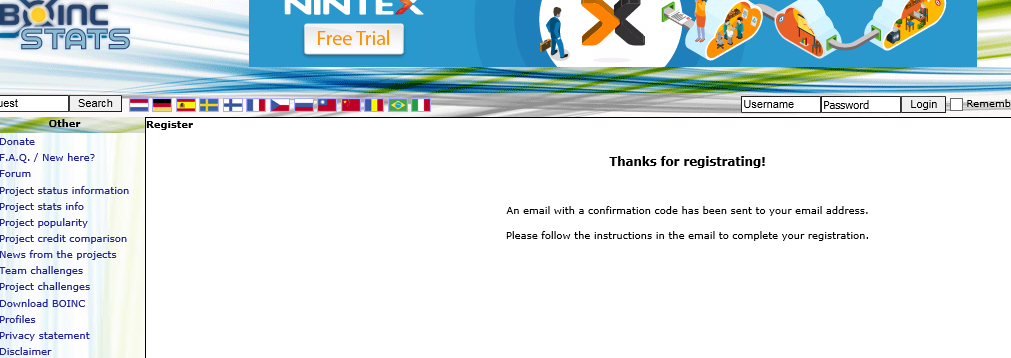
Now, check your email for a confirmation link
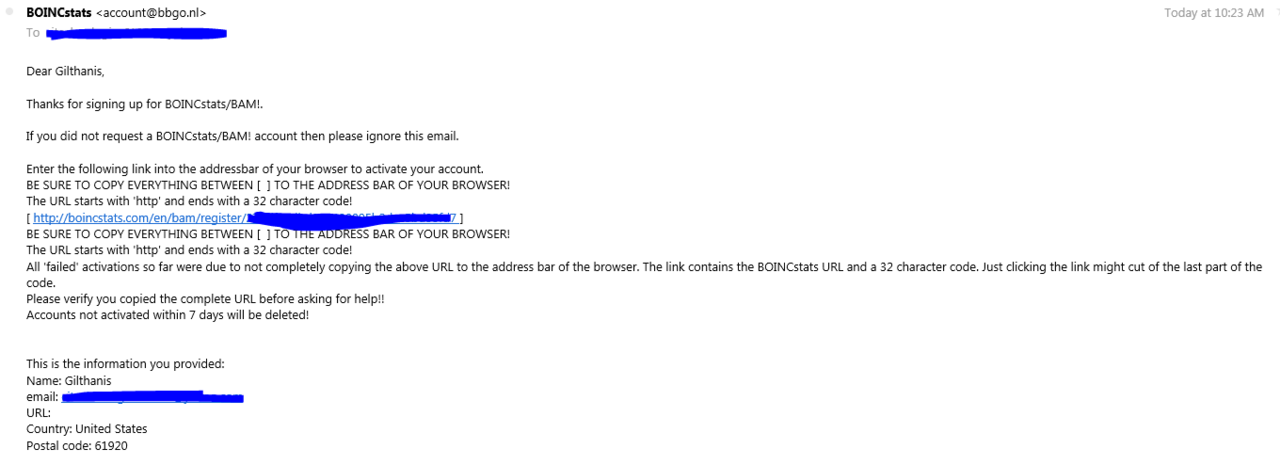
Click the link to confirm
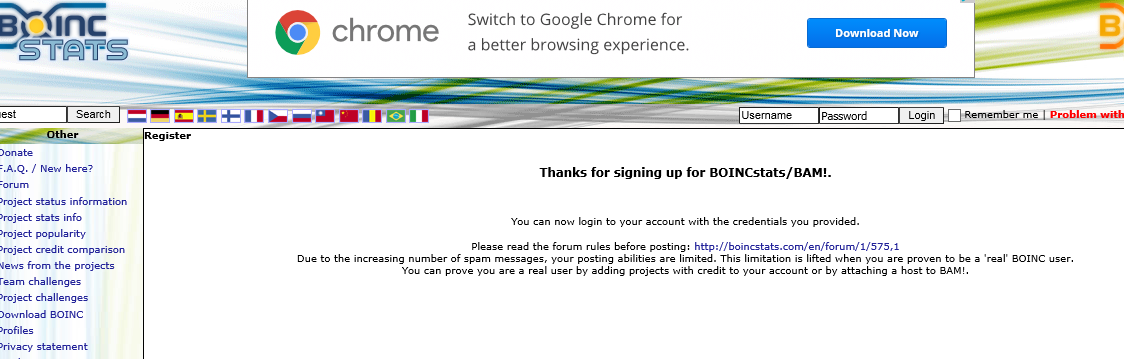
And you now have an account with BOINCStats as well as the BAM! portion of it.
Go to www.boincstats.com
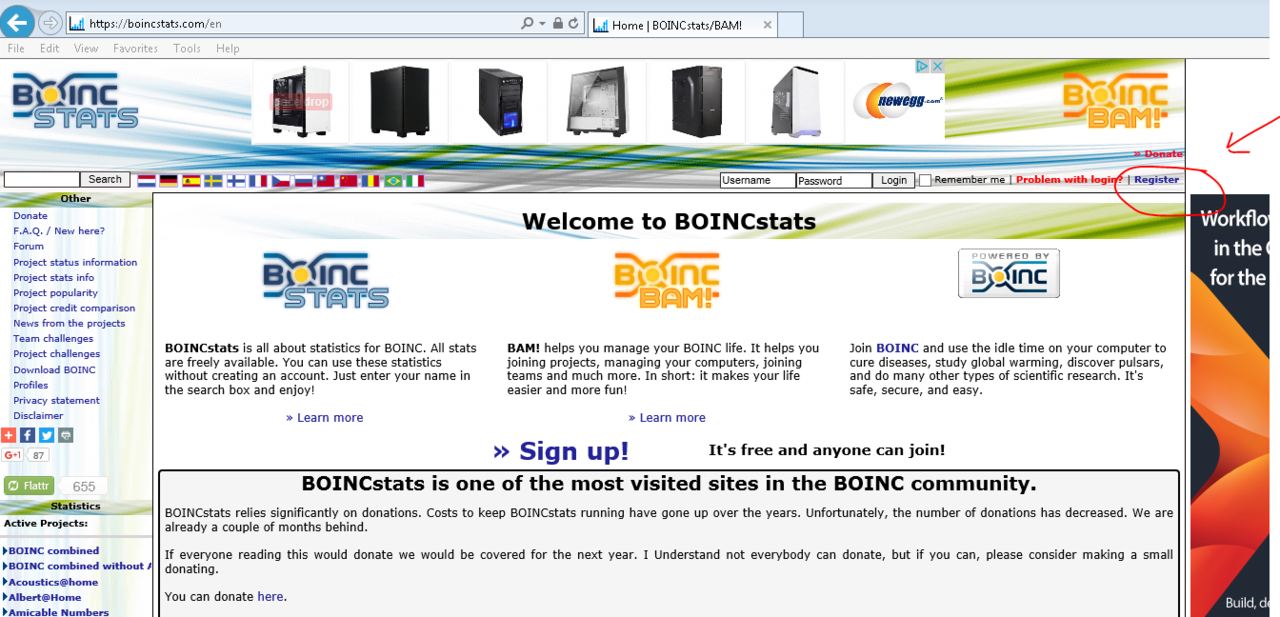
Click on Register
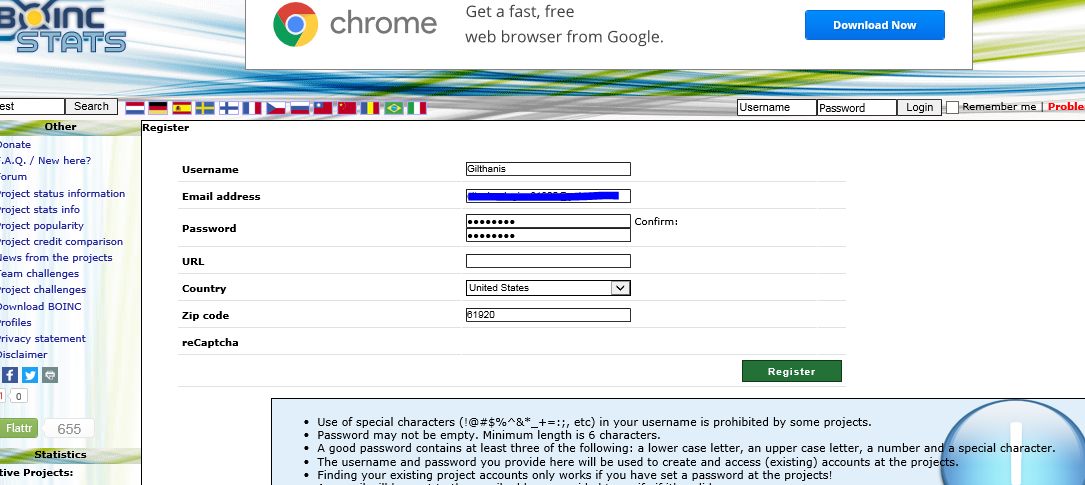
Enter the user name that you want.
Enter the email address (note: make sure it is the same that you use at ALL BOINC projects or you will have lots of troubles)
Enter and confirm the password that you want. (note: make sure it is the same that you use at ALL BOINC projects or you will have lots of troubles)
Enter any other details you want and click Register
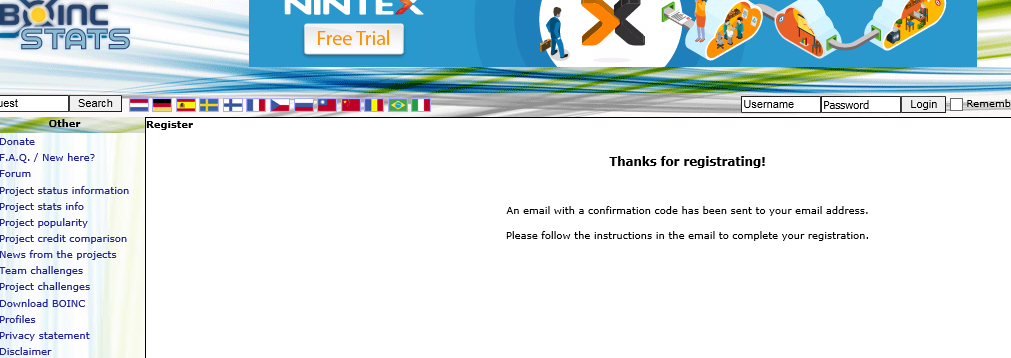
Now, check your email for a confirmation link
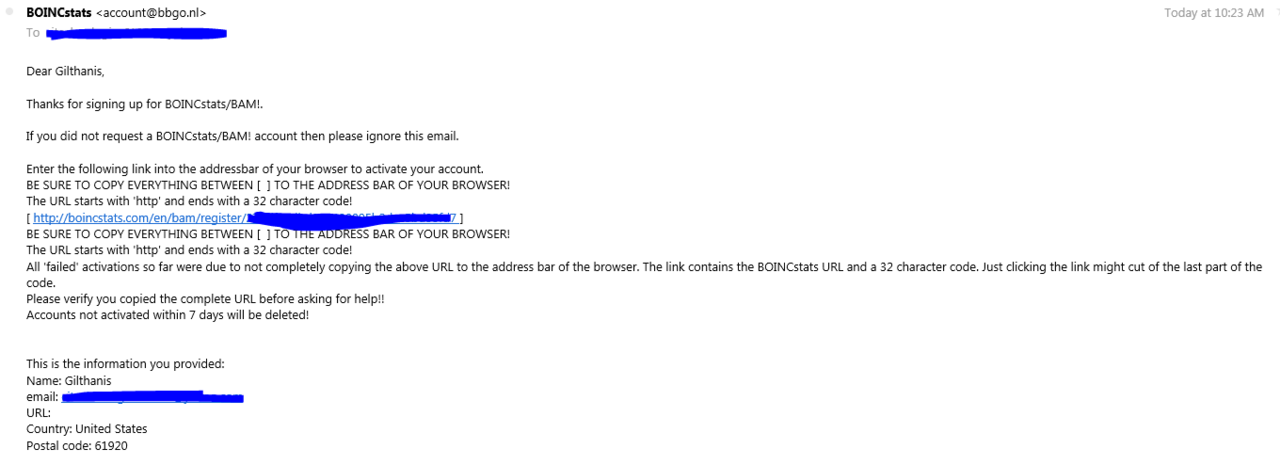
Click the link to confirm
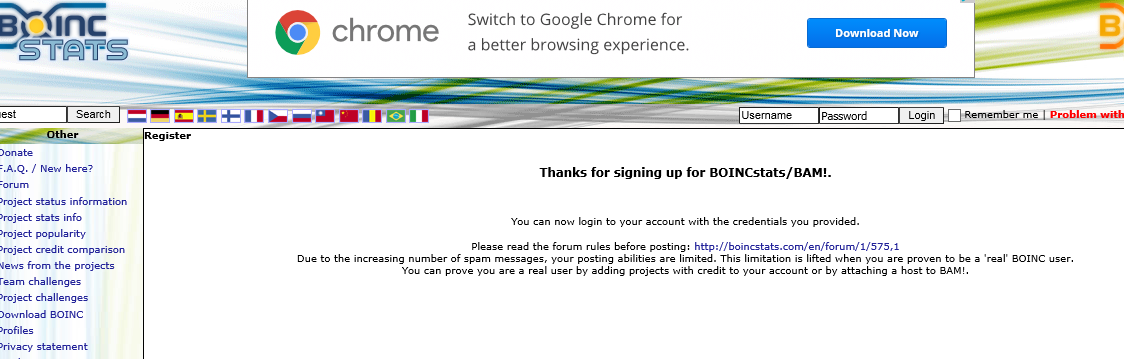
And you now have an account with BOINCStats as well as the BAM! portion of it.
Last edited:
![[H]ard|Forum](/styles/hardforum/xenforo/logo_dark.png)