Navigation
Install the app
How to install the app on iOS
Follow along with the video below to see how to install our site as a web app on your home screen.
Note: This feature may not be available in some browsers.
More options
You are using an out of date browser. It may not display this or other websites correctly.
You should upgrade or use an alternative browser.
You should upgrade or use an alternative browser.
How to be sure what disk is ssd during installation Windows 10. Disk 1 or Disk 2?
- Thread starter mgty23
- Start date
Hmmm unsure if you can get that disk name/metadata from within the Win 10 installer.
I would do the following. Its a bit annoying but should work.
Power off PC.
Unplug the "hdd 1tb WD BLUE".
Power on PC.
Boot from Win 10 installer USB/ISO.
Installer should only see Crucial ssd 1tb.
Finish install.
Power off PC.
Plug "hdd 1tb WD BLUE" back in.
Power on PC.
Profit.
I would do the following. Its a bit annoying but should work.
Power off PC.
Unplug the "hdd 1tb WD BLUE".
Power on PC.
Boot from Win 10 installer USB/ISO.
Installer should only see Crucial ssd 1tb.
Finish install.
Power off PC.
Plug "hdd 1tb WD BLUE" back in.
Power on PC.
Profit.
Yeah thanks i know that way. But is this possible to check on what disk i am installing system with SSD and HDD.?Hmmm unsure if you can get that disk name/metadata from within the Win 10 installer.
I would do the following. Its a bit annoying but should work.
Power off PC.
Unplug the "hdd 1tb WD BLUE".
Power on PC.
Boot from Win 10 installer USB/ISO.
Installer should only see Crucial ssd 1tb.
Finish install.
Power off PC.
Plug "hdd 1tb WD BLUE" back in.
Power on PC.
Profit.
The following steps should get you the information you need.
The displayed information should give you enough information to determine which drive is the mechanical drive, and which is the SSD. Hope this helps. Also, the diskpart utility is useful for cleaning the partition table off of previously formatted disks. For instance, if you want to clean a drive previously formatted with an MBR partition table to use it as a GPT drive for EFI support. In that case you'd follow steps 1 through 4, and then enter clean to clean the partition table off the disk. It can then be reinitialized.
Hope this helps.
- Press Shift+F10 in the installer, a command prompt window will open.
- In this window type diskpart and press enter.
- Once the diskpart utility loads, type list disk. This will show you a list of all installed drives, the two drives in question should be disk 0 and disk 1. These identifiers should also line up with what the installer identifies the drives as.
- Now enter sel disk <desired disk number>.
- Enter detail disk. This will display fairly detailed drive information. In this case the drive manufacturer will likely be the most useful information for you to determine which drive is which.
- Repeat steps 4 and 5 as needed to get information on other drives.
- Enter exit twice to exit the diskpart utility and close the command prompt window.
The displayed information should give you enough information to determine which drive is the mechanical drive, and which is the SSD. Hope this helps. Also, the diskpart utility is useful for cleaning the partition table off of previously formatted disks. For instance, if you want to clean a drive previously formatted with an MBR partition table to use it as a GPT drive for EFI support. In that case you'd follow steps 1 through 4, and then enter clean to clean the partition table off the disk. It can then be reinitialized.
Hope this helps.
If you don't unplug the HDD before the installation of Windows 10 you run the risk of the the boot sector being placed on that drive. Just a thought.Hello.
How to be sure what disk is ssd during installation Windows 10. Disk 1 or Disk 2?
I have Crucial ssd 1tb and hdd 1tb WD BLUE.
During install DISK 1 is showing 1tb. DISK 2 is showing 1tb. I want to instal system on ssd. THanks
This is a good point. Don't know why the Windows installer does this, but it has definitely happened to me on more than one occasion. It's really annoying how little MS has changed the Windows installer in the last 14 years. IIRC, the current installer isn't that different from the Vista installer.If you don't unplug the HDD before the installation of Windows 10 you run the risk of the the boot sector being placed on that drive. Just a thought.
B00nie
[H]F Junkie
- Joined
- Nov 1, 2012
- Messages
- 9,327
You should always unplug all extra drives and non-essential devices when installing windows anyway.Yeah thanks i know that way. But is this possible to check on what disk i am installing system with SSD and HDD.?
Hey guys.I Resolved.I wil buy new ssd Crucial Mx500 2TB Nv disk. Anyway thx for helping me. Really greatful.
Anyway thx for helping me. Really greatful.
https://www.x-kom.pl/p/456908-dysk-ssd-crucial-2tb-m2-pcie-gen3-x4-nvme-p1.html
https://www.x-kom.pl/p/456908-dysk-ssd-crucial-2tb-m2-pcie-gen3-x4-nvme-p1.html
The following steps should get you the information you need.
- Press Shift+F10 in the installer, a command prompt window will open.
- In this window type diskpart and press enter.
- Once the diskpart utility loads, type list disk. This will show you a list of all installed drives, the two drives in question should be disk 0 and disk 1. These identifiers should also line up with what the installer identifies the drives as.
- Now enter sel disk <desired disk number>.
- Enter detail disk. This will display fairly detailed drive information. In this case the drive manufacturer will likely be the most useful information for you to determine which drive is which.
- Repeat steps 4 and 5 as needed to get information on other drives.
- Enter exit twice to exit the diskpart utility and close the command prompt window.
The displayed information should give you enough information to determine which drive is the mechanical drive, and which is the SSD. Hope this helps. Also, the diskpart utility is useful for cleaning the partition table off of previously formatted disks. For instance, if you want to clean a drive previously formatted with an MBR partition table to use it as a GPT drive for EFI support. In that case you'd follow steps 1 through 4, and then enter clean to clean the partition table off the disk. It can then be reinitialized.
Hope this helps.
auntjemima
[H]ard DCOTM x2
- Joined
- Mar 1, 2014
- Messages
- 12,141
The following steps should get you the information you need.
- Press Shift+F10 in the installer, a command prompt window will open.
- In this window type diskpart and press enter.
- Once the diskpart utility loads, type list disk. This will show you a list of all installed drives, the two drives in question should be disk 0 and disk 1. These identifiers should also line up with what the installer identifies the drives as.
- Now enter sel disk <desired disk number>.
- Enter detail disk. This will display fairly detailed drive information. In this case the drive manufacturer will likely be the most useful information for you to determine which drive is which.
- Repeat steps 4 and 5 as needed to get information on other drives.
- Enter exit twice to exit the diskpart utility and close the command prompt window.
The displayed information should give you enough information to determine which drive is the mechanical drive, and which is the SSD. Hope this helps. Also, the diskpart utility is useful for cleaning the partition table off of previously formatted disks. For instance, if you want to clean a drive previously formatted with an MBR partition table to use it as a GPT drive for EFI support. In that case you'd follow steps 1 through 4, and then enter clean to clean the partition table off the disk. It can then be reinitialized.
Hope this helps.
this here is the good stuff that I didn't know.
Diskpart is my go to when I can't remove a partition from Disk Management in windows. It's a powerful tool.
Zepher
[H]ipster Replacement
- Joined
- Sep 29, 2001
- Messages
- 20,924
best to only have the drive you are going to install the OS the only one attached. Windows might want to stick the EFI partition on the other one and if it does and you remove the other one the system won't boot anymore.
Dreamerbydesign
Supreme [H]ardness
- Joined
- Feb 3, 2008
- Messages
- 6,208
Exactly this. Only have the drive you’d like to install windows on installed and powered up. Easy solution.You should always unplug all extra drives and non-essential devices when installing windows anyway.
pendragon1
Extremely [H]
- Joined
- Oct 7, 2000
- Messages
- 51,999
unplug your data drive, no more questioning which is which.
vick1000
2[H]4U
- Joined
- Sep 15, 2007
- Messages
- 2,443
Always only have the OS drive plugged in during install. Otherwise any other drives become associated with the OS install, and this causes several problems when swapping non-OS drives, or imaging and backups later.
Zepher
[H]ipster Replacement
- Joined
- Sep 29, 2001
- Messages
- 20,924
Like my setup,Always only have the OS drive plugged in during install. Otherwise any other drives become associated with the OS install, and this causes several problems when swapping non-OS drives, or imaging and backups later.
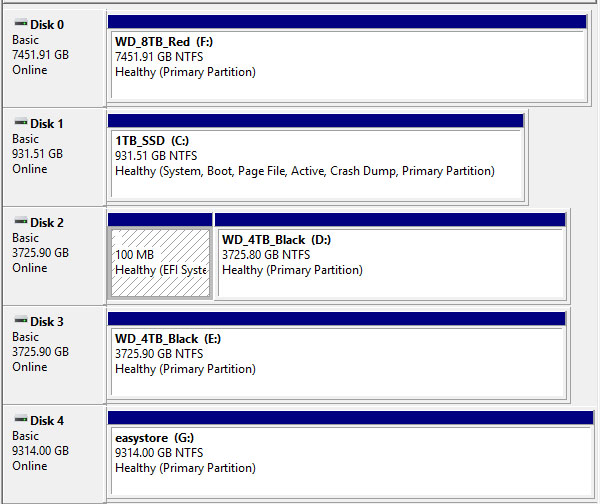
Yeah, go figure Microsoft still hasn't fixed the installer. Why it doesn't put everything on the drive you tell it to is beyond me.
Lord Nassirbannipal
[H]ard|Gawd
- Joined
- Apr 1, 2005
- Messages
- 1,155
Another vote for making sure that only the drive to which you want to install Windows is connected at install. I always make sure to do this when installing Windows to a system where I have multiple drives.
When it comes to installing Linux, BSD, Solaris, etc this never occurs so I just leave them all connected. Believe it or not, they only install the OS and necessary data to the disk that is specified like most people would want
When it comes to installing Linux, BSD, Solaris, etc this never occurs so I just leave them all connected. Believe it or not, they only install the OS and necessary data to the disk that is specified like most people would want
Last edited:
vick1000
2[H]4U
- Joined
- Sep 15, 2007
- Messages
- 2,443
You can do all sorts of configurations with a Linux install, even pseudo-RAID.Another vote for making sure that only the drive to which you want to install Windows is connected at install. I always make sure to do this when installing Windows to a system where I'll have multiple drives.
When it comes to installing Linux, BSD, Solaris, etc this never occurs so I just leave them all connected. Believe it or not, they only install the OS and necessary to the disk that is specified like most people would want
Lord Nassirbannipal
[H]ard|Gawd
- Joined
- Apr 1, 2005
- Messages
- 1,155
You can do all sorts of configurations with a Linux install, even pseudo-RAID.
Right, but one can be sure that they'll only install the operating system to what's specified.
Yeah, go figure Microsoft still hasn't fixed the installer. Why it doesn't put everything on the drive you tell it to is beyond me.
Because it's following the boot spec. I haven't owned setup code for over 17 years, so take this with a grain of salt. (I work on the Windows Defender team again, now) The spec says to put all boot details on disk 0 according to the bios spec from way back. Now Bios and UEFI are a lot smarter, but windows is following the spec...
The Shift-F10 diskpart is what I use when I need to play around.
This posting is provided "AS IS" with no warranties, and confers no rights.
![[H]ard|Forum](/styles/hardforum/xenforo/logo_dark.png)