Flogger23m
[H]F Junkie
- Joined
- Jun 19, 2009
- Messages
- 14,351
Noticed I have been getting some screen tearing as of late in a number of games. Frame rates are well within the range of G-Sync, around 60-80 or so when I see it. Have an Acer monitor with G Sync which worked flawlessly since I got it a few years back. Running a RTX 2070 with 419.67 drivers.
Typically what I used to do if I am recalling correctly is that I enabled G Sync in the global setting for the Nvidia control panel and turn off V Sync in game, and cap frame rates at around 120 if the game allows it. That always seemed to work.
Not sure if something changed with recent drivers though. Getting a error pop up in the Nvidia control panel G Sync section now though. Anything I should enable/disable to get rid of this?
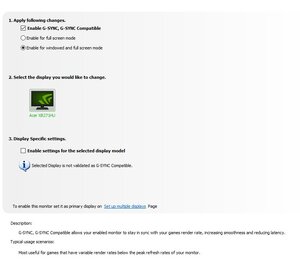
Typically what I used to do if I am recalling correctly is that I enabled G Sync in the global setting for the Nvidia control panel and turn off V Sync in game, and cap frame rates at around 120 if the game allows it. That always seemed to work.
Not sure if something changed with recent drivers though. Getting a error pop up in the Nvidia control panel G Sync section now though. Anything I should enable/disable to get rid of this?
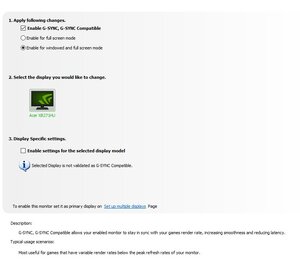
![[H]ard|Forum](/styles/hardforum/xenforo/logo_dark.png)