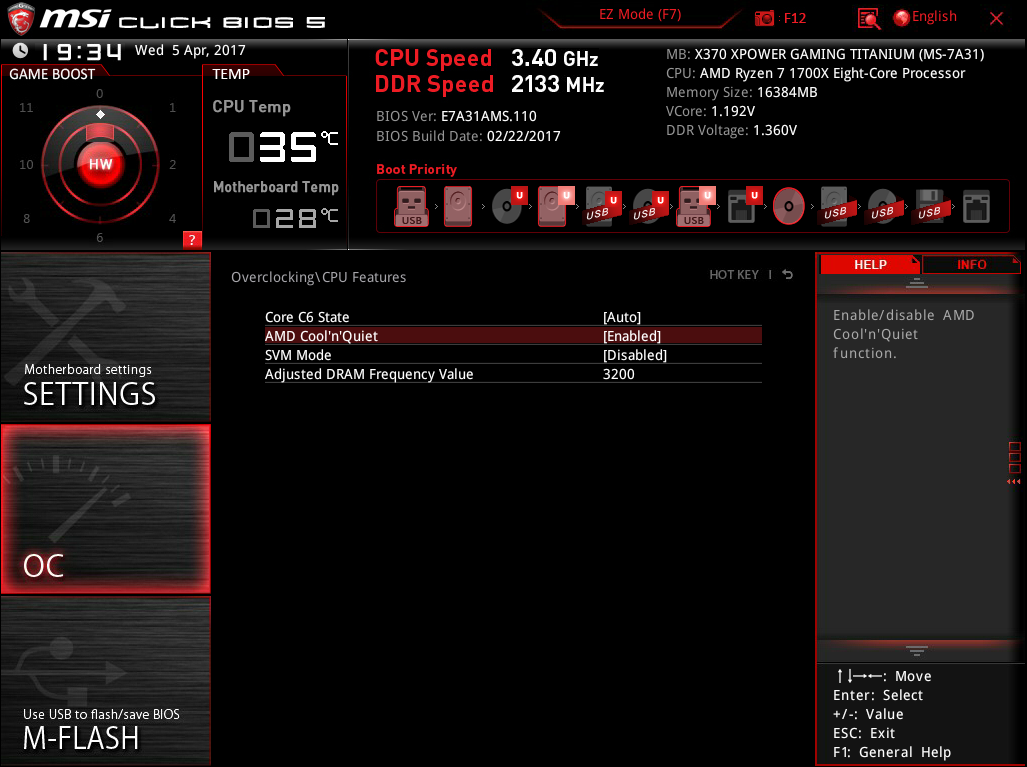Formula.350
[H]ard|Gawd
- Joined
- Sep 30, 2011
- Messages
- 1,102
Figured if I'll be running benchmarks I might as well share 'em.
I don't have much yet. Still trying to work out some bugs. Had some driver hiccup with graphics earlier, which I blame Win10 for deciding I *needed* a graphics driver update. Mainly only have AIDA64 results at the moment, but it does include 8C/16T, 8C/8T, 4+0/8T and 4+0/4T results on CPU, FPU. And then 8C/16T and 4+0/8T results for Memory Bandwidth and Cache-Mem Latency.
So far the tests have been conducted running under Balanced power plan, to extract all of the potential XFR Boost, since a good majority of people won't know how to change a power plan on a desktop since there isn't a "Battery Icon" in the taskbar. Also I kinda like the core-parking aspect since it'll keep temps down and power consumption. (I've also located all the power plan CPU options in the registry, so I'll be futzing with parking and polling times). That's also why the reported CPU speed varies between benchmarks, as the XFR is dictating the max things can run at.
Also I apologize for the combined pictures which lack comparison system's mem speeds, but we can only post so many pictures in a single thread.
Ryzen 1700X @ Stock Speeds, Windows 10 Pro x64 v1607, MSI X370 Titanium (BIOS v1.1), RAM @ 3200 14-15-15-35 1.35V. (all other specs in sig.)
-= AIDA64 v5.90.4200 =-
MEMORY/CACHE:
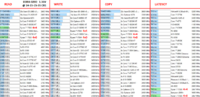
CPU:
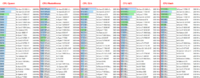
FPU:
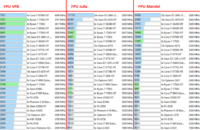
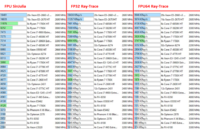
CACHE-MEM:
4+4 vs 4+0
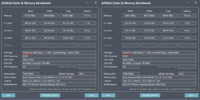
CACHE-MEM LATENCY:
4+4 | 4+0 | 4+4 Adjusted
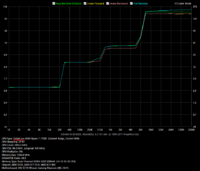
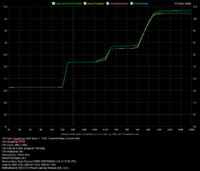
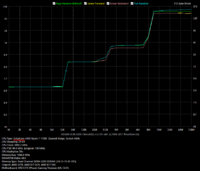
GPGPU:
(8C/16T only)
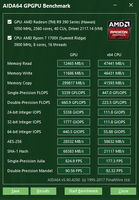
cybereality had also pointed out the curiosity that the 4+0 run of the test only went up to 128MB, compared to the 4+4's 256MB. As such, and being I have no way to tell it to run any differently, I fired up M$Paint and adjusted things. That's what the "4+4 Adjusted" refers to on the 3rd image.
I find it kind of impressive that Ryzen, not overclocked at all, is able to DOUBLE an R9-390 in AES-256, and is on par with it in Double-Precision. Sure, Hawaii arch is old as hell now, but it's still a mighty capable chip. *sips wine*
(Does that make nVidia like a Fine Champagne? It only stays good for a short while once you've opened the bottle, after that, it goes flat and you have to throw it away?)
Additionally, tonight I've certified that my system is 2hr Peggle Deluxe stable!

I don't have much yet. Still trying to work out some bugs. Had some driver hiccup with graphics earlier, which I blame Win10 for deciding I *needed* a graphics driver update. Mainly only have AIDA64 results at the moment, but it does include 8C/16T, 8C/8T, 4+0/8T and 4+0/4T results on CPU, FPU. And then 8C/16T and 4+0/8T results for Memory Bandwidth and Cache-Mem Latency.
So far the tests have been conducted running under Balanced power plan, to extract all of the potential XFR Boost, since a good majority of people won't know how to change a power plan on a desktop since there isn't a "Battery Icon" in the taskbar. Also I kinda like the core-parking aspect since it'll keep temps down and power consumption. (I've also located all the power plan CPU options in the registry, so I'll be futzing with parking and polling times). That's also why the reported CPU speed varies between benchmarks, as the XFR is dictating the max things can run at.
Also I apologize for the combined pictures which lack comparison system's mem speeds, but we can only post so many pictures in a single thread.
Ryzen 1700X @ Stock Speeds, Windows 10 Pro x64 v1607, MSI X370 Titanium (BIOS v1.1), RAM @ 3200 14-15-15-35 1.35V. (all other specs in sig.)
-= AIDA64 v5.90.4200 =-
MEMORY/CACHE:
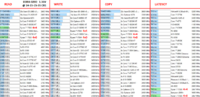
CPU:
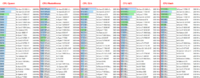
FPU:
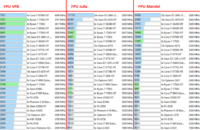
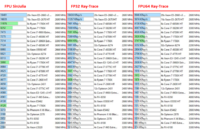
CACHE-MEM:
4+4 vs 4+0
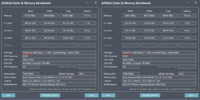
CACHE-MEM LATENCY:
4+4 | 4+0 | 4+4 Adjusted
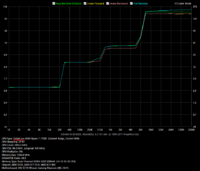
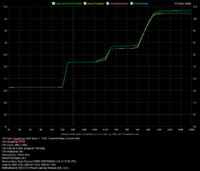
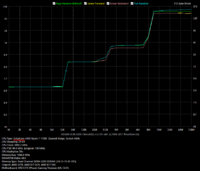
GPGPU:
(8C/16T only)
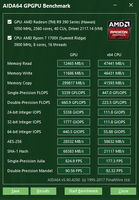
cybereality had also pointed out the curiosity that the 4+0 run of the test only went up to 128MB, compared to the 4+4's 256MB. As such, and being I have no way to tell it to run any differently, I fired up M$Paint and adjusted things. That's what the "4+4 Adjusted" refers to on the 3rd image.
I find it kind of impressive that Ryzen, not overclocked at all, is able to DOUBLE an R9-390 in AES-256, and is on par with it in Double-Precision. Sure, Hawaii arch is old as hell now, but it's still a mighty capable chip. *sips wine*
(Does that make nVidia like a Fine Champagne? It only stays good for a short while once you've opened the bottle, after that, it goes flat and you have to throw it away?)
Additionally, tonight I've certified that my system is 2hr Peggle Deluxe stable!

Last edited:
![[H]ard|Forum](/styles/hardforum/xenforo/logo_dark.png)