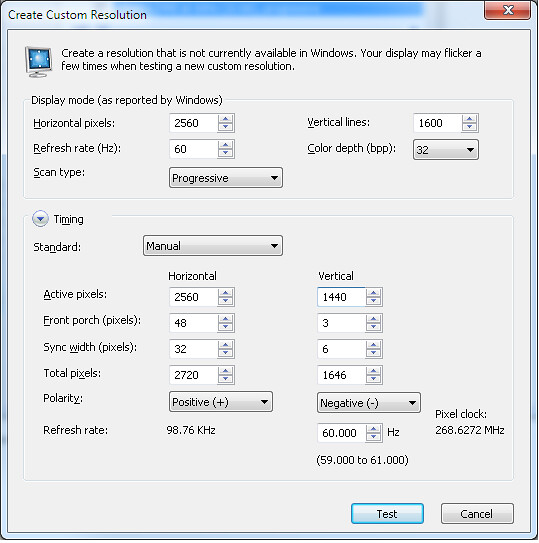***Xeth solved this problem: http://hardforum.com/showpost.php?p=1038203822&postcount=8***
Hopefully you all know of some methods to do this.
I have a ZR30w which is a 30" IPS which runs at 2560x1600. I want to run it at 2560x1440. Reasons being. I produce loads of video game content for my youtube channel so I normally upload 720p and 1080p videos regularly. But some games aren't too demanding on my system and I want to play them at higher resolutions and capture to lower resolutions. With DXtory (alternative to FRAPS) it can scale the video real time before encoding to disk.
Normally I would be fine running 2560x1600 and then telling it to scale 50% to 1280x800 and then I would scale it to 720p during editing, however it does make the video feel off with the UI and some movements, so I'd rather not change the aspect ratio. Secondly, even a small amount of scaling slows down the rendering process in my editing software, so doing it real time in the capture software would be ideal as it uses the GPU to do the scaling. My current software does not use the GPU for scaling, though the next iteration does, but I'm not ready to spend the money on it.
I've tried adding a custom resolution in the Nvidia control panel but it's done nothing for me. I set it to 2560x1440 and the screen goes black for 15 seconds roughly before coming back with test failed. I've tried all the timing standard options but no luck.
Any ideas guys? Cropping isn't a cure because some titles don't work too well with part of the image cut off, and black bars on the sides is not something I am willing to do. I currently just run the game at 1080p right now but would prefer the higher resolution I'm capable of and it the scaling ads a small AA effect to the output from what I've noticed so that's a plus.
Hopefully you all know of some methods to do this.
I have a ZR30w which is a 30" IPS which runs at 2560x1600. I want to run it at 2560x1440. Reasons being. I produce loads of video game content for my youtube channel so I normally upload 720p and 1080p videos regularly. But some games aren't too demanding on my system and I want to play them at higher resolutions and capture to lower resolutions. With DXtory (alternative to FRAPS) it can scale the video real time before encoding to disk.
Normally I would be fine running 2560x1600 and then telling it to scale 50% to 1280x800 and then I would scale it to 720p during editing, however it does make the video feel off with the UI and some movements, so I'd rather not change the aspect ratio. Secondly, even a small amount of scaling slows down the rendering process in my editing software, so doing it real time in the capture software would be ideal as it uses the GPU to do the scaling. My current software does not use the GPU for scaling, though the next iteration does, but I'm not ready to spend the money on it.
I've tried adding a custom resolution in the Nvidia control panel but it's done nothing for me. I set it to 2560x1440 and the screen goes black for 15 seconds roughly before coming back with test failed. I've tried all the timing standard options but no luck.
Any ideas guys? Cropping isn't a cure because some titles don't work too well with part of the image cut off, and black bars on the sides is not something I am willing to do. I currently just run the game at 1080p right now but would prefer the higher resolution I'm capable of and it the scaling ads a small AA effect to the output from what I've noticed so that's a plus.
Last edited:
![[H]ard|Forum](/styles/hardforum/xenforo/logo_dark.png)