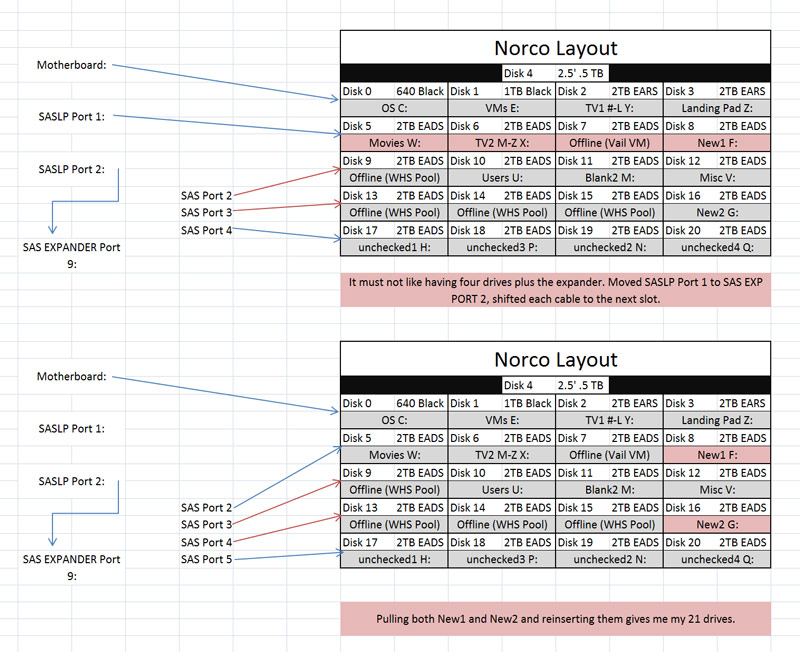Kettchxxii
Gawd
- Joined
- Jun 13, 2007
- Messages
- 651
Specs:
Windows Server 2008 R2
Norco 4220
SUPERMICRO X8SIL-F
Intel Xeon X3450
Kingston 4GB DDR3 1333 ECC Unbuffered Server Memory Model KVR1333D3E9SK2/4G
Corsair 550 PSU
SASLP into HP SAS Expander
Quad Port Intel Nic
640 WD Black
1 TB WD Black
500 GB 2.5' WD Blue
(2) 2 TB WD EARS Greens
(16) 2 TB WD EADS Greens
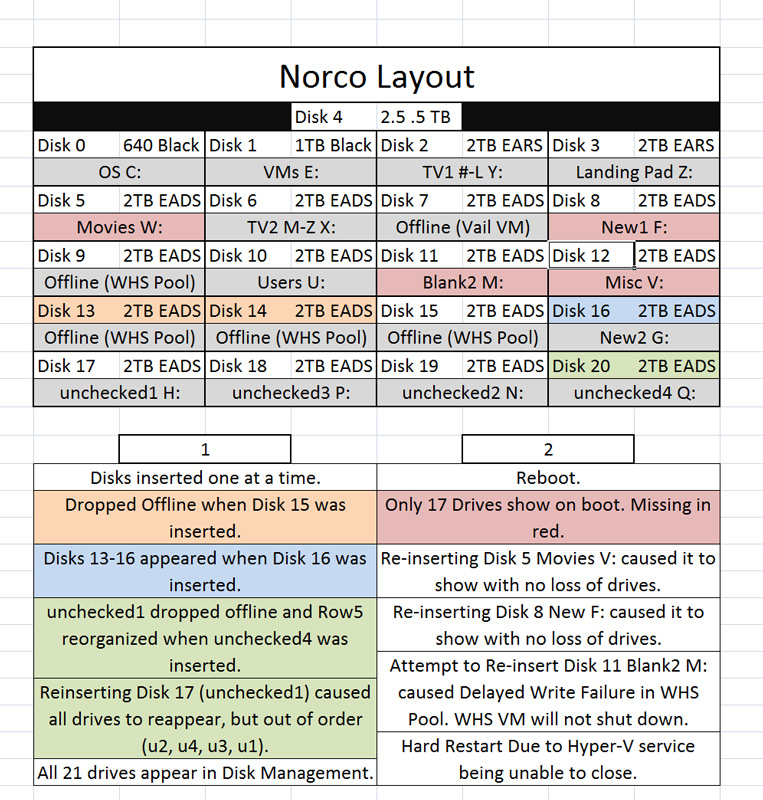
The only way I have been able to get all 21 drives to show up properly is by booting the machine with only the Motherboard hard drives plugged in and one by one adding the expander drives. When I boot with all the drives installed I end up with two drives missing each time. These drives are always on the second and third rows, and vary as to which drive is missing. The image shows the methodology I used. In reboot 3 through 6 I only had two drives missing in this layout:
reboot 3: Row 2 Column 2, Row 3 Column 4
reboot 4: Row 2 Column 1, Row 3 Column 4
reboot 5: Row 2 Column 4, Row 3 Column 4
reboot 6: Row 2 Column 2, Row 2 Column 4
I am going to swap cables and see if these locations change, but it has only been happening in the second and third row, which seems to indicate a cabling issue.
Could this be a power issue as well? having all of the drives show up by adding them one at a time points in that direction as well. I also have a ARECA-1300ix that could be used for additional testing (replacing SASLP into Expander). The SASLP is running channel one into channel 9 (the highest internal port) on the Expander. I have replaced a few cables, but am starting to think I should just order a bunch of new 8087 cables and be done with it.
Any Ideas?
Windows Server 2008 R2
Norco 4220
SUPERMICRO X8SIL-F
Intel Xeon X3450
Kingston 4GB DDR3 1333 ECC Unbuffered Server Memory Model KVR1333D3E9SK2/4G
Corsair 550 PSU
SASLP into HP SAS Expander
Quad Port Intel Nic
640 WD Black
1 TB WD Black
500 GB 2.5' WD Blue
(2) 2 TB WD EARS Greens
(16) 2 TB WD EADS Greens
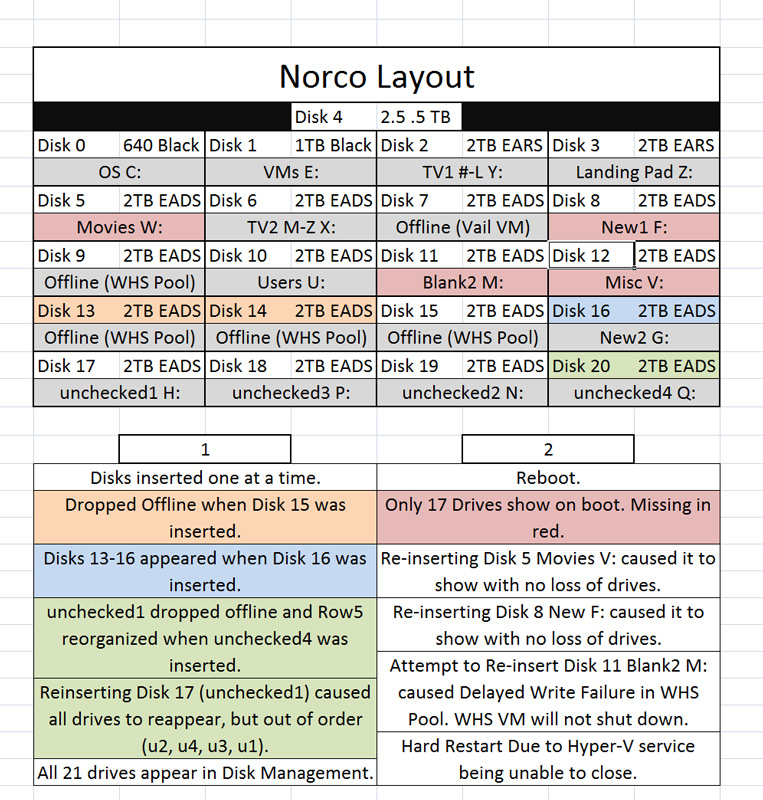
The only way I have been able to get all 21 drives to show up properly is by booting the machine with only the Motherboard hard drives plugged in and one by one adding the expander drives. When I boot with all the drives installed I end up with two drives missing each time. These drives are always on the second and third rows, and vary as to which drive is missing. The image shows the methodology I used. In reboot 3 through 6 I only had two drives missing in this layout:
reboot 3: Row 2 Column 2, Row 3 Column 4
reboot 4: Row 2 Column 1, Row 3 Column 4
reboot 5: Row 2 Column 4, Row 3 Column 4
reboot 6: Row 2 Column 2, Row 2 Column 4
I am going to swap cables and see if these locations change, but it has only been happening in the second and third row, which seems to indicate a cabling issue.
Could this be a power issue as well? having all of the drives show up by adding them one at a time points in that direction as well. I also have a ARECA-1300ix that could be used for additional testing (replacing SASLP into Expander). The SASLP is running channel one into channel 9 (the highest internal port) on the Expander. I have replaced a few cables, but am starting to think I should just order a bunch of new 8087 cables and be done with it.
Any Ideas?
![[H]ard|Forum](/styles/hardforum/xenforo/logo_dark.png)