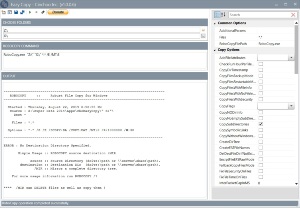Hi guys,
I don't know if anybody have seen something like this, but this is driving me nuts. I noticed this only with windows 10 boxes, hence the question in the title. Sometimes when I copy large folders from location A to location B, the size in the new location will be noticeably different. You know, it is just natural to check the size of the copied folder to make sure everything was copied successfully. But NO, that's not the case with me!!! You copy folder1 from drive Z to drive Y, and the resulting folder1 in drive Y will be less in size although windows claimed the copy operation completed successfully. It is annoying because sometimes you want to copy files from a USB drive of a friend and you want to make sure you got all the files before returning it but you obviously can't because of this weird issue. The file system is the same, and the allocation unit size should be the same as well. So why? If I go over the files manually, things seems fine and everything is there but I can't possibly check for each and every file because of the hugs number of both files and sub-folders.
Two days ago this happened: I got a flash with 3 GB of data, copied it to my machine successfully (as per windows) but the copied parent folder is only 2.2 GB of data. I copied to a network drive and then to a local drive and got the same result. All drives formatted as NTFS. I even used file copying tools like richcopy and also got the same result.
What gives?
I think the files are there but something is wrong with size reporting because I remember one time I went inside the parent folder, selected all sub-folders (control + A) and clicked properties and got the size I was expecting. Why is that? Did somebody notice something like this?
I appreciate all input and sorry for the bad writing...I did this real quick
I don't know if anybody have seen something like this, but this is driving me nuts. I noticed this only with windows 10 boxes, hence the question in the title. Sometimes when I copy large folders from location A to location B, the size in the new location will be noticeably different. You know, it is just natural to check the size of the copied folder to make sure everything was copied successfully. But NO, that's not the case with me!!! You copy folder1 from drive Z to drive Y, and the resulting folder1 in drive Y will be less in size although windows claimed the copy operation completed successfully. It is annoying because sometimes you want to copy files from a USB drive of a friend and you want to make sure you got all the files before returning it but you obviously can't because of this weird issue. The file system is the same, and the allocation unit size should be the same as well. So why? If I go over the files manually, things seems fine and everything is there but I can't possibly check for each and every file because of the hugs number of both files and sub-folders.
Two days ago this happened: I got a flash with 3 GB of data, copied it to my machine successfully (as per windows) but the copied parent folder is only 2.2 GB of data. I copied to a network drive and then to a local drive and got the same result. All drives formatted as NTFS. I even used file copying tools like richcopy and also got the same result.
What gives?
I think the files are there but something is wrong with size reporting because I remember one time I went inside the parent folder, selected all sub-folders (control + A) and clicked properties and got the size I was expecting. Why is that? Did somebody notice something like this?
I appreciate all input and sorry for the bad writing...I did this real quick
![[H]ard|Forum](/styles/hardforum/xenforo/logo_dark.png)