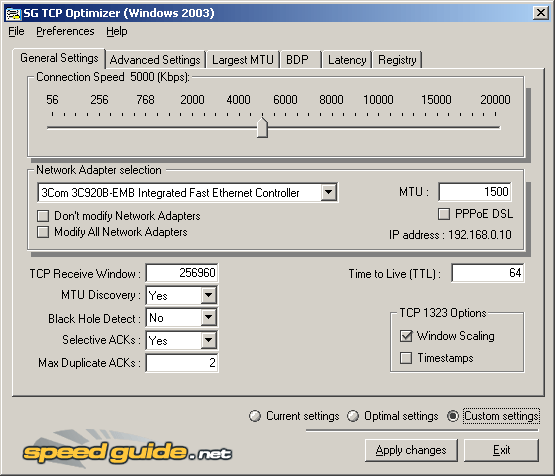Okay, here is the thing. I have ALWAYS selected '256kbps DSL' when setting up programs - STEAM, Torrent clients, etc - as I have never gotten more than that downloading.
EVER.
Filefront, Fileplanet, Gamespot (with premium account), Torrents set higher (I even tried uncapping it once) - ALWAYS right around 256kbps.
Now, I have Comcast cable, and that shouldn't be right, but I always just chalked it up to crappy service and dismissed it - I didn't really need more than 256kbps, anyway.
However, I just did a test on dslreports.com, and my speeds are showing:

...so I tried downloading a demo from Gamespot and Filefront again, and...nope, still 256kbps. Just bumped my Steam settings up to "Cable/DSL > 2mbps", and tried downloading the Medieval II demo....at 200kbps. Huh?
I can't even watching streaming videos at 700kbps without stuttering and frame drops.
EVER.
Filefront, Fileplanet, Gamespot (with premium account), Torrents set higher (I even tried uncapping it once) - ALWAYS right around 256kbps.
Now, I have Comcast cable, and that shouldn't be right, but I always just chalked it up to crappy service and dismissed it - I didn't really need more than 256kbps, anyway.
However, I just did a test on dslreports.com, and my speeds are showing:

...so I tried downloading a demo from Gamespot and Filefront again, and...nope, still 256kbps. Just bumped my Steam settings up to "Cable/DSL > 2mbps", and tried downloading the Medieval II demo....at 200kbps. Huh?
I can't even watching streaming videos at 700kbps without stuttering and frame drops.
![[H]ard|Forum](/styles/hardforum/xenforo/logo_dark.png)