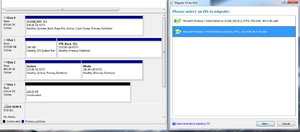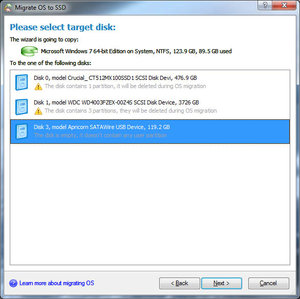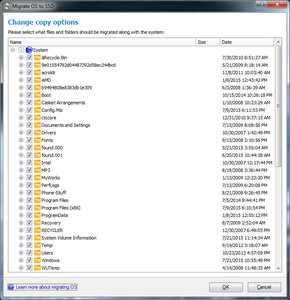So my son has run out of space on his 500gb hard drive on his PC. I have a spare 256gb ssd collecting dust and I thought I would install it on his PC. However, I really dont want do a fresh install and he doesn't want to potentially lose anything by deleting programs and/or moving files so that the platter drive contents will fit on the SSD.
I was looking at various products that claim they can clone the OS portion of the drive to a smaller SSD. Has anyone done this or have a preferred software solution to do this? Also, will the cloned OS be able to find the programs that would now be located on "Drive D" that were once on C?
This is one of the products I looked at:
https://www.disk-partition.com/clone/clone-500gb-hdd-to-256gb-ssd-0310.html
I was looking at various products that claim they can clone the OS portion of the drive to a smaller SSD. Has anyone done this or have a preferred software solution to do this? Also, will the cloned OS be able to find the programs that would now be located on "Drive D" that were once on C?
This is one of the products I looked at:
https://www.disk-partition.com/clone/clone-500gb-hdd-to-256gb-ssd-0310.html
![[H]ard|Forum](/styles/hardforum/xenforo/logo_dark.png)