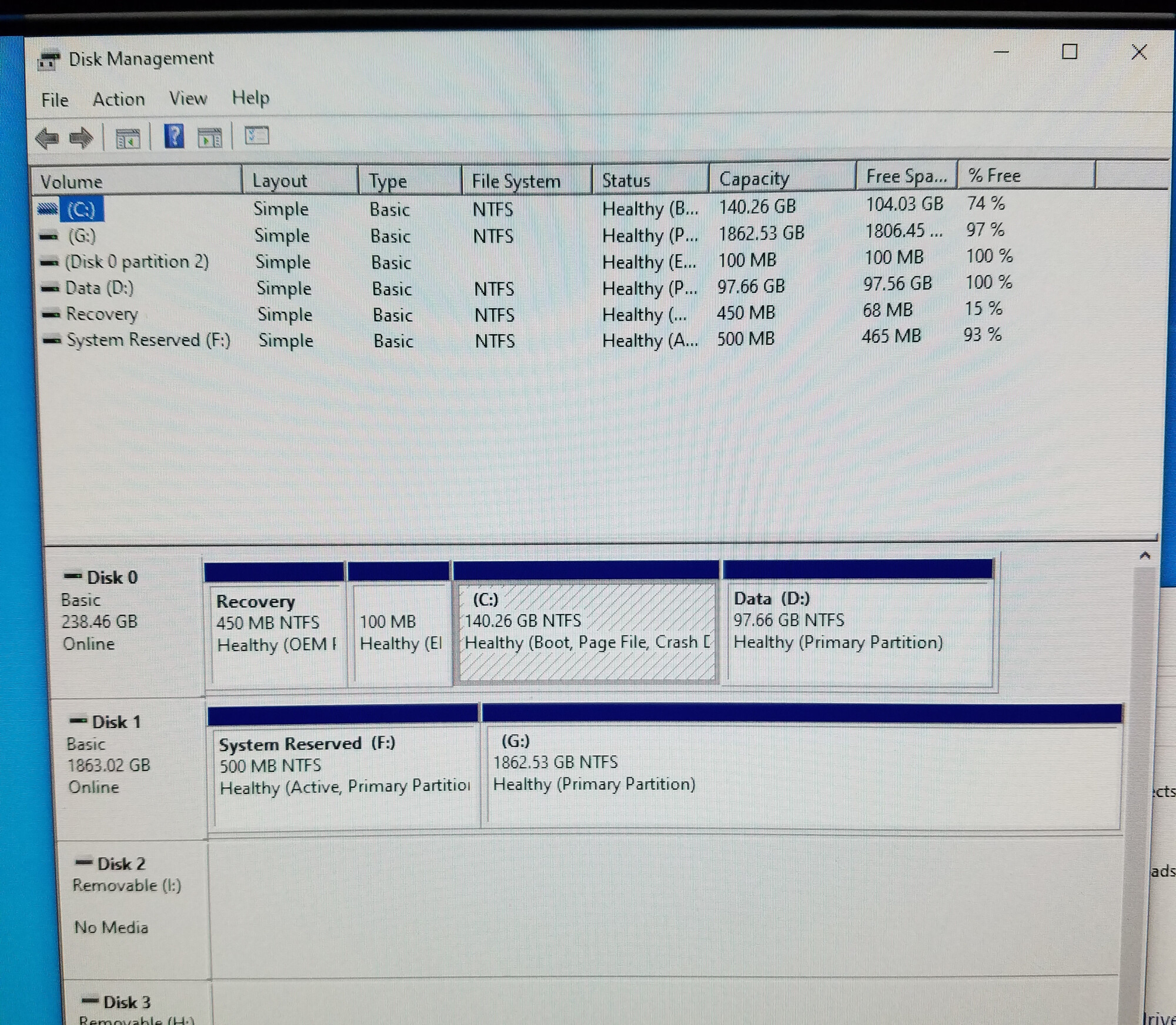Picked up a used desktop with a M.2 SATA SSD and SATA HDD. BIOS was set to Legacy (not UEFI) and SATA mode was set to RAID.
I figured I'd install Windows 10 to the SSD, since it's plenty large at 256GB. So I switched to AHCI from RAID. And enabled UEFI. Deleted partitions, installed Windows 10 to SSD. PC does not boot: No boot device found.
Switched back to Legacy BIOS. Deleted partitions, installed Windows to SSD. PC does not boot.
Tried installing Windows to HDD instead. Installs, and PC boots into Windows and finishes setup.
So it seems the system defaults to looking at other SATA devices during boot, even though I ranked the SSD at the top of the boot sequence.
So I thought I'll show it who is boss and unplugged power and SATA cables from HDD. Enabled UEFI, created GPT partition table on SSD, installed Windows, and on restart . . . "No bootable devices found".
Trying another tack, I enabled Legacy BIOS, created MBR/ms-dos partition table on SSD, installed Windows, and this works . . . sort of. It only launches Windows if I select F12 at boot to force system to boot from SSD. Otherwise, it launches Dell diagnostics (that triggers when system isn't booting properly).
What is going on here? I guess the system has this M.2 slot wired as the last SATA device. In older systems, I just connect the SSD's SATA cable into the lowest numbered SATA connector on the motherboard.
Is it just not possible to get the M.2 SATA SSD to function as the boot/OS disk?
I figured I'd install Windows 10 to the SSD, since it's plenty large at 256GB. So I switched to AHCI from RAID. And enabled UEFI. Deleted partitions, installed Windows 10 to SSD. PC does not boot: No boot device found.
Switched back to Legacy BIOS. Deleted partitions, installed Windows to SSD. PC does not boot.
Tried installing Windows to HDD instead. Installs, and PC boots into Windows and finishes setup.
So it seems the system defaults to looking at other SATA devices during boot, even though I ranked the SSD at the top of the boot sequence.
So I thought I'll show it who is boss and unplugged power and SATA cables from HDD. Enabled UEFI, created GPT partition table on SSD, installed Windows, and on restart . . . "No bootable devices found".
Trying another tack, I enabled Legacy BIOS, created MBR/ms-dos partition table on SSD, installed Windows, and this works . . . sort of. It only launches Windows if I select F12 at boot to force system to boot from SSD. Otherwise, it launches Dell diagnostics (that triggers when system isn't booting properly).
What is going on here? I guess the system has this M.2 slot wired as the last SATA device. In older systems, I just connect the SSD's SATA cable into the lowest numbered SATA connector on the motherboard.
Is it just not possible to get the M.2 SATA SSD to function as the boot/OS disk?
![[H]ard|Forum](/styles/hardforum/xenforo/logo_dark.png)