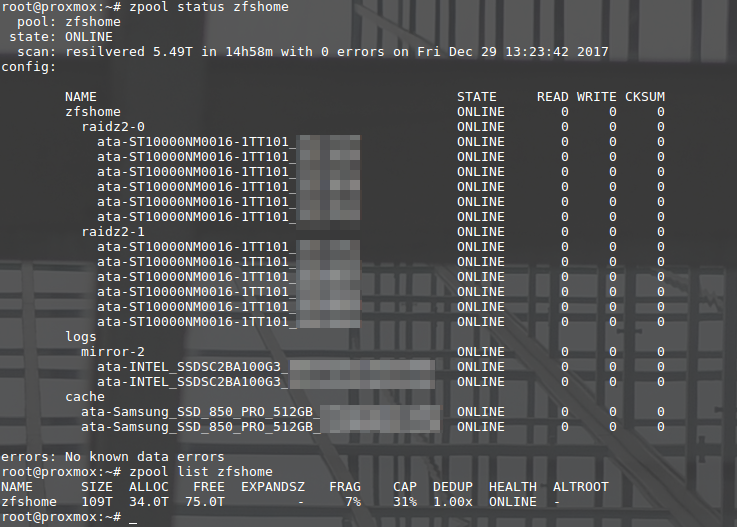Zarathustra[H]
Extremely [H]
- Joined
- Oct 29, 2000
- Messages
- 38,858
Hey all,
As I am about to embark on the Great NAS Capacity Upgrade of 2017, I have noted the following typical advice:
1.) Don't buy all your drives from the same vendor at the same time. You'll likely get most drives from the same lot, meaning if there is any kind of defect you are more likely to have multiple drive failures at once, and data loss.
2.) Don't buy drives from Newegg. They don't package them well, and they are often DOA or die prematurely after a few months. Amazon does a better job.
3.) Buy more than one drive at a time, as usually the packaging is better than a lone drive in a box
4.) Test your drives before installation just in case.
So. Is all of the above still accurate in 2017?
If so, does the following strategy make sense for drives I can only find on Newegg and Amazon and need 12x of?
1.) Buy two at a time, once every other week for 12 weeks.
2.) Alternate every other two drives from Amazon and every other two from Newegg.
Also, how is the best way to test them after receipt? A SMART Conveyance test? Long or short?
Much obliged.
As I am about to embark on the Great NAS Capacity Upgrade of 2017, I have noted the following typical advice:
1.) Don't buy all your drives from the same vendor at the same time. You'll likely get most drives from the same lot, meaning if there is any kind of defect you are more likely to have multiple drive failures at once, and data loss.
2.) Don't buy drives from Newegg. They don't package them well, and they are often DOA or die prematurely after a few months. Amazon does a better job.
3.) Buy more than one drive at a time, as usually the packaging is better than a lone drive in a box
4.) Test your drives before installation just in case.
So. Is all of the above still accurate in 2017?
If so, does the following strategy make sense for drives I can only find on Newegg and Amazon and need 12x of?
1.) Buy two at a time, once every other week for 12 weeks.
2.) Alternate every other two drives from Amazon and every other two from Newegg.
Also, how is the best way to test them after receipt? A SMART Conveyance test? Long or short?
Much obliged.
![[H]ard|Forum](/styles/hardforum/xenforo/logo_dark.png)