Navigation
Install the app
How to install the app on iOS
Follow along with the video below to see how to install our site as a web app on your home screen.
Note: This feature may not be available in some browsers.
More options
You are using an out of date browser. It may not display this or other websites correctly.
You should upgrade or use an alternative browser.
You should upgrade or use an alternative browser.
best option for mining eth? Miner / pool
- Thread starter mnewxcv
- Start date
Parja
[H]F Junkie
- Joined
- Oct 4, 2002
- Messages
- 12,670
If you don't want to micromanage your mining, I think you would be hard pressed to beat Nicehash. They're always near or at the top of profitability, and if some other coin gets hot, Nicehash will switch automatically.
is the cheapest way to liquefy assets to send to coinbase for no fee and have coinbase's fee, or is there another exchange that is more forgiving?If you don't want to micromanage your mining, I think you would be hard pressed to beat Nicehash. They're always near or at the top of profitability, and if some other coin gets hot, Nicehash will switch automatically.
kirbyrj
Fully [H]
- Joined
- Feb 1, 2005
- Messages
- 30,693
is the cheapest way to liquefy assets to send to coinbase for no fee and have coinbase's fee, or is there another exchange that is more forgiving?
What do you mean by forgiving? Less fees or less tax information collected?
Less fees.What do you mean by forgiving? Less fees or less tax information collected?
I use Awesome Miner to manage my rigs. I use Phoenix Miner and the pool I use is Ethermine.org. My earnings are dumped to coinbase once a week.
My rigs all run a base install of Ubuntu 20.04 which I find much more stable than Windows and are also much easier to maintain.
My rigs all run a base install of Ubuntu 20.04 which I find much more stable than Windows and are also much easier to maintain.
I use Awesome Miner too, most of the time Mining Pool Hub which also you can autoexchange coins mined to something you can use. Awesome Miner is so easy to use but it pushes a lot of miner updates which can get flagged or get flagged often for viruses which are not. Well I did get a virus that way unfortunately and ended up having to reload the operating system. Well since I am going to start up my rigs again, see if I can only have and update the miners I want. Might be an option somewhere there.
so awesomeminer installing a third party miner resulted in an actual virus?I use Awesome Miner too, most of the time Mining Pool Hub which also you can autoexchange coins mined to something you can use. Awesome Miner is so easy to use but it pushes a lot of miner updates which can get flagged or get flagged often for viruses which are not. Well I did get a virus that way unfortunately and ended up having to reload the operating system. Well since I am going to start up my rigs again, see if I can only have and update the miners I want. Might be an option somewhere there.
as a linux noob, what program do you use to control clock speeds and fan profiles for the GPUs?I use Awesome Miner to manage my rigs. I use Phoenix Miner and the pool I use is Ethermine.org. My earnings are dumped to coinbase once a week.
My rigs all run a base install of Ubuntu 20.04 which I find much more stable than Windows and are also much easier to maintain.
So here's what my Awesome Miner dashboard looks like:
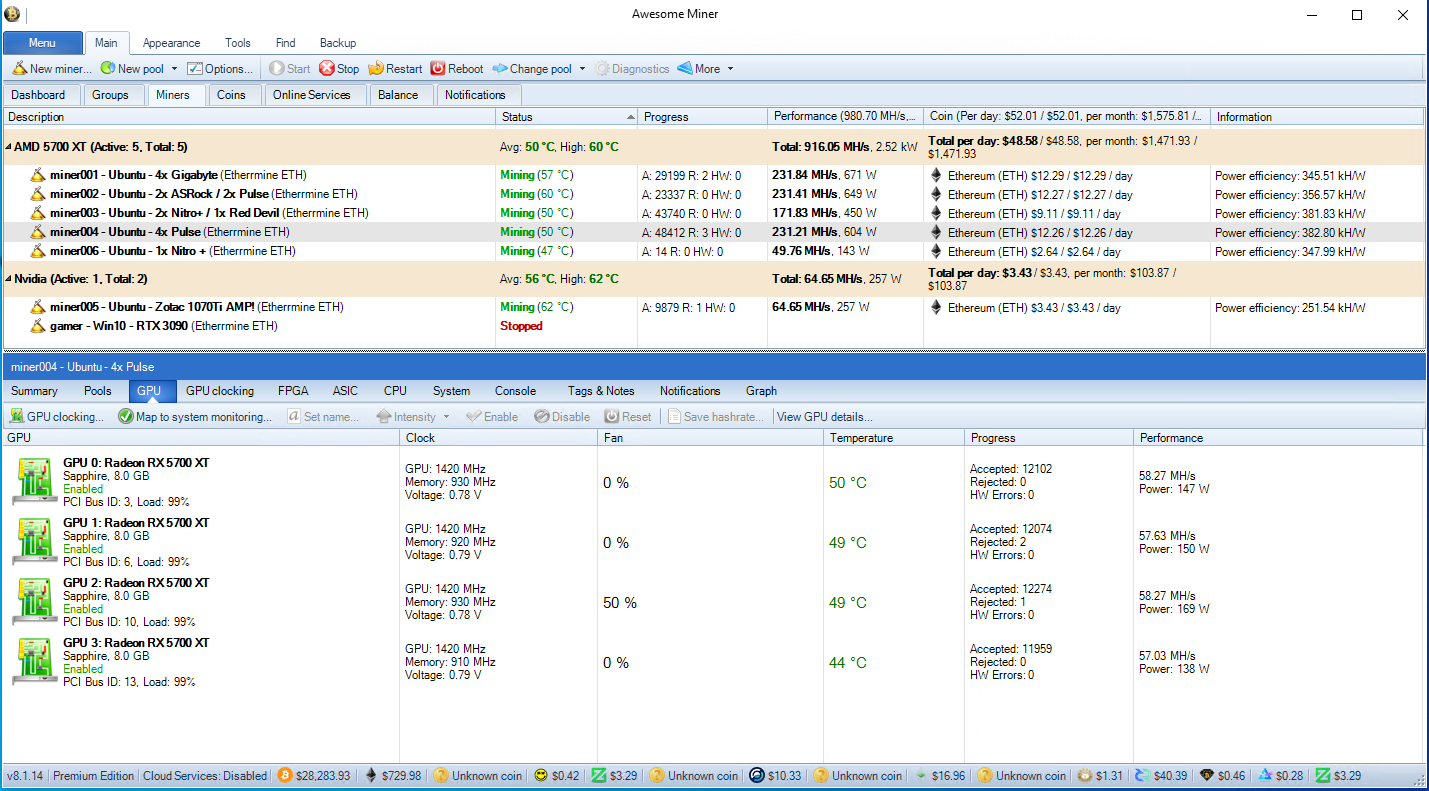
Pool side view:
https://ethermine.org/miners/304AcBc3bfa713AC08bD2F6d5a59AaE2df047F72/dashboard
For each AMD rig, I call a script when launching the miner as follows:
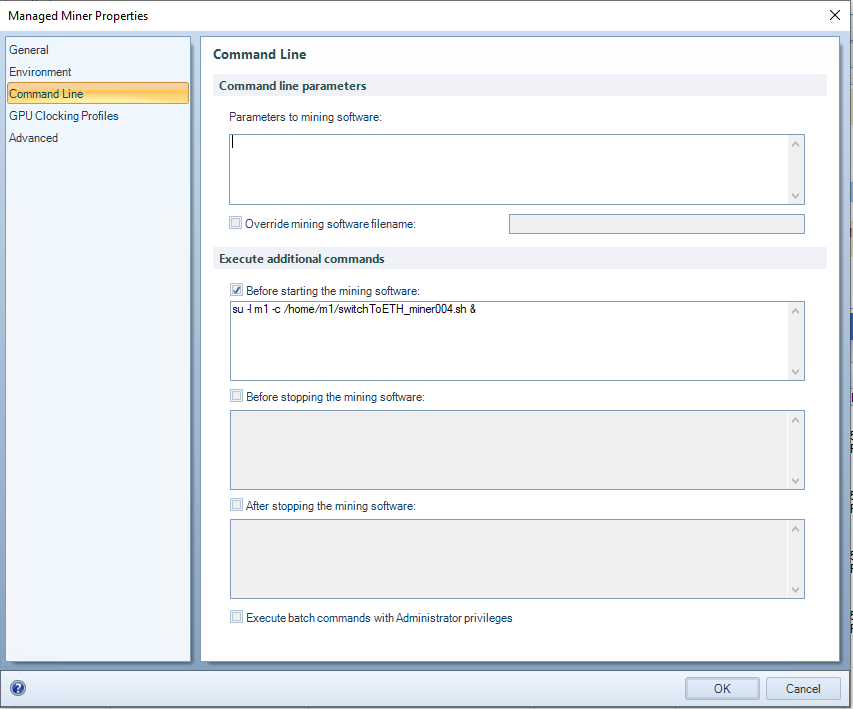
And the script itself looks like this:
So I use upp to set the core clock (which dictakes power) and memory clock speed.
Here's my cheat sheet for doing a clean install of Ubuntu 20.04:
I have a 50 kW solar array that covers 100% of my electricity cost. Here's what I produced in 2020:
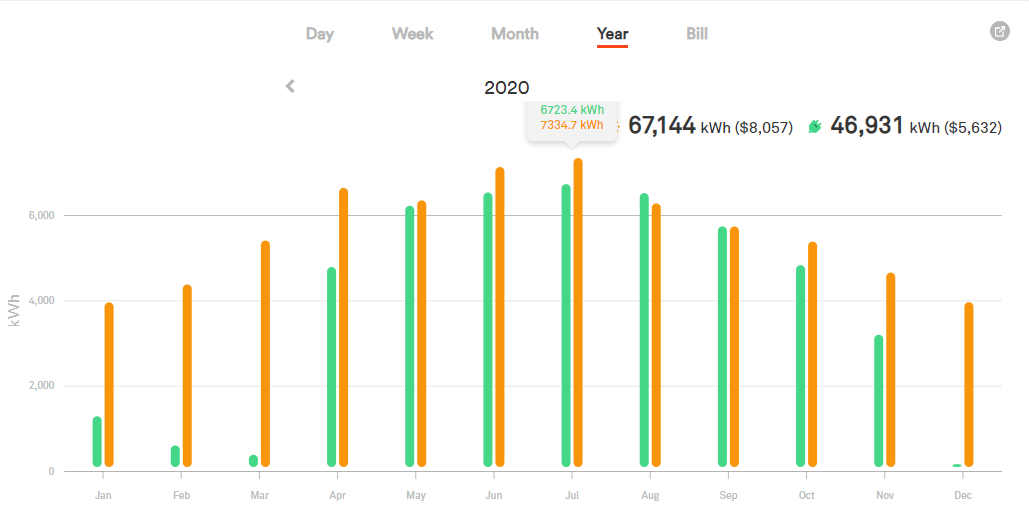
The orange bars is monthly production in kWh. The green bar is the consumption by the miners. In the winter, I move the rigs up into the house for heat, so the consumption during that time is not captured by the device I use the track solar production and miner power consumption.
Note that my power consumption has dropped significantly in the last month due to me selling all my 1080Ti's, 1070Ti's and 1070's in favor of AMD 5700XT's.
I'm planning to pick up 3070Ti's and 3080Ti's once they become readily available, to get back up to about 2 - 2.5 GH/s on ETH or whatever the hashrate ends up being where my Solar will still cover mining rig power consumption 100%.
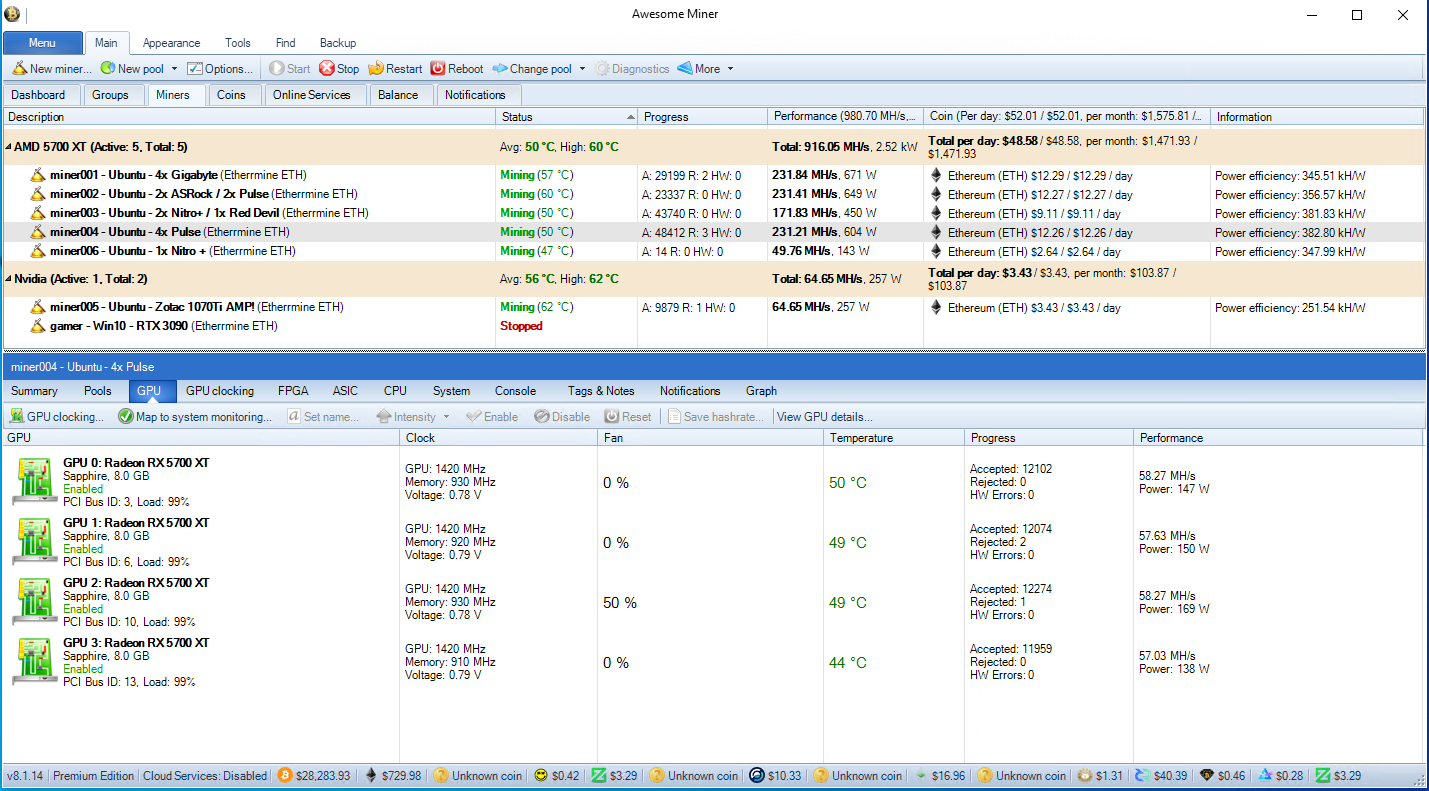
Pool side view:
https://ethermine.org/miners/304AcBc3bfa713AC08bD2F6d5a59AaE2df047F72/dashboard
For each AMD rig, I call a script when launching the miner as follows:
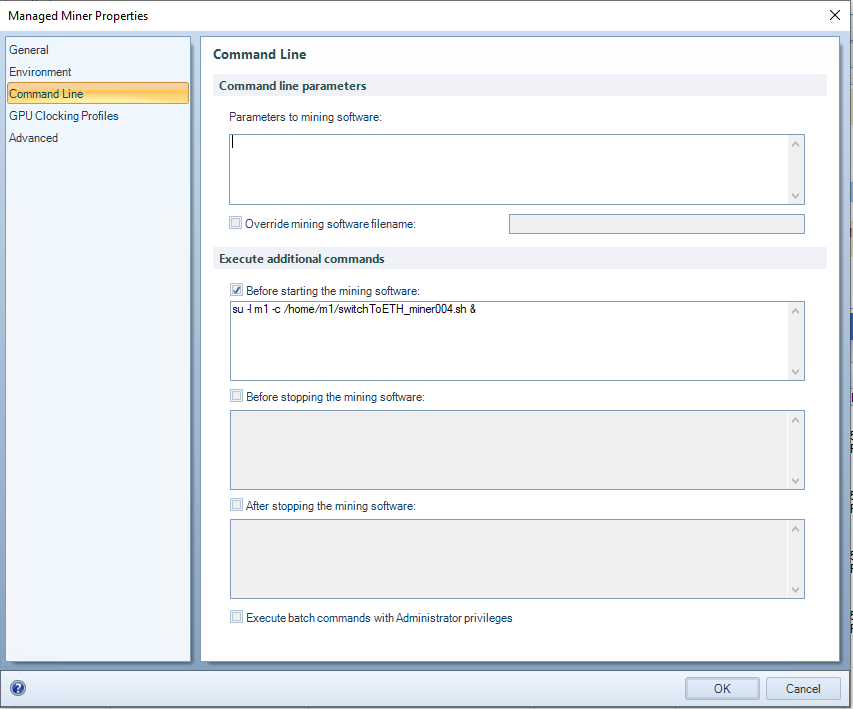
And the script itself looks like this:
Code:
# Clocks and Power
sudo upp -p /sys/class/drm/card0/device/pp_table set --write smc_pptable/FreqTableGfx/1=1420 smc_pptable/FreqTableUclk/3=930 #Pulse
sudo upp -p /sys/class/drm/card1/device/pp_table set --write smc_pptable/FreqTableGfx/1=1420 smc_pptable/FreqTableUclk/3=920 #Pulse
sudo upp -p /sys/class/drm/card2/device/pp_table set --write smc_pptable/FreqTableGfx/1=1420 smc_pptable/FreqTableUclk/3=930 #Pulse
sudo upp -p /sys/class/drm/card3/device/pp_table set --write smc_pptable/FreqTableGfx/1=1420 smc_pptable/FreqTableUclk/3=910 #Pulse
# Fan Speed reporting
/home/m1/FanFixer.shSo I use upp to set the core clock (which dictakes power) and memory clock speed.
Here's my cheat sheet for doing a clean install of Ubuntu 20.04:
Code:
#Ubuntu 20.04 desktop base install
#Host Rename
sudo vi /etc/hostname
sudo vi /etc/hosts
# Do initial install with no Ethernet cable connected
1) Begin by doing a minimal install of Ubuntu 20.04
I used m1/miner1 for the user
2) Disable updates
# Become root
sudo su
# Copy next 6 lines and paste them into sesssion
cat > /etc/apt/apt.conf.d/20auto-upgrades << EOF
APT::Periodic::Update-Package-Lists "0";
APT::Periodic::Download-Upgradeable-Packages "0";
APT::Periodic::AutocleanInterval "0";
APT::Periodic::Unattended-Upgrade "0";
EOF
3) Connect Ethernet cable and from the console, Install SSH
sudo apt update
sudo apt install openssh-server
From this point onward, an ssh session can be used for configuration
4) Passwordless sudo for m1 user
# Change to root
sudo su
# Copy next 3 lines and paste them into session
cat > /etc/sudoers.d/m1-user << EOF
m1 ALL=(ALL) NOPASSWD:ALL
EOF
# Exit to m1 user
exit
5) Allow root to login remotely
# Become root
sudo su
# Set up root password (Enter and confirm new password. I use "miner1")
passwd root
# Modify ssh config
echo "PermitRootLogin yes" >> /etc/ssh/sshd_config
# Restart ssh daemon
sudo systemctl restart sshd
5) Kernel Change
sudo apt install -y linux-image-5.4.0-54-generic linux-headers-5.4.0-54-generic linux-modules-extra-5.4.0-54-generic linux-tools-5.4.0-54-generic
# edit grub
sudo vi /etc/default/grub
#and change
GRUB_TIMEOUT_STYLE=hidden
GRUB_TIMEOUT=0
#to
GRUB_TIMEOUT_STYLE=menu
GRUB_TIMEOUT=10
#save and exit vi
sudo update-grub
sudo reboot
#At boot-time, choose advanced options, then the 54 kernel
# Remove the 58 kernel NOTE this will likely change to 60, 62, etc in the future
sudo apt remove linux-image-5.4.0-58-generic linux-image-unsigned-5.4.0-58-generic linux-headers-5.4.0-58 linux-headers-5.4.0-58-generic
sudo apt autoremove
sudo reboot
# Check your work with uname, should report the 54 kernel, not the 56
uname -a
6) Updates
sudo apt update
sudo apt upgrade
sudo reboot
7) Install some stuff we will need
sudo apt install -y screen curl clinfo
8) Install AM agent
cd /home/m1/Downloads
wget http://www.awesomeminer.com/download/setup/awesomeminer-remoteagent.tar.xz
tar xvJf awesomeminer-remoteagent.tar.xz
cd awesomeminer-remoteagent
sudo ./service-install.sh
cd ..
# For Nvidia rigs
9) Install nvidia drivers
sudo ubuntu-drivers devices
sudo ubuntu-drivers autoinstall
sudo reboot
10) Install CUDA
sudo apt update
sudo apt install nvidia-cuda-toolkit
11) Copy over xorg.conf
sudo su
cd /etc/X11
sftp m1@miner002
cd /etc/X11
get xorg.conf
bye
chmod 644 xorg.conf
reboot
12) Copy over OhGodAnETHlargementPill-r2
cd /home/m1/Downloads
sftp m1@miner002
cd /home/m1/NVOC/mining
get OhGodAnETHlargementPill-r2
bye
chmod +x OhGodAnETHlargementPill-r2
sudo su
cd /home/m1/Downloads
nohub ./OhGodAnETHlargementPill-r2 > pill.log 2>&1 &
# For AMD rigs
13) DL the AMD pro driver and install it (amdgpu-pro-*.tar.xz) from the website: https://www.amd.com/en/support/graphics/amd-radeon-5600-series/amd-radeon-rx-5600-series/amd-radeon-rx-5600-xt
cd Downloads
wget --referer http://support.amd.com/ https://drivers.amd.com/drivers/linux/amdgpu-pro-20.30-1109583-ubuntu-20.04.tar.xz
# Untar the file:
tar -xJpf amdgpu-pro-20.30-1109583-ubuntu-20.04.tar.xz
# Change to the directory that the tar file created:
cd amdgpu-pro-20.30-1109583-ubuntu-20.04
# Install, reboot
./amdgpu-pro-install -y --opencl=legacy,pal,rocm
# Verify drivers installed and can see the GPUs
sudo clinfo
sudo reboot
14) upp/powerppp
sudo apt-get install libgtk-3-dev build-essential python3 python3-pip git
sudo pip3 install upp
# Run this from some directory on your machine where you will install powerupp into (ie, you could make a folder called “mining” in your home folder (/home/m1))
# the git will create a directory named powerup in whatever directory you run it from
git clone https://github.com/azeam/powerupp.git
cd powerupp
make
sudo make install
16)Edit grub GRUB_CMDLINE_LINUX_DEFAULT:
sudo vi /etc/default/grub
#Change:
GRUB_CMDLINE_LINUX_DEFAULT="quiet splash"
#to
GRUB_CMDLINE_LINUX_DEFAULT="quiet splash amdgpu.ppfeaturemask=0xffffffff"
#save and exit vi
sudo update-grub
sudo reboot
# make scripts executable
chmod +x filename.sh
# look for hardware issues in the kernel log
as root tail -f /var/log/kern.log
# ID PCIe device (where "1d" is the PCIe address
lspci |grep 1d
# list GPUs
lspci |grep VGA
# If rig crashes, seach ming log for "0.000 MH/s"
/root/AwesomeMinerService/phoenixminer_5.3b_linux.tar_1/PhoenixMiner_5.3b_Linux
root@miner019:/home/m1/Downloads/awesomeminer-remoteagent# ./amdcovc fanspeed:0=100
15) AMD power and clock commands:
# list GPUs part 1
m1@miner020:~$ sudo find / -name power1_cap 2>/dev/null
/sys/devices/pci0000:00/0000:00:1c.0/0000:01:00.0/0000:02:00.0/0000:03:00.0/hwmon/hwmon3/power1_cap
/sys/devices/pci0000:00/0000:00:1c.5/0000:08:00.0/0000:09:00.0/0000:0a:00.0/hwmon/hwmon5/power1_cap
/sys/devices/pci0000:00/0000:00:1d.0/0000:0b:00.0/0000:0c:00.0/0000:0d:00.0/hwmon/hwmon6/power1_cap
/sys/devices/pci0000:00/0000:00:1c.2/0000:04:00.0/0000:05:00.0/0000:06:00.0/hwmon/hwmon4/power1_cap
#list GPUs part 2
root@miner020:/home/m1# ls /sys/class/drm/ |grep -P '^card\d+$'
card0
card1
card2
card3
#power/clock commands miner013
upp -p /sys/class/drm/card0/device/pp_table set --write smc_pptable/FreqTableGfx/1=1500 smc_pptable/FreqTableUclk/3=925 smc_pptable/SocketPowerLimitAc/0=125
upp -p /sys/class/drm/card1/device/pp_table set --write smc_pptable/FreqTableGfx/1=1500 smc_pptable/FreqTableUclk/3=925 smc_pptable/SocketPowerLimitAc/0=125
echo "125000000" > /sys/devices/pci0000:00/0000:00:01.0/0000:01:00.0/0000:02:00.0/0000:03:00.0/hwmon/hwmon2/power1_cap
echo "125000000" > /sys/devices/pci0000:00/0000:00:1c.4/0000:05:00.0/0000:06:00.0/0000:07:00.0/hwmon/hwmon3/power1_cap
#power/clock commands miner019
upp -p /sys/class/drm/card0/device/pp_table set --write smc_pptable/FreqTableGfx/1=1500 smc_pptable/FreqTableUclk/3=900 smc_pptable/SocketPowerLimitAc/0=135
upp -p /sys/class/drm/card1/device/pp_table set --write smc_pptable/FreqTableGfx/1=1500 smc_pptable/FreqTableUclk/3=900 smc_pptable/SocketPowerLimitAc/0=135
echo "135000000" > /sys/devices/pci0000:00/0000:00:1b.0/0000:01:00.0/0000:02:00.0/0000:03:00.0/hwmon/hwmon2/power1_cap
echo "135000000" > /sys/devices/pci0000:00/0000:00:1b.7/0000:04:00.0/0000:05:00.0/0000:06:00.0/hwmon/hwmon3/power1_cap
#power/clock commands miner020
upp -p /sys/class/drm/card0/device/pp_table set --write smc_pptable/FreqTableGfx/1=1500 smc_pptable/FreqTableUclk/3=930 smc_pptable/SocketPowerLimitAc/0=125
upp -p /sys/class/drm/card1/device/pp_table set --write smc_pptable/FreqTableGfx/1=1500 smc_pptable/FreqTableUclk/3=930 smc_pptable/SocketPowerLimitAc/0=125
upp -p /sys/class/drm/card2/device/pp_table set --write smc_pptable/FreqTableGfx/1=1500 smc_pptable/FreqTableUclk/3=930 smc_pptable/SocketPowerLimitAc/0=125
upp -p /sys/class/drm/card3/device/pp_table set --write smc_pptable/FreqTableGfx/1=1500 smc_pptable/FreqTableUclk/3=910 smc_pptable/SocketPowerLimitAc/0=125
echo "125000000" > /sys/devices/pci0000:00/0000:00:1c.0/0000:01:00.0/0000:02:00.0/0000:03:00.0/hwmon/hwmon3/power1_cap
echo "125000000" > /sys/devices/pci0000:00/0000:00:1c.5/0000:08:00.0/0000:09:00.0/0000:0a:00.0/hwmon/hwmon5/power1_cap
echo "125000000" > /sys/devices/pci0000:00/0000:00:1d.0/0000:0b:00.0/0000:0c:00.0/0000:0d:00.0/hwmon/hwmon6/power1_cap
echo "125000000" > /sys/devices/pci0000:00/0000:00:1c.2/0000:04:00.0/0000:05:00.0/0000:06:00.0/hwmon/hwmon4/power1_capI have a 50 kW solar array that covers 100% of my electricity cost. Here's what I produced in 2020:
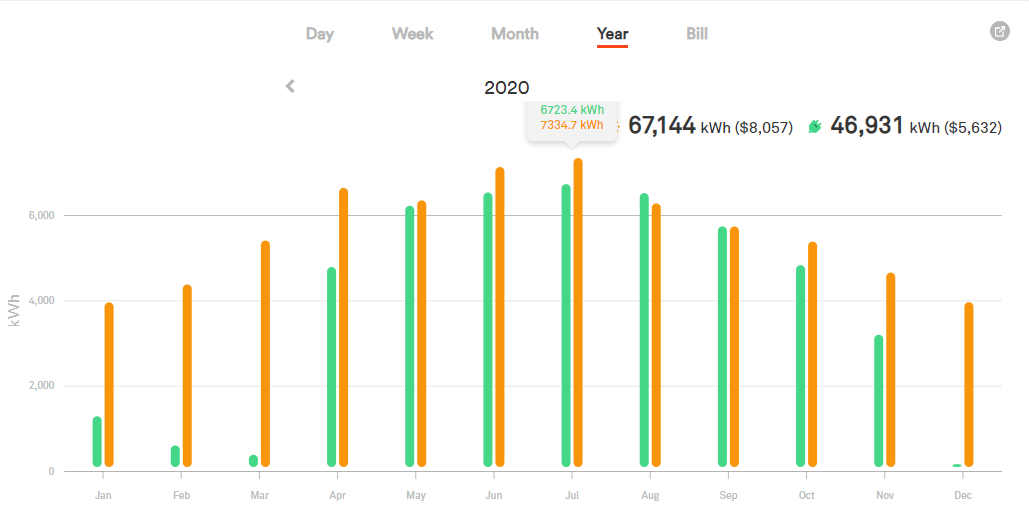
The orange bars is monthly production in kWh. The green bar is the consumption by the miners. In the winter, I move the rigs up into the house for heat, so the consumption during that time is not captured by the device I use the track solar production and miner power consumption.
Note that my power consumption has dropped significantly in the last month due to me selling all my 1080Ti's, 1070Ti's and 1070's in favor of AMD 5700XT's.
I'm planning to pick up 3070Ti's and 3080Ti's once they become readily available, to get back up to about 2 - 2.5 GH/s on ETH or whatever the hashrate ends up being where my Solar will still cover mining rig power consumption 100%.
Last edited:
Yes, after update Windows could not run a virus scan, other strange stuff too. Anyways I wiped the system and started from scratch. I wished I could select which miners to install and/or update or not. It loading every time a miner is updated is very concerning for miners I will most likely not used is a security risk not worth taking maybe.so awesomeminer installing a third party miner resulted in an actual virus?
![[H]ard|Forum](/styles/hardforum/xenforo/logo_dark.png)