andymac1966
n00b
- Joined
- Jan 18, 2011
- Messages
- 16
Hey Folks,
I thought I'd try my hand at doing a home user review for the new Asus RT-AC66U wireless router - it's my first review of this kind, so apologies in advance if I've gone on too much
Asus RT-AC66U Home User Review
I use an Asus RT-N66U wireless router in my home network, and recently got the new RT-AC66U wireless router to try out. My current network is reasonably sized and has a mix of wireless and wired clients numbering around 30 devices which use b, g or n. Its an ADSL internet connection handled by a Netgear DG834G set to modem mode, which connects to the router via the WAN port. Ive been using the RT-N66U for around 4 months now, and despite some initial problems with the firmware, it performs pretty well on our home network. Looking at the new AC version, it does the same as the older router, with a few notable additions:
Multiple HD streaming over wireless.
High speed 1.3Gbps + 450 Mbps (Asus quotes 3 x faster than 802.11n)
AiCloud for accessing your files on the go (using a new App on Google Play and iTunes).
This is a 5th gen dual-band Wi-Fi router, and its quoted speed can reach 1.75Gbps, utilising the Broadcom 802.11ac Wi-Fi controller and by working in both the 2.4GHz and 5GHz frequency ranges simultaneously. The 5GHz band supports up to 1.3Gbps, exceeding current Gigabit wired transmission speeds and is 3X faster than 802.11n. The router should offer good multi-tasking & very fast streaming it also uses Asuss AiRadar which is meant to intelligently strengthen wireless connections to connected devices which should offer better performance.
A little bit about the AC standard
IEEE 802.11ac is a wireless networking standard of 802.11, which is currently under development, providing high-throughput wireless local area networks on the 5 GHz band. Standard finalisation is anticipated in late 2012, with final 802.11 Working Group approval in late 2013. In theory this specification will enable multi-station WLAN throughput of at least 1 gigabit per second and a maximum single link throughput of at least 500 megabits per second (500 Mbit/s) thanks WiKi ! Unfortunately I dont have any ac kit, so wont be able to test this function, although there are other reviews out there where people have connected two of these routers together wirelessly to test it out.
Whats in the box
The router itself same size and looks pretty much identical to the RT-N66U (although the Asus logo is gold).
3 x wireless antennas.
Cat5E Ethernet cable.
Power adapter.
Vertical stand.
Quick start guide.
Utilities CD.
Packaging itself is smaller than the RT-N66U, and highlights that this router is running the AC standard and can provide multiple HD streaming over wireless. It also shows support for Windows 7 and Mac OSX.



Initial Set-Up
Initial set-up was pretty painless, and was just a case of connecting the WAN port to my modem and one of the Ethernet ports to my laptop (I decided to complete initial set-up this way rather than connect immediately to my home network). The Asus website for this router has a video showing how quick set-up can be, and its not far off, with the router being connected to the internet and running in around 30 seconds.
However, as I use Macs mainly in my house the first thing that I found was that the install CD supplied doesnt support OSX at all, so I had to revert to web access using Safari. No problem though, and the router was accessed using 192.168.1.1 (same as the RT-N66U). On first connection the device takes you through the Internet connection set-up (ADSL in my case), and wireless network set-up. Once all this is up and running you get to the main page. You can also re-run the internet set-up at any time using the Quick Internet Setup button on the web interface.

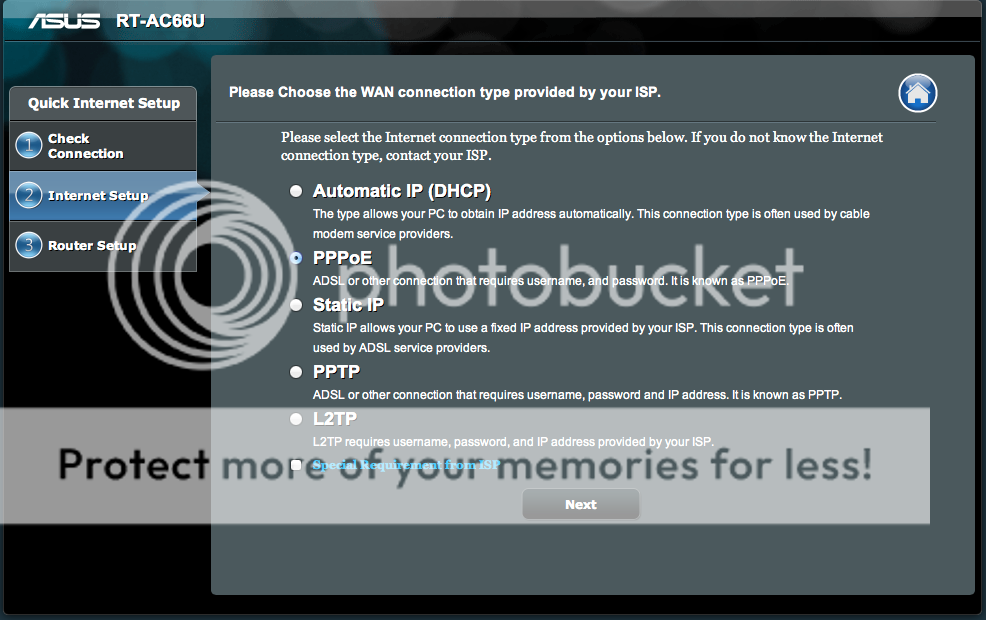


Exploring the Utilities Disc (Windows only)
I thought Id see what Im missing on the supplied CD, so loaded it onto my Windows 7 PC (an Asus eeeBox running Win 7 32-Bit). The CD auto runs and presents you with a menu.

Selecting the set-up wizard installs a driver on the PC (not sure why ?), and then goes through the same set-up as I did previously when using the MacBook and the Web interface.
Other items on the disc are:
Router Utilities
Firmware restore
Device discovery
Printer set-up
User manual
Disappointing that all the above items arent available to Mac users, as they are useful especially the FW restore and initial device discovery. Printer isnt a problem as that can be done from the web interface, and the user manual is just a PDF.
Initial Use
The router came to me with Firmware version 3.0.0.4.140, and I found this to be problematic in that the client list didnt work properly, enabling DNLA server crashed the router, and access to Samba shares was unreliable. Checking the Asus support site a FW update was available, so the router is now running 3.0.0.4.164. This is the installed version for the rest of this review, and seems to be pretty stable in use.
The web interface is very well laid out and response is pretty quick across either a wired or wireless network (though I must say I found the web interface to work faster using Safari when compared to IE9 this may be down to the speed of the computer being used of course).
Running through General screens
Network Map

This screen comes up every time you login to the router. It shows the status of the Internet connection, Wi-Fi security, connected clients and USB devices connected (max of 2). Depending on which of the 4 items chosen, the right hand portion of the screen displays the status.
The Wi-Fi status screen allows you to alter the basic configuration of the 2.4 and 5Ghz connections, which is handy if you dont want to delve into the Advanced Wireless settings.
The clients status list shows all connected devices by MAC and IP address (although some MACs are replaced with device names where this is supported). A good feature would be if Asus added the ability to name specific clients rather than most of the list showing MACs. Theres also an issue with this listing as it doesnt seem to refresh/update properly devices can be listed more than once but have different IP addresses. Asus are aware of this, so I expect it will be addressed in a future FW update. It doesnt effect operation though, and you can check the live IP addresses in the DHCP listing under Advanced Settings.
The USB tab shows details of the connected device (available and total space), and has shortcuts to go to the media server, AiDisk Wizard and to remove the disc. I connected up a 30GB portable 2.5 HDD, and it works really well. The USB disk is powered over the USB cable from the router without any problems.
Guest Network

This is a handy function, and one that Ive used whenever we have folks over visiting. You can configure up to 6 guest network connections (3 x 2.4GHz and 3 x 5GHz) these can remain available for less than 24 hours at a time. Each of the guest networks can be named and can have authentication or not (I chose not to for my guests). Whats also really useful is that the guest networks can be configured to access only the Internet or the Internet plus your home network (intranet).
 
Traffic Manager

This screen has two tabs one for QoS (Quality of Service) and the other for Traffic Monitor.
QoS allows you to prioritise specific network applications, and has a default auto mode that will prioritise online gaming and web surfing, or you can configure user defined QoS rules. I need to play with this function some more before reporting on it, and will do this in a future update.
Traffic Monitor shows the reception and transmission data rates for Internet, Wired, and both Wireless networks (2.4GHz and 5GHz). This can be shown in real time, last 24 hours or daily. Its a useful tool that allows you to review what network and Internet activity is going on, but doesnt allow you to interrogate by network client IP.
Parental Control
This is useful for folks that have kids ! If your kids are anything like mine, theyd stay hooked up to the Internet 24/7, which not only eats up bandwidth and data allowance, but stops them getting out & about ! Parental control allows you to define time limits for individual network clients, however the system works by filtering by IP address which is a little odd as I would have expected it to work using devices unique MAC. Once enabled, device IP is selected from a drop down list, so a client needs to be already connected, or have a pre-defined IP address on the router. This is another feature that I need to experiment a bit more with, and will post an update soon.
 
USB Application

This screen has 5 choices:
AiDisk share files through the Internet
Servers Center set up UPnP, iTunes server, FTP, and Samba shares (see photo)
Network Printer Server configure a printer
3G/WiMax back-up 3G access should the WAN port disconnect
Download Master installs tools for Bit Torrent Download.
AiDisk
To use this service, the routers FTP server and file sharing configurations need to be set-up. These can be accessed from the AiDisk screen shortcuts, or from the main USB Application screen.
Servers Center
There 4 tabs to choose from on this screen. The first allows you to turn on/off both DNLA and iTunes media servers. I dont have any DNLA compliant devices but the iTunes server works however it only serves non-protected music files, no video. Although this is likely due to a rights issue with Apple, it does make the iTunes media server of limited value. The files served are the ones contained on the USB device connected directly to the router (so the same as AiDisk).
The second tab allows you to set up the Samba share/Cloud Disc the connected USB drive in other words. The screen allows you to add users, set up passwords, shares, and access privileges. You can also search through the connected USB device folders and set specific access rights if required. This seems to work well, although you must format the USB drive as FAT 16 or 32 for it to work. I tried OSX Journaled, and the drive wasnt even detected ! So once more a Windows machine is needed. A useful update would be for Asus to provide a USB disk format function from the router itself, which could allow the use of EXT2 or 3.
The third tab deals with FTP sharing of the USB drive contents over both LAN and the Internet. Once FTP is enabled on this screen, and user shares set up (also on this screen), the USB drive contents can then be accessed by navigating to ftp://192.168.1.1. Searching the folders appears to be very quick using my Mac, however I found the connection unstable, lasting only a few seconds. Music and movie files wouldnt play most likely another FW issue that will be addressed in the future.
In order to share files over the Internet, the Asus DDNS (Dynamic Domain Name Service) also needs to be set-up. This is a service that Asus provide free of charge, and allows network clients to connect to the router even if the WAN is using a dynamic public IP address, by registering the router through an Asus hostname (e.g. xxx.asuscomm.com, where xxx is your chosen hostname). This is accessed in the Advanced WAN settings, and registration work pretty easily. The file shares and users set for LAN FTP access are also used for Internet FTP access. Access to your files across the Internet is done by typing ftp://xxx.asuscomm.com into your browser, where xxx is your chosen registered hostname. Although this connected ok for me, I had the same issue as I had with the LAN FTP with disconnection after only a few seconds. I thought it could be an OSX issue, so I tested with a Windows machine too, but the problem was still there.
The fourth and last tab deals with miscellaneous settings, where USB disk max users, device name, workgroup and language can be set-up.
Network Printer Server
I never tested this function as I already have a networked printer over Ethernet. However there is an EZ connection method for Windows and LPR (Line Printer Remote) method for both Windows and Mac OS. This should work ok, although I have had issues in the past using LPR as it can sometimes be choosy with the printers it works with. Asus have an FAQ, which is pretty self explanatory, and uses an HP Deskjet 3000 J310 as an example.
3G/WiMax
I never tested this function either as we dont get a 3G signal at my house. The facility is handy though as it allows you to attach a 3G modem/dongle to the USB port, and if the WAN disconnects, 3G will automatically take over. Again Asus have some FAQs that cover the supported modem models.
 
Download Master
The link on the page allows you to install the tools to the connected USB disc note that it needs at least 1GB of free space to install. Once installed you are presented with some FAQs and a tutorial video.

Download Master is effectively a Bit Torrent client that allows you to upload and download files without having to leave a computer switched on the connected USB disc provides the storage space. The link to the Asus video shows this better than I can !
http://youtube.googleapis.com/v/Em6Hddyytlw
Unfortunately I had issues with this too. Download Master installed fine, however whenever I tried to use it from the link on the router I get an error saying that it cant connect to port 8080 (had the same issue on my Windows machine). There is a link to download a tool, however this is Windows only (again !), but this doesnt resolve the problem.
AiCloud
AiCloud offers an App for iOS and Android devices that turns the RT-AC66U into a personal cloud server, with apparently easy connectivity to Windows PC, Mac, Linux machines, and all USB storage devices. Each account can sync with other AiCloud clients and public cloud products directly. All your content, files, and data can be accessed, synced, shared, and managed from almost any device smartphones to desktops wherever and whenever youre online. A bit like Dropbox, but with the convenience of being able to use your own USB devices as you please (and associated volume size). Unfortunately at the time of writing, AiCloud is not yet available. When you navigate to this screen theres a holding statement, and a link to the Asus North American Facebook page.
 
Advanced Settings Screens
There are 8 sections here, all with multiple tabs on each.

Wireless
This provides much more settings than the General Wireless tab. As well as general set-up you can access WPS set-up (if youre network clients support it), bridge mode, wireless MAC filter (basic allow/deny), radius server, and professional, which allows a number of detailed settings including timed access.
LAN
The router IP and subnet can be set, as well as domain name and IP pool range. The router can be set as DHCP server (or not) and up to 32 manually assigned IPs can be set for the network handy if you have NAS drives, printers, and using parental control on your LAN and you want to assure the same IP address at all times. Theres also a static route function to allow additional routers to be connected to the LAN and share the Internet connection; IPTV (not available to me); and switch control, which includes Jumbo Frames.
WAN
Tabs here for Internet connection. Port trigger, port forwarding, DMZ, DDNS and NAT pass through. With the exception of Internet and DMZ, I left these settings at default.
IPv6
As youd expect, the router supports the newer IPv6, however this also needs to be supported by your ISP
 
VPN Server
Allows you to access your home network at anytime using an Internet connection. Connection to the router is either through the routers WAN static IP (if you have one) or through the hostname set-up in DDNS.
Firewall
There are a few options here. General enables the firewall and DOS protection functions mainly; theres a URL filter to specifically block sites; a key word filter to block specific key words; and Networks Services Filter which allows specific port services to be blocked or allowed. Ive left all settings in this section at default for now, and everything works, including the 2 femtocells on my LAN (Vodafone Sure Signal).
Administration
The router can be set up in wireless router mode (default), media bridge (handy if you have 2 AC devices !), and access point mode. There are also other basic settings such as time, firmware and settings save/restore available here.
System Log
The last set of tabs show general log, DHCP leases, wireless log, port forwarding and routing table.
File Transfer Performance
This is important in any network, and with more and more devices becoming connected these days, its important that the router is not a bottleneck. In order to get an idea of how well the wired and wireless data transfer performs Ive used AJA.
Wired


The first set of results shows read/write performance to an Asus NAS-M25 drive on my wired network. This has 2 x Western Digital Red HDDs installed, running in RAID Striped mode. As can be seen, the performance is pretty acceptable, and is without Jumbo Frames being enabled.
The second set of results shows the same test running to the connected USB drive on the router. Performance is well down compared to the NAS, which I guess I expected, however I was surprised that the read speed was lower than write.
 
Wireless
For the wireless read/write tests I used a 2011 MacBook Pro notebook, which has a dual band wireless b/g/n card fitted.
Using 2.4GHz Band


Once again the first set of results show read/write to the NAS drive, and the second set shows read/write to the routers connected USB drive. The results here arent bad at all using wireless n.
Using 5GHz Band


First data set is for NAS transfer, and the second for the router USB drive. I was quite surprised by these results as I expected performance using 5GHz n to be much better than the 2.4GHz band, given that there should be far less interference. The results above dont show this, with the only improvement being in the read speed to the NAS drive.
Video Streaming
All these numbers are well and good but I also thought it would be useful to show how the router copes with multiple video streams over Wi-Fi, as this is a highlighted feature for this device, and one thats most likely to have the greatest impact in a home network. To do the test I connected a number of devices to the router and streamed video from my Asus NAS drive, using iTunes as the server (also on my LAN, as the router iTunes server doesnt support video). Tests have been completed using 2.4GHz and 5GHz using the following devices:
Apple TV (version 2) connected on 5GHz.
MacBook Pro connected on 5 GHz.
iPad (version 1) connected on 5GHz.
iPad (new version 3) connected on 5GHz.
iPhone 4S connected on 2.4GHz.
Note that the iPhone had to connect on 2.4GHz, as it doesnt have dual band. All 5 devices are using wireless n. Each device was connected to the routers wireless network and video playback started on each.
I also wanted to do the same test using the attached USB drive, however as I was unable to play video on an iOS device directly I was a bit limited. I did play 2 different movie files simultaneously on my laptop though, and this didnt present any problems.
To show the video streaming, I thought a video would be more effective (sorry, not sure how to embed !).
AC66 Video Streaming
As the video shows, multiple video streams over wireless worked well and none of the devices suffered any stuttering. Even the streaming from the USB drive worked well, although my test was a bit limited. The screen grab below gives an idea of the data throughput on wireless while streaming video.

Summary
Ive had the router running on my home network for about 2 weeks now, with the device running 24/7 for the last 7 days (last FW update). Apart from the specific issues and limitations noted earlier, the device has run well for me, providing what I need from a router. Wired performance is great, and I have sufficient admin monitoring and control over network clients. Added features such as parental control, guest access and traffic monitoring & management are all excellent features, and part of the reason that I bought the N66 before getting the AC66.
Wireless performance is also good, and provides better coverage when compared to my Apple Airport Extreme (dual band model). The AC66 manages to reach 90% of my home, whereas the Apple device manages about 50% reliably. Wireless throughput is also particularly good, even in my non-ac system.
The additional functions provided by the USB applications are good (although I found some to be unreliable), however these are not things that I will tend to use much. That said, if the iTunes server was upgraded to handle video and serve files from another LAN location, then that would be something Id use much better than having to leave a Mac Mini running 24/7 on my LAN.
Firmware maturity is something that the AC66 does not have a fact thats borne out by some of my problems, as well as the queries currently on the Asus forums. What I would say though is that Asus are good at listening to feedback and are always improving the FW. This is a brand new device, so I think its inevitable there will be teething problems.
So should you buy this router over the slightly older N66 ? Theres not much in it price wise, so I would recommend the AC over the N, simply because the AC does everything the N does, but has the newer AC standard built in, faster wireless capability and will have AiCloud when it launches (not sure if the N will get this via a FW update). The FW may be getting updated regularly at present, but as I hope my review shows, the router performs well on a home network for everyday use.
This is the first tech review that Ive posted online, so apologies in advance if Ive not covered as many bases as you may like. However Id welcome any feedback, and if there are specific tests/checks that I can do, let me know (I will post an addendum for QoS and Parental Control). In the meantime, the link below will take you to the official Asus site for the AC66.
http://www.asus.com/Networks/Wireless_Routers/RTAC66U/
I thought I'd try my hand at doing a home user review for the new Asus RT-AC66U wireless router - it's my first review of this kind, so apologies in advance if I've gone on too much
Asus RT-AC66U Home User Review
I use an Asus RT-N66U wireless router in my home network, and recently got the new RT-AC66U wireless router to try out. My current network is reasonably sized and has a mix of wireless and wired clients numbering around 30 devices which use b, g or n. Its an ADSL internet connection handled by a Netgear DG834G set to modem mode, which connects to the router via the WAN port. Ive been using the RT-N66U for around 4 months now, and despite some initial problems with the firmware, it performs pretty well on our home network. Looking at the new AC version, it does the same as the older router, with a few notable additions:
Multiple HD streaming over wireless.
High speed 1.3Gbps + 450 Mbps (Asus quotes 3 x faster than 802.11n)
AiCloud for accessing your files on the go (using a new App on Google Play and iTunes).
This is a 5th gen dual-band Wi-Fi router, and its quoted speed can reach 1.75Gbps, utilising the Broadcom 802.11ac Wi-Fi controller and by working in both the 2.4GHz and 5GHz frequency ranges simultaneously. The 5GHz band supports up to 1.3Gbps, exceeding current Gigabit wired transmission speeds and is 3X faster than 802.11n. The router should offer good multi-tasking & very fast streaming it also uses Asuss AiRadar which is meant to intelligently strengthen wireless connections to connected devices which should offer better performance.
A little bit about the AC standard
IEEE 802.11ac is a wireless networking standard of 802.11, which is currently under development, providing high-throughput wireless local area networks on the 5 GHz band. Standard finalisation is anticipated in late 2012, with final 802.11 Working Group approval in late 2013. In theory this specification will enable multi-station WLAN throughput of at least 1 gigabit per second and a maximum single link throughput of at least 500 megabits per second (500 Mbit/s) thanks WiKi ! Unfortunately I dont have any ac kit, so wont be able to test this function, although there are other reviews out there where people have connected two of these routers together wirelessly to test it out.
Whats in the box
The router itself same size and looks pretty much identical to the RT-N66U (although the Asus logo is gold).
3 x wireless antennas.
Cat5E Ethernet cable.
Power adapter.
Vertical stand.
Quick start guide.
Utilities CD.
Packaging itself is smaller than the RT-N66U, and highlights that this router is running the AC standard and can provide multiple HD streaming over wireless. It also shows support for Windows 7 and Mac OSX.



Initial Set-Up
Initial set-up was pretty painless, and was just a case of connecting the WAN port to my modem and one of the Ethernet ports to my laptop (I decided to complete initial set-up this way rather than connect immediately to my home network). The Asus website for this router has a video showing how quick set-up can be, and its not far off, with the router being connected to the internet and running in around 30 seconds.
However, as I use Macs mainly in my house the first thing that I found was that the install CD supplied doesnt support OSX at all, so I had to revert to web access using Safari. No problem though, and the router was accessed using 192.168.1.1 (same as the RT-N66U). On first connection the device takes you through the Internet connection set-up (ADSL in my case), and wireless network set-up. Once all this is up and running you get to the main page. You can also re-run the internet set-up at any time using the Quick Internet Setup button on the web interface.

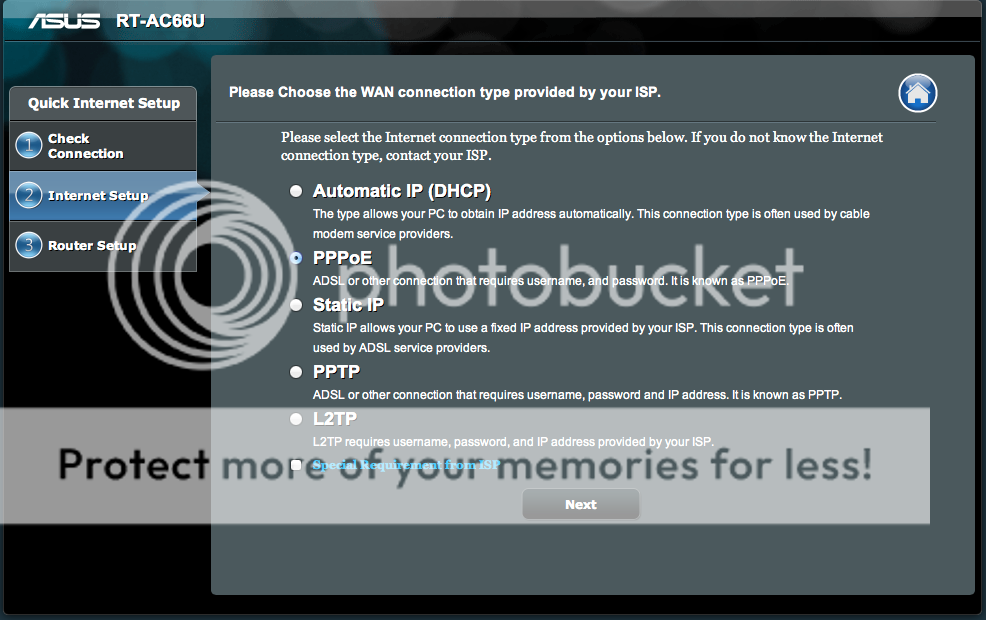


Exploring the Utilities Disc (Windows only)
I thought Id see what Im missing on the supplied CD, so loaded it onto my Windows 7 PC (an Asus eeeBox running Win 7 32-Bit). The CD auto runs and presents you with a menu.

Selecting the set-up wizard installs a driver on the PC (not sure why ?), and then goes through the same set-up as I did previously when using the MacBook and the Web interface.
Other items on the disc are:
Router Utilities
Firmware restore
Device discovery
Printer set-up
User manual
Disappointing that all the above items arent available to Mac users, as they are useful especially the FW restore and initial device discovery. Printer isnt a problem as that can be done from the web interface, and the user manual is just a PDF.
Initial Use
The router came to me with Firmware version 3.0.0.4.140, and I found this to be problematic in that the client list didnt work properly, enabling DNLA server crashed the router, and access to Samba shares was unreliable. Checking the Asus support site a FW update was available, so the router is now running 3.0.0.4.164. This is the installed version for the rest of this review, and seems to be pretty stable in use.
The web interface is very well laid out and response is pretty quick across either a wired or wireless network (though I must say I found the web interface to work faster using Safari when compared to IE9 this may be down to the speed of the computer being used of course).
Running through General screens
Network Map

This screen comes up every time you login to the router. It shows the status of the Internet connection, Wi-Fi security, connected clients and USB devices connected (max of 2). Depending on which of the 4 items chosen, the right hand portion of the screen displays the status.
The Wi-Fi status screen allows you to alter the basic configuration of the 2.4 and 5Ghz connections, which is handy if you dont want to delve into the Advanced Wireless settings.
The clients status list shows all connected devices by MAC and IP address (although some MACs are replaced with device names where this is supported). A good feature would be if Asus added the ability to name specific clients rather than most of the list showing MACs. Theres also an issue with this listing as it doesnt seem to refresh/update properly devices can be listed more than once but have different IP addresses. Asus are aware of this, so I expect it will be addressed in a future FW update. It doesnt effect operation though, and you can check the live IP addresses in the DHCP listing under Advanced Settings.
The USB tab shows details of the connected device (available and total space), and has shortcuts to go to the media server, AiDisk Wizard and to remove the disc. I connected up a 30GB portable 2.5 HDD, and it works really well. The USB disk is powered over the USB cable from the router without any problems.
Guest Network

This is a handy function, and one that Ive used whenever we have folks over visiting. You can configure up to 6 guest network connections (3 x 2.4GHz and 3 x 5GHz) these can remain available for less than 24 hours at a time. Each of the guest networks can be named and can have authentication or not (I chose not to for my guests). Whats also really useful is that the guest networks can be configured to access only the Internet or the Internet plus your home network (intranet).
 
Traffic Manager

This screen has two tabs one for QoS (Quality of Service) and the other for Traffic Monitor.
QoS allows you to prioritise specific network applications, and has a default auto mode that will prioritise online gaming and web surfing, or you can configure user defined QoS rules. I need to play with this function some more before reporting on it, and will do this in a future update.
Traffic Monitor shows the reception and transmission data rates for Internet, Wired, and both Wireless networks (2.4GHz and 5GHz). This can be shown in real time, last 24 hours or daily. Its a useful tool that allows you to review what network and Internet activity is going on, but doesnt allow you to interrogate by network client IP.
Parental Control
This is useful for folks that have kids ! If your kids are anything like mine, theyd stay hooked up to the Internet 24/7, which not only eats up bandwidth and data allowance, but stops them getting out & about ! Parental control allows you to define time limits for individual network clients, however the system works by filtering by IP address which is a little odd as I would have expected it to work using devices unique MAC. Once enabled, device IP is selected from a drop down list, so a client needs to be already connected, or have a pre-defined IP address on the router. This is another feature that I need to experiment a bit more with, and will post an update soon.
 
USB Application

This screen has 5 choices:
AiDisk share files through the Internet
Servers Center set up UPnP, iTunes server, FTP, and Samba shares (see photo)
Network Printer Server configure a printer
3G/WiMax back-up 3G access should the WAN port disconnect
Download Master installs tools for Bit Torrent Download.
AiDisk
To use this service, the routers FTP server and file sharing configurations need to be set-up. These can be accessed from the AiDisk screen shortcuts, or from the main USB Application screen.
Servers Center
There 4 tabs to choose from on this screen. The first allows you to turn on/off both DNLA and iTunes media servers. I dont have any DNLA compliant devices but the iTunes server works however it only serves non-protected music files, no video. Although this is likely due to a rights issue with Apple, it does make the iTunes media server of limited value. The files served are the ones contained on the USB device connected directly to the router (so the same as AiDisk).
The second tab allows you to set up the Samba share/Cloud Disc the connected USB drive in other words. The screen allows you to add users, set up passwords, shares, and access privileges. You can also search through the connected USB device folders and set specific access rights if required. This seems to work well, although you must format the USB drive as FAT 16 or 32 for it to work. I tried OSX Journaled, and the drive wasnt even detected ! So once more a Windows machine is needed. A useful update would be for Asus to provide a USB disk format function from the router itself, which could allow the use of EXT2 or 3.
The third tab deals with FTP sharing of the USB drive contents over both LAN and the Internet. Once FTP is enabled on this screen, and user shares set up (also on this screen), the USB drive contents can then be accessed by navigating to ftp://192.168.1.1. Searching the folders appears to be very quick using my Mac, however I found the connection unstable, lasting only a few seconds. Music and movie files wouldnt play most likely another FW issue that will be addressed in the future.
In order to share files over the Internet, the Asus DDNS (Dynamic Domain Name Service) also needs to be set-up. This is a service that Asus provide free of charge, and allows network clients to connect to the router even if the WAN is using a dynamic public IP address, by registering the router through an Asus hostname (e.g. xxx.asuscomm.com, where xxx is your chosen hostname). This is accessed in the Advanced WAN settings, and registration work pretty easily. The file shares and users set for LAN FTP access are also used for Internet FTP access. Access to your files across the Internet is done by typing ftp://xxx.asuscomm.com into your browser, where xxx is your chosen registered hostname. Although this connected ok for me, I had the same issue as I had with the LAN FTP with disconnection after only a few seconds. I thought it could be an OSX issue, so I tested with a Windows machine too, but the problem was still there.
The fourth and last tab deals with miscellaneous settings, where USB disk max users, device name, workgroup and language can be set-up.
Network Printer Server
I never tested this function as I already have a networked printer over Ethernet. However there is an EZ connection method for Windows and LPR (Line Printer Remote) method for both Windows and Mac OS. This should work ok, although I have had issues in the past using LPR as it can sometimes be choosy with the printers it works with. Asus have an FAQ, which is pretty self explanatory, and uses an HP Deskjet 3000 J310 as an example.
3G/WiMax
I never tested this function either as we dont get a 3G signal at my house. The facility is handy though as it allows you to attach a 3G modem/dongle to the USB port, and if the WAN disconnects, 3G will automatically take over. Again Asus have some FAQs that cover the supported modem models.
 
Download Master
The link on the page allows you to install the tools to the connected USB disc note that it needs at least 1GB of free space to install. Once installed you are presented with some FAQs and a tutorial video.

Download Master is effectively a Bit Torrent client that allows you to upload and download files without having to leave a computer switched on the connected USB disc provides the storage space. The link to the Asus video shows this better than I can !
http://youtube.googleapis.com/v/Em6Hddyytlw
Unfortunately I had issues with this too. Download Master installed fine, however whenever I tried to use it from the link on the router I get an error saying that it cant connect to port 8080 (had the same issue on my Windows machine). There is a link to download a tool, however this is Windows only (again !), but this doesnt resolve the problem.
AiCloud
AiCloud offers an App for iOS and Android devices that turns the RT-AC66U into a personal cloud server, with apparently easy connectivity to Windows PC, Mac, Linux machines, and all USB storage devices. Each account can sync with other AiCloud clients and public cloud products directly. All your content, files, and data can be accessed, synced, shared, and managed from almost any device smartphones to desktops wherever and whenever youre online. A bit like Dropbox, but with the convenience of being able to use your own USB devices as you please (and associated volume size). Unfortunately at the time of writing, AiCloud is not yet available. When you navigate to this screen theres a holding statement, and a link to the Asus North American Facebook page.
 
Advanced Settings Screens
There are 8 sections here, all with multiple tabs on each.

Wireless
This provides much more settings than the General Wireless tab. As well as general set-up you can access WPS set-up (if youre network clients support it), bridge mode, wireless MAC filter (basic allow/deny), radius server, and professional, which allows a number of detailed settings including timed access.
LAN
The router IP and subnet can be set, as well as domain name and IP pool range. The router can be set as DHCP server (or not) and up to 32 manually assigned IPs can be set for the network handy if you have NAS drives, printers, and using parental control on your LAN and you want to assure the same IP address at all times. Theres also a static route function to allow additional routers to be connected to the LAN and share the Internet connection; IPTV (not available to me); and switch control, which includes Jumbo Frames.
WAN
Tabs here for Internet connection. Port trigger, port forwarding, DMZ, DDNS and NAT pass through. With the exception of Internet and DMZ, I left these settings at default.
IPv6
As youd expect, the router supports the newer IPv6, however this also needs to be supported by your ISP
 
VPN Server
Allows you to access your home network at anytime using an Internet connection. Connection to the router is either through the routers WAN static IP (if you have one) or through the hostname set-up in DDNS.
Firewall
There are a few options here. General enables the firewall and DOS protection functions mainly; theres a URL filter to specifically block sites; a key word filter to block specific key words; and Networks Services Filter which allows specific port services to be blocked or allowed. Ive left all settings in this section at default for now, and everything works, including the 2 femtocells on my LAN (Vodafone Sure Signal).
Administration
The router can be set up in wireless router mode (default), media bridge (handy if you have 2 AC devices !), and access point mode. There are also other basic settings such as time, firmware and settings save/restore available here.
System Log
The last set of tabs show general log, DHCP leases, wireless log, port forwarding and routing table.
File Transfer Performance
This is important in any network, and with more and more devices becoming connected these days, its important that the router is not a bottleneck. In order to get an idea of how well the wired and wireless data transfer performs Ive used AJA.
Wired


The first set of results shows read/write performance to an Asus NAS-M25 drive on my wired network. This has 2 x Western Digital Red HDDs installed, running in RAID Striped mode. As can be seen, the performance is pretty acceptable, and is without Jumbo Frames being enabled.
The second set of results shows the same test running to the connected USB drive on the router. Performance is well down compared to the NAS, which I guess I expected, however I was surprised that the read speed was lower than write.
 
Wireless
For the wireless read/write tests I used a 2011 MacBook Pro notebook, which has a dual band wireless b/g/n card fitted.
Using 2.4GHz Band


Once again the first set of results show read/write to the NAS drive, and the second set shows read/write to the routers connected USB drive. The results here arent bad at all using wireless n.
Using 5GHz Band


First data set is for NAS transfer, and the second for the router USB drive. I was quite surprised by these results as I expected performance using 5GHz n to be much better than the 2.4GHz band, given that there should be far less interference. The results above dont show this, with the only improvement being in the read speed to the NAS drive.
Video Streaming
All these numbers are well and good but I also thought it would be useful to show how the router copes with multiple video streams over Wi-Fi, as this is a highlighted feature for this device, and one thats most likely to have the greatest impact in a home network. To do the test I connected a number of devices to the router and streamed video from my Asus NAS drive, using iTunes as the server (also on my LAN, as the router iTunes server doesnt support video). Tests have been completed using 2.4GHz and 5GHz using the following devices:
Apple TV (version 2) connected on 5GHz.
MacBook Pro connected on 5 GHz.
iPad (version 1) connected on 5GHz.
iPad (new version 3) connected on 5GHz.
iPhone 4S connected on 2.4GHz.
Note that the iPhone had to connect on 2.4GHz, as it doesnt have dual band. All 5 devices are using wireless n. Each device was connected to the routers wireless network and video playback started on each.
I also wanted to do the same test using the attached USB drive, however as I was unable to play video on an iOS device directly I was a bit limited. I did play 2 different movie files simultaneously on my laptop though, and this didnt present any problems.
To show the video streaming, I thought a video would be more effective (sorry, not sure how to embed !).
AC66 Video Streaming
As the video shows, multiple video streams over wireless worked well and none of the devices suffered any stuttering. Even the streaming from the USB drive worked well, although my test was a bit limited. The screen grab below gives an idea of the data throughput on wireless while streaming video.

Summary
Ive had the router running on my home network for about 2 weeks now, with the device running 24/7 for the last 7 days (last FW update). Apart from the specific issues and limitations noted earlier, the device has run well for me, providing what I need from a router. Wired performance is great, and I have sufficient admin monitoring and control over network clients. Added features such as parental control, guest access and traffic monitoring & management are all excellent features, and part of the reason that I bought the N66 before getting the AC66.
Wireless performance is also good, and provides better coverage when compared to my Apple Airport Extreme (dual band model). The AC66 manages to reach 90% of my home, whereas the Apple device manages about 50% reliably. Wireless throughput is also particularly good, even in my non-ac system.
The additional functions provided by the USB applications are good (although I found some to be unreliable), however these are not things that I will tend to use much. That said, if the iTunes server was upgraded to handle video and serve files from another LAN location, then that would be something Id use much better than having to leave a Mac Mini running 24/7 on my LAN.
Firmware maturity is something that the AC66 does not have a fact thats borne out by some of my problems, as well as the queries currently on the Asus forums. What I would say though is that Asus are good at listening to feedback and are always improving the FW. This is a brand new device, so I think its inevitable there will be teething problems.
So should you buy this router over the slightly older N66 ? Theres not much in it price wise, so I would recommend the AC over the N, simply because the AC does everything the N does, but has the newer AC standard built in, faster wireless capability and will have AiCloud when it launches (not sure if the N will get this via a FW update). The FW may be getting updated regularly at present, but as I hope my review shows, the router performs well on a home network for everyday use.
This is the first tech review that Ive posted online, so apologies in advance if Ive not covered as many bases as you may like. However Id welcome any feedback, and if there are specific tests/checks that I can do, let me know (I will post an addendum for QoS and Parental Control). In the meantime, the link below will take you to the official Asus site for the AC66.
http://www.asus.com/Networks/Wireless_Routers/RTAC66U/
![[H]ard|Forum](/styles/hardforum/xenforo/logo_dark.png)