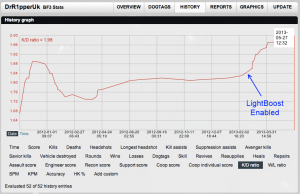http://shop.benq.us/xl2420te.html?utm_source=facebook&utm_medium=social&utm_content=636290 this is suopposed to be an upgraded version from the previous ones
does it matter if we get a zero flicker screen version or it doesn't matter?
are flickers even noticeable on BENQ monitors: XL2411T, XL2420T, XL2420TX, XL2720T ?
so which screen should i get the XL2720T or the new XL2420TE ? is that worth it with that zero flicker?
does it matter if we get a zero flicker screen version or it doesn't matter?
are flickers even noticeable on BENQ monitors: XL2411T, XL2420T, XL2420TX, XL2720T ?
so which screen should i get the XL2720T or the new XL2420TE ? is that worth it with that zero flicker?
![[H]ard|Forum](/styles/hardforum/xenforo/logo_dark.png)