chuckinbeast
n00b
- Joined
- Jan 11, 2013
- Messages
- 60
If you do, try to follow the full LightBoost HOWTO on your laptop -- and enable 3D Vision on your monitor. Not all laptops can output 100-120 Hz to an external 120 Hz monitor. But once this is done, it will remain an easily enabled feature (via CRU.exe on either nVidia or Radeon) until the monitor is unplugged.
Success rate will be much higher from a desktop GeForce. But please report back.
I use a 120 hz monitor at work so its capable of that. Unfortunately, I somehow don't have a displayport cable laying around and there is no DVI output on the laptop. Garrrgggggggg this will have to wait until tomorrow.
My intention was to just do the CRU method on the laptop instead of the INFs and all that stuff....shouldn't that work?
![[H]ard|Forum](/styles/hardforum/xenforo/logo_dark.png)
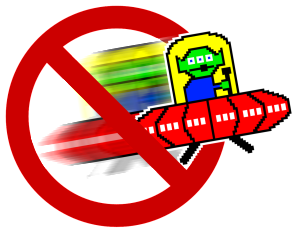

.gif)
.gif)