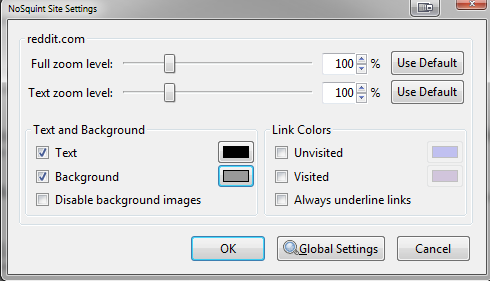elvn
Supreme [H]ardness
- Joined
- May 5, 2006
- Messages
- 5,303
A TV even with black frame insertion doesn't vary it's hz "randomly" on the fly to match a game's fps so you aren't really comparing the same thing when talking about g-sync at least, or a monitor capable of both options. The mutual exclusivity of each mode might be the root of the problem for those few experiencing it in fact.
Flashing the backlight at 120hz -144hz is still a little different than black frame insertion on a 60hz input tv too.
Most of us aren't having that issue either. Have you looked up forums about your tv to see if anyone is complaining about any of it's features?
Flashing the backlight at 120hz -144hz is still a little different than black frame insertion on a 60hz input tv too.
Most of us aren't having that issue either. Have you looked up forums about your tv to see if anyone is complaining about any of it's features?
![[H]ard|Forum](/styles/hardforum/xenforo/logo_dark.png)