pututu
[H]ard DC'er of the Year 2021
- Joined
- Dec 27, 2015
- Messages
- 3,102
Project website: https://numberfields.asu.edu/NumberFields/
Type: CPU only
OS: Windows and Linux
Task dateline: 7 days
Est. run time per task: several hours. See top hosts to get a rough feel of the task duration.
Quorum: 1
Max number of tasks downloadable: 6 tasks per thread or max of 384 tasks per PC, whichever is the smaller.
Start: May 5, 00:00 UTC
End: May 19, 00:00 UTC
BOINC Installation for Newbie
Install BOINC by downloading the file from http://boinc.berkeley.edu/download.php. Most users will be fine without the VirtualBox and this can be installed seperately at a later stage (preferred). VirtualBox is handy when it comes to bunkering. For [H] guide on BOINC installation, see old post https://hardforum.com/threads/boinc-installation-walk-through.1768558/.
Create Account
Click here first if you don't have one. After creating an account search and join our team. Team name: [H]ard|OCP
Bunkering
Bunker period starts from Apr 30, 00:00 UTC and ends on May 5, 00:00 UTC.
During this period, you would like to run as many tasks as possible without uploading the results to the server until the event officially starts.
Special Apps, Optimized Settings, Etc.
SetiGermany pentathlon website: https://www.seti-germany.de/boinc_pentathlon/statistiken/pentathlon.php
Type: CPU only
OS: Windows and Linux
Task dateline: 7 days
Est. run time per task: several hours. See top hosts to get a rough feel of the task duration.
Quorum: 1
Max number of tasks downloadable: 6 tasks per thread or max of 384 tasks per PC, whichever is the smaller.
Start: May 5, 00:00 UTC
End: May 19, 00:00 UTC
BOINC Installation for Newbie
Install BOINC by downloading the file from http://boinc.berkeley.edu/download.php. Most users will be fine without the VirtualBox and this can be installed seperately at a later stage (preferred). VirtualBox is handy when it comes to bunkering. For [H] guide on BOINC installation, see old post https://hardforum.com/threads/boinc-installation-walk-through.1768558/.
Create Account
Click here first if you don't have one. After creating an account search and join our team. Team name: [H]ard|OCP
Bunkering
Bunker period starts from Apr 30, 00:00 UTC and ends on May 5, 00:00 UTC.
During this period, you would like to run as many tasks as possible without uploading the results to the server until the event officially starts.
- Bunker technique #1. If you have low core count CPU. Create and add this cc_config.xml file to your directory C:\ProgramData\BOINC before running your BOINC manager. A delay of 30 seconds it to prevent any unstable performance. You can change this to suit your PC. The <ncpus>64</ncpus> tells BOINC to run 64 threads on your PC.
<cc_config>
<options>
<start_delay>30</start_delay>
<ncpus>64</ncpus>
</options>
</cc_config>
After downloading the maximum of 384 tasks, edit the cc_config back to the number of actual cores of your CPU and click "Read config files" under the "Options" menu of the BOINC manager. Remember to do this.
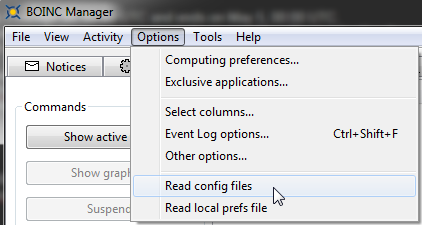
Then "Suspend network activity" so that completed tasks will not be sent to the server.
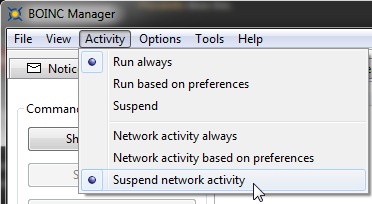
Enable the network "Network activity always" when the event starts.
Alternatively (second method) to prevent completed tasks from being uploaded to the server, edit the Windows "hosts" file in C:\Windows\System32\drivers\etc folder. You may need to disable the antivirus first and launched notepad as an administrator.
In the hosts file, add this line "127.0.0.1 numberfields.asu.edu" and save. It seems to work when I tested it out. Just to be sure, check your completed tasks to ensure that it is not being uploaded to server. This is useful in the event that you need to download/upload tasks from a totally different project
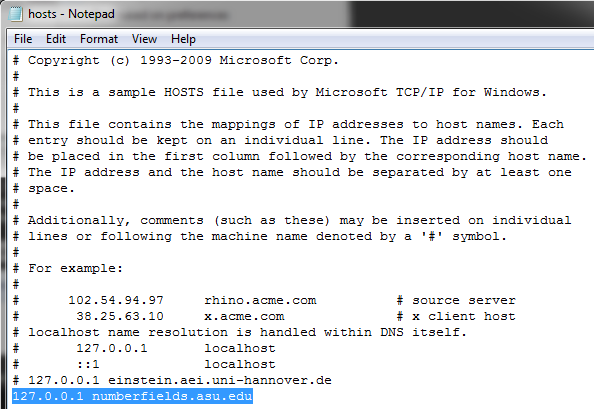
For more info, see https://hardforum.com/threads/bunkering-why-you-should-or-should-not-do-it.1829159/#post-1042977734.
2. Bunkering technique #2. If you finished all the 384 tasks early and want to bunker more, install virtualbox from Oracle website https://www.virtualbox.org/. Make sure that in your BIOS, the CPU Virtualization is enabled first. To install virtualbox on Windows 7 machine, see youtube video. You can install Windows or Linux.
3. Bunkering technique #3. Creating multiple BOINC instances. More to come....
<options>
<start_delay>30</start_delay>
<ncpus>64</ncpus>
</options>
</cc_config>
After downloading the maximum of 384 tasks, edit the cc_config back to the number of actual cores of your CPU and click "Read config files" under the "Options" menu of the BOINC manager. Remember to do this.
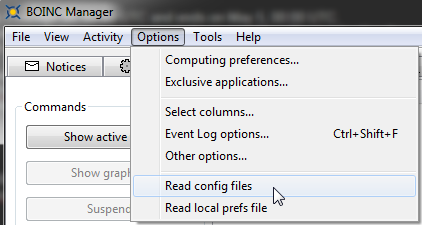
Then "Suspend network activity" so that completed tasks will not be sent to the server.
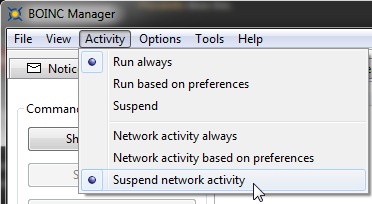
Enable the network "Network activity always" when the event starts.
Alternatively (second method) to prevent completed tasks from being uploaded to the server, edit the Windows "hosts" file in C:\Windows\System32\drivers\etc folder. You may need to disable the antivirus first and launched notepad as an administrator.
In the hosts file, add this line "127.0.0.1 numberfields.asu.edu" and save. It seems to work when I tested it out. Just to be sure, check your completed tasks to ensure that it is not being uploaded to server. This is useful in the event that you need to download/upload tasks from a totally different project
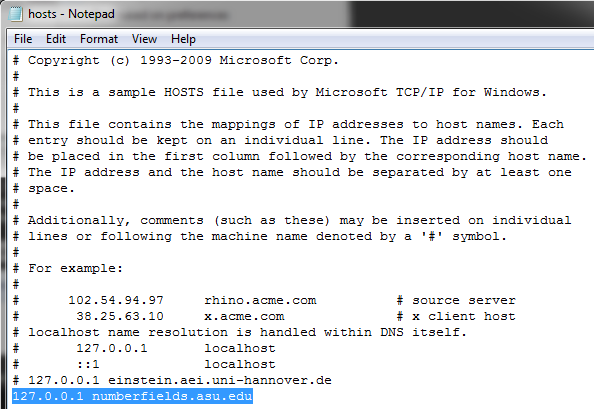
For more info, see https://hardforum.com/threads/bunkering-why-you-should-or-should-not-do-it.1829159/#post-1042977734.
2. Bunkering technique #2. If you finished all the 384 tasks early and want to bunker more, install virtualbox from Oracle website https://www.virtualbox.org/. Make sure that in your BIOS, the CPU Virtualization is enabled first. To install virtualbox on Windows 7 machine, see youtube video. You can install Windows or Linux.
3. Bunkering technique #3. Creating multiple BOINC instances. More to come....
Special Apps, Optimized Settings, Etc.
None.
Monitor Your Daily NumberField@home Output
- Free-DC stats for [H]ard|OCP team http://stats.free-dc.org/stats.php?page=team&proj=num&team=19
- Hard-DC.com (thanks to ChristianVirtual) http://hard-dc.com/HardOCPTeamPerformanceBS.html
In the "Search:" field, type "NumberFields".
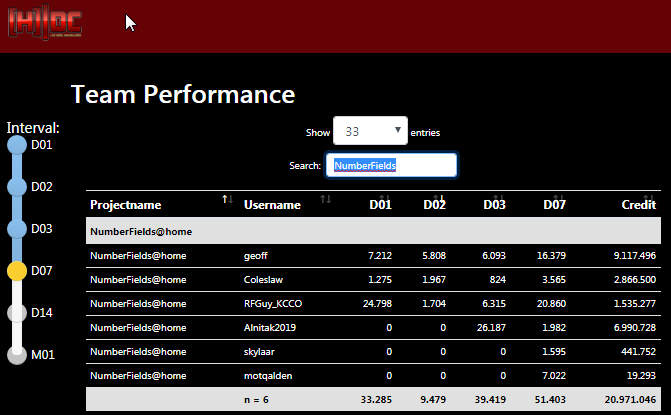
Monitor [H]ard|OCP Team Output and Current Team Position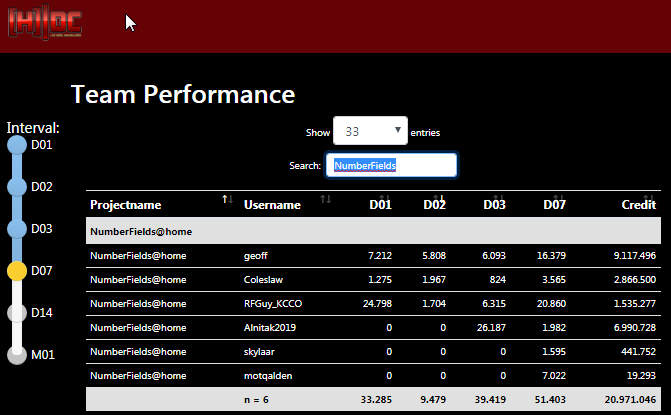
SetiGermany pentathlon website: https://www.seti-germany.de/boinc_pentathlon/statistiken/pentathlon.php
Last edited:
![[H]ard|Forum](/styles/hardforum/xenforo/logo_dark.png)