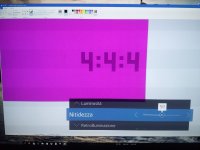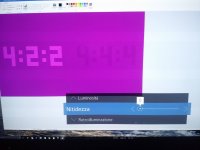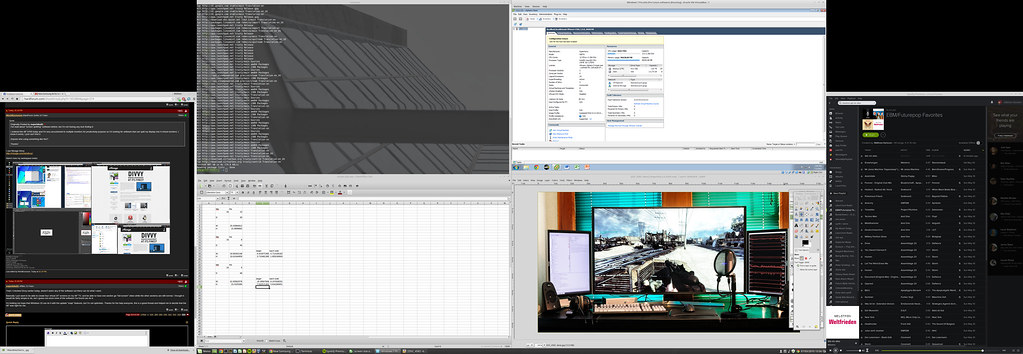Domingo
Fully [H]
- Joined
- Jul 30, 2004
- Messages
- 22,631
Is that a US designation KS8000?
You need to go into the settings and enable HDMI UHD Colour I think. And also make sure that it's enabled in the PS4.
Yes, it is the US model of this television.http://www.samsung.com/us/televisio...-series-4k-suhd-tv-2016-model-un65ks8000fxza/
HDR is definitely enabled on all inputs and working. The TV has the little "HDR Signal" message in the corner. The weird thing is that it's just so much darker than everything else. The only way to actually make anything look normal is via dynamic contrast, but I dunno if I'm actually ruining the supposed advantage of HDR by doing that.
![[H]ard|Forum](/styles/hardforum/xenforo/logo_dark.png)