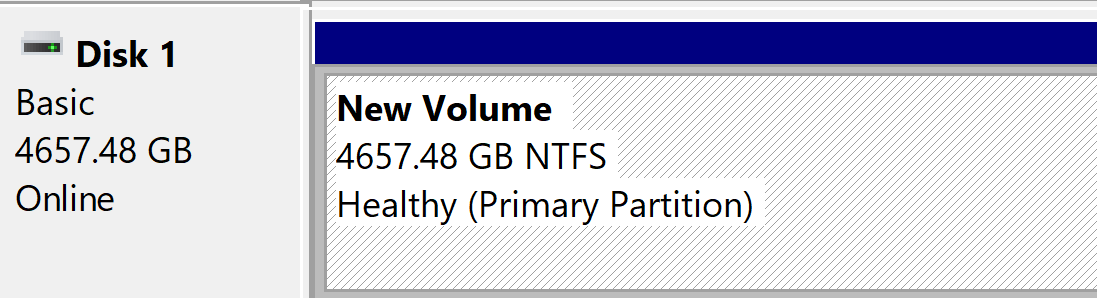-Just shucked an older Western Digital My Book 5 TB external HDD.
-Connected it to my desktop PC and when I double click the drive letter I just see: "H:\ is not accessible - The parameter is incorrect."
-I don't need anything on the HDD - will doing a quick format fix this or should I go about addressing this issue another way?
It is a bit bizarre that this happened because I was pretty damn careful/cautious when shucking and installing the drive so I have no idea why this error even occurred. Does this message indicate corruption?
-Connected it to my desktop PC and when I double click the drive letter I just see: "H:\ is not accessible - The parameter is incorrect."
-I don't need anything on the HDD - will doing a quick format fix this or should I go about addressing this issue another way?
It is a bit bizarre that this happened because I was pretty damn careful/cautious when shucking and installing the drive so I have no idea why this error even occurred. Does this message indicate corruption?
![[H]ard|Forum](/styles/hardforum/xenforo/logo_dark.png)