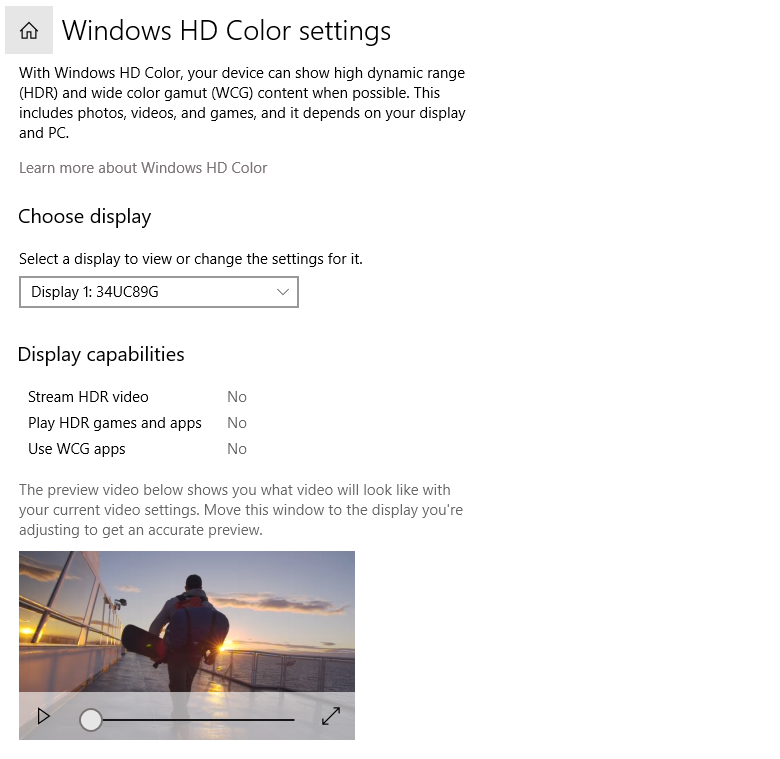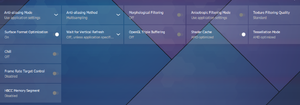cybereality
[H]F Junkie
- Joined
- Mar 22, 2008
- Messages
- 8,789
This feels like a red herring to me. The images posted look fairly normal, especially the Google maps one you're looking at a low resolution compressed cubemap, yeah it's going to look blocky.
I have almost the same TV and I don't see any problems like this (I do have a Radeon VII, but I don't think that is why, I've tried the TV with my 2080 Ti as well).
One thing worth trying is a factory reset on the TV. This has solved some issues for me.
Also make sure HDR color is enabled on the TV HDMI port, the TV should be in Game Mode, and enable HDR color in Windows display settings. For Nvidia settings, let the TV handle color and set to HDMI Full.
Don't mess with the "HDR+" mode on the TV, it is junk and usually just messes up the picture. Those are the settings I use and should work.
I have almost the same TV and I don't see any problems like this (I do have a Radeon VII, but I don't think that is why, I've tried the TV with my 2080 Ti as well).
One thing worth trying is a factory reset on the TV. This has solved some issues for me.
Also make sure HDR color is enabled on the TV HDMI port, the TV should be in Game Mode, and enable HDR color in Windows display settings. For Nvidia settings, let the TV handle color and set to HDMI Full.
Don't mess with the "HDR+" mode on the TV, it is junk and usually just messes up the picture. Those are the settings I use and should work.
![[H]ard|Forum](/styles/hardforum/xenforo/logo_dark.png)