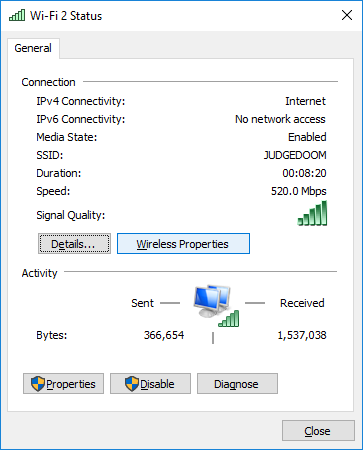The Lurker
Fully [H]
- Joined
- Jul 1, 2001
- Messages
- 19,084
I upgraded(long time ago) my old laptop from an older Intel 2xxx series wifi card to an Intel 7260 AC. I have a Linksys LAPAC1200 AP to serve up the wifi. I noticed today, after YEARS, that it was not moving data as fast as it could. Why am I not getting anywhere close to 1200mpbs? Obviously that's not possible with 2 antennas. Checking the protocol it was using to connect, it identified an AC connection with 150mbps bandwidth. Transferring a large file produces around 10 MB/s transfer rate. So I did some more reading. AC is supposed to be capable of 430 mbps per stream. I have only two streams (antennas), effectively. I figure, WORST case it should be 430 mbps up and down, but I am getting N speeds.
Question:
Is a 430mbps per stream throughput only available there are 3 streams present or should it be defaulting to 430 mbps total with only two streams or does it gimp down to 150mbps?
According to this:https://ark.intel.com/products/78541/Intel-Dual-Band-Wireless-AC-7260-for-Desktop
I should be getting 800, but im not. The laptop is at most 15 feet away from the AP.
Question:
Is a 430mbps per stream throughput only available there are 3 streams present or should it be defaulting to 430 mbps total with only two streams or does it gimp down to 150mbps?
According to this:https://ark.intel.com/products/78541/Intel-Dual-Band-Wireless-AC-7260-for-Desktop
I should be getting 800, but im not. The laptop is at most 15 feet away from the AP.
Last edited:
![[H]ard|Forum](/styles/hardforum/xenforo/logo_dark.png)