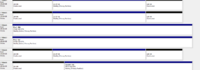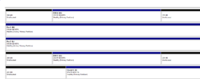valorouswon
Weaksauce
- Joined
- Apr 30, 2014
- Messages
- 86
Hello,
I just formatted a bunch of drives I used to have for a hack, back to NTFS. When I uninstalled HFS Plus 10.5, only 3 drives could be seen. All the drives that have (EFI System Partitian) cannot be seen withouth HSF installed.
I did a system restore and went back so everythign is ok during work, I'll have to mess with this more after this project is over.
My question is, how do I delete EFI? I can't do it thorughh Disk management, is there a way with CMD to completely format everything back to original contents? Or is there a way to just make it work without having to format and drag a bunch of files over agiain (this took over a week because HFS PLUS is a huge bottleneck on top of USB 3.0.
Specs
Samsung Pro 840 (all these work after uninstalling HSF)
EVO ssds 850 and 840
3930k
GA UD5 X79
Thanks!
I just formatted a bunch of drives I used to have for a hack, back to NTFS. When I uninstalled HFS Plus 10.5, only 3 drives could be seen. All the drives that have (EFI System Partitian) cannot be seen withouth HSF installed.
I did a system restore and went back so everythign is ok during work, I'll have to mess with this more after this project is over.
My question is, how do I delete EFI? I can't do it thorughh Disk management, is there a way with CMD to completely format everything back to original contents? Or is there a way to just make it work without having to format and drag a bunch of files over agiain (this took over a week because HFS PLUS is a huge bottleneck on top of USB 3.0.
Specs
Samsung Pro 840 (all these work after uninstalling HSF)
EVO ssds 850 and 840
3930k
GA UD5 X79
Thanks!
![[H]ard|Forum](/styles/hardforum/xenforo/logo_dark.png)