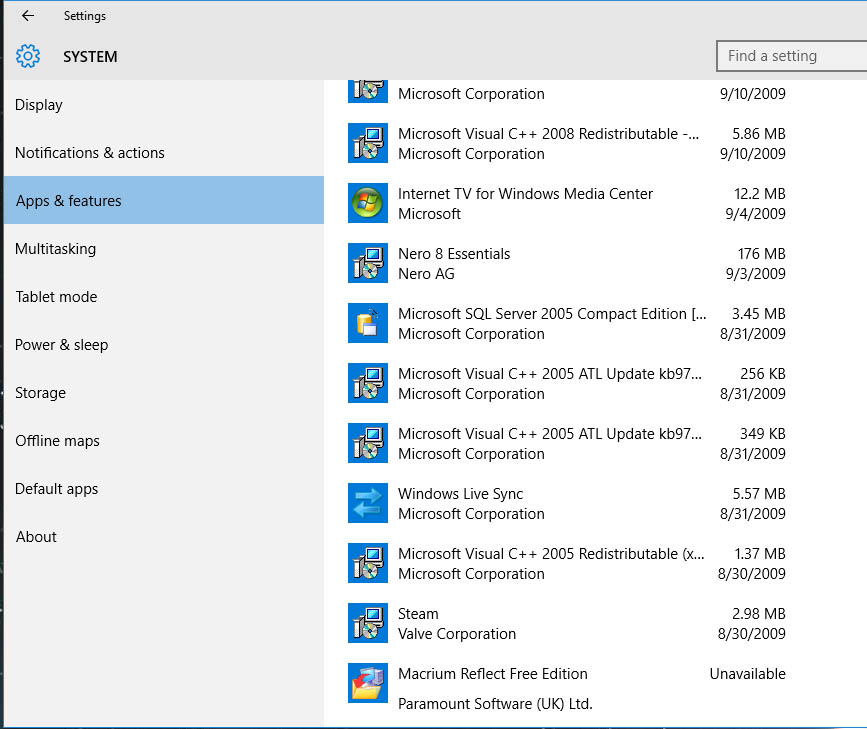Happy Hopping
Supreme [H]ardness
- Joined
- Jul 1, 2004
- Messages
- 7,837
I have an Asus Dual Xeon Z8Pe running at 16 GB of RAM w/ Win 7 x 64, and the new PC will be a Asus P10S WS w/ Win 7 x64, at 16 GB of RAM.
what happens if I restore the image of my old system to the new PC? Obviously most of the drivers will be wrong, can I then re-install the drivers?
what happens if I restore the image of my old system to the new PC? Obviously most of the drivers will be wrong, can I then re-install the drivers?
![[H]ard|Forum](/styles/hardforum/xenforo/logo_dark.png)