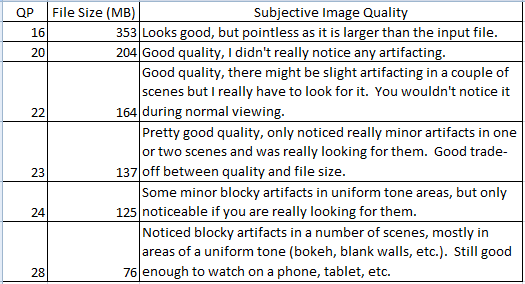cageymaru
Fully [H]
- Joined
- Apr 10, 2003
- Messages
- 22,086
I encoded the trailer that you linked. I used all default settings. I'm on Beta 2 of A's. I doubt if that makes a difference though. It took 57 seconds to encode and it was ~90 fps.
General
Complete name : C:\Users\cagey\Desktop\hd_other_avatar_trailer.mp4
Format : MPEG-4
Format profile : Base Media / Version 2
Codec ID : mp42 (mp41/isom)
File size : 93.7 MiB
Duration : 3 min 25 s
Overall bit rate mode : Variable
Overall bit rate : 3 825 kb/s
Encoded date : UTC 2017-01-18 18:00:41
Tagged date : UTC 2017-01-18 18:00:41
Video
ID : 1
Format : HEVC
Format/Info : High Efficiency Video Coding
Format profile : [email protected]@Main
Codec ID : hev1
Codec ID/Info : High Efficiency Video Coding
Duration : 3 min 25 s
Source duration : 3 min 25 s
Bit rate mode : Variable
Bit rate : 3 691 kb/s
Width : 1 920 pixels
Height : 1 080 pixels
Display aspect ratio : 16:9
Frame rate mode : Constant
Frame rate : 23.976 (23976/1000) FPS
Color space : YUV
Chroma subsampling : 4:2:0
Bit depth : 8 bits
Bits/(Pixel*Frame) : 0.074
Stream size : 90.4 MiB (96%)
Source stream size : 90.4 MiB (96%)
Encoded date : UTC 2017-01-18 18:00:41
Tagged date : UTC 2017-01-18 18:00:41
mdhd_Duration : 205455
Audio
ID : 2
Format : AAC
Format/Info : Advanced Audio Codec
Format profile : LC
Codec ID : 40
Duration : 3 min 25 s
Bit rate mode : Constant
Bit rate : 128 kb/s
Channel(s) : 2 channels
Channel positions : Front: L R
Sampling rate : 48.0 kHz
Frame rate : 46.875 FPS (1024 spf)
Compression mode : Lossy
Stream size : 3.22 MiB (3%)
Encoded date : UTC 2017-01-18 18:00:41
Tagged date : UTC 2017-01-18 18:00:41
mdhd_Duration : 205483
General
Complete name : C:\Users\cagey\Desktop\hd_other_avatar_trailer.mp4
Format : MPEG-4
Format profile : Base Media / Version 2
Codec ID : mp42 (mp41/isom)
File size : 93.7 MiB
Duration : 3 min 25 s
Overall bit rate mode : Variable
Overall bit rate : 3 825 kb/s
Encoded date : UTC 2017-01-18 18:00:41
Tagged date : UTC 2017-01-18 18:00:41
Video
ID : 1
Format : HEVC
Format/Info : High Efficiency Video Coding
Format profile : [email protected]@Main
Codec ID : hev1
Codec ID/Info : High Efficiency Video Coding
Duration : 3 min 25 s
Source duration : 3 min 25 s
Bit rate mode : Variable
Bit rate : 3 691 kb/s
Width : 1 920 pixels
Height : 1 080 pixels
Display aspect ratio : 16:9
Frame rate mode : Constant
Frame rate : 23.976 (23976/1000) FPS
Color space : YUV
Chroma subsampling : 4:2:0
Bit depth : 8 bits
Bits/(Pixel*Frame) : 0.074
Stream size : 90.4 MiB (96%)
Source stream size : 90.4 MiB (96%)
Encoded date : UTC 2017-01-18 18:00:41
Tagged date : UTC 2017-01-18 18:00:41
mdhd_Duration : 205455
Audio
ID : 2
Format : AAC
Format/Info : Advanced Audio Codec
Format profile : LC
Codec ID : 40
Duration : 3 min 25 s
Bit rate mode : Constant
Bit rate : 128 kb/s
Channel(s) : 2 channels
Channel positions : Front: L R
Sampling rate : 48.0 kHz
Frame rate : 46.875 FPS (1024 spf)
Compression mode : Lossy
Stream size : 3.22 MiB (3%)
Encoded date : UTC 2017-01-18 18:00:41
Tagged date : UTC 2017-01-18 18:00:41
mdhd_Duration : 205483
![[H]ard|Forum](/styles/hardforum/xenforo/logo_dark.png)