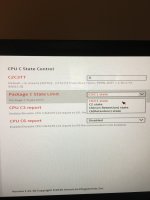USMC2Hard4U
Supreme [H]ardness
- Joined
- Apr 4, 2003
- Messages
- 6,157
Hello all - Not sure where this goes but I need some help
I just got a Lenovo Thinkstation P410 (Broadwell - E Xeon) but there is no option to disable C1E in the BIOS and therefor I am getting some fluctuation in core speed while in Windows. I need max clock speed for low latency application this thing will be running. I am able to turn off C1E via RealTemp with a simple uncheck, and clock speed ramps up to max. But its a manual process, and upon reboot, C1E comes back.
What is this checkmark doing in Windows? Is there a reg key I can perm change? If not, anyway I can do this with powershell or script something out to do this upon reboot?
Janky pics from my phone, for reference:
I just got a Lenovo Thinkstation P410 (Broadwell - E Xeon) but there is no option to disable C1E in the BIOS and therefor I am getting some fluctuation in core speed while in Windows. I need max clock speed for low latency application this thing will be running. I am able to turn off C1E via RealTemp with a simple uncheck, and clock speed ramps up to max. But its a manual process, and upon reboot, C1E comes back.
What is this checkmark doing in Windows? Is there a reg key I can perm change? If not, anyway I can do this with powershell or script something out to do this upon reboot?
Janky pics from my phone, for reference:
![[H]ard|Forum](/styles/hardforum/xenforo/logo_dark.png)