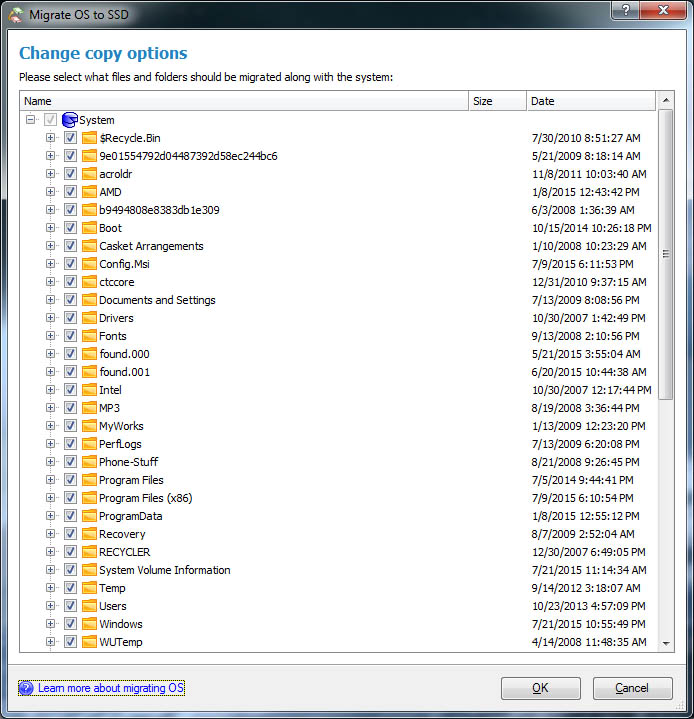Hi,
Is there a way to transfer my operating system, applications and games over to a SSD from a HDD and just leave the non essential stuff like photos and videos on my current HDD and if so how?
I basically want my current 1TB hard drive which everything is on to be my second hard drive and my new 2TB SSD to be my main storage.
Thanks for any help
Is there a way to transfer my operating system, applications and games over to a SSD from a HDD and just leave the non essential stuff like photos and videos on my current HDD and if so how?
I basically want my current 1TB hard drive which everything is on to be my second hard drive and my new 2TB SSD to be my main storage.
Thanks for any help
![[H]ard|Forum](/styles/hardforum/xenforo/logo_dark.png)