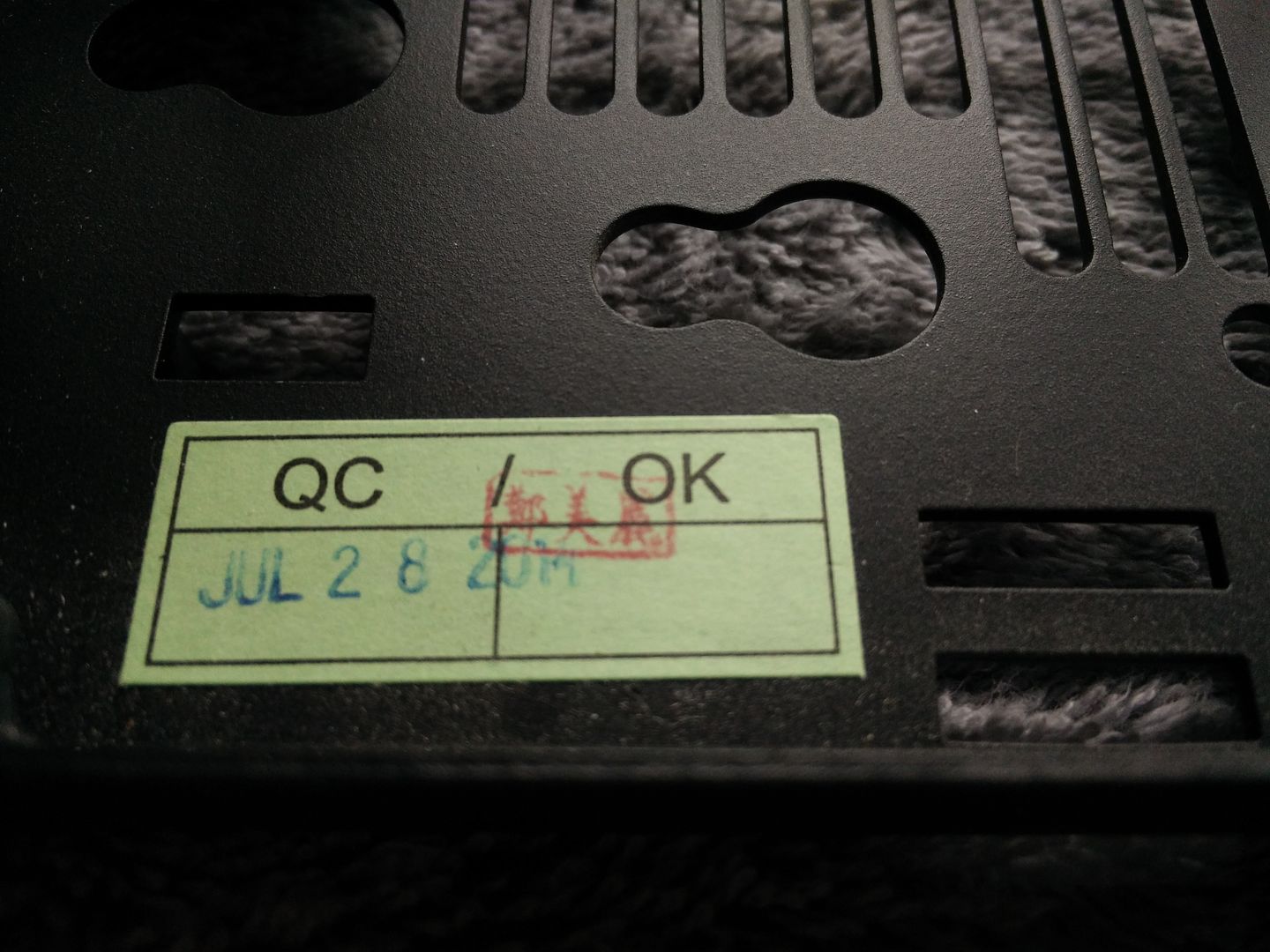The D5 is a pretty big pump, but I've seen M1 builds that used it: this one with an internal pump/res, and one mounted to the back
In case anyone else was wondering, I believe the internal reservoir is this: http://www.xs-pc.com/reservoirs/acrylic-tank-reservoir-for-laing-d5
Which is now discontinued. Going to try a small EKWB one paired with D5 myself and will see how it fits.
![[H]ard|Forum](/styles/hardforum/xenforo/logo_dark.png)