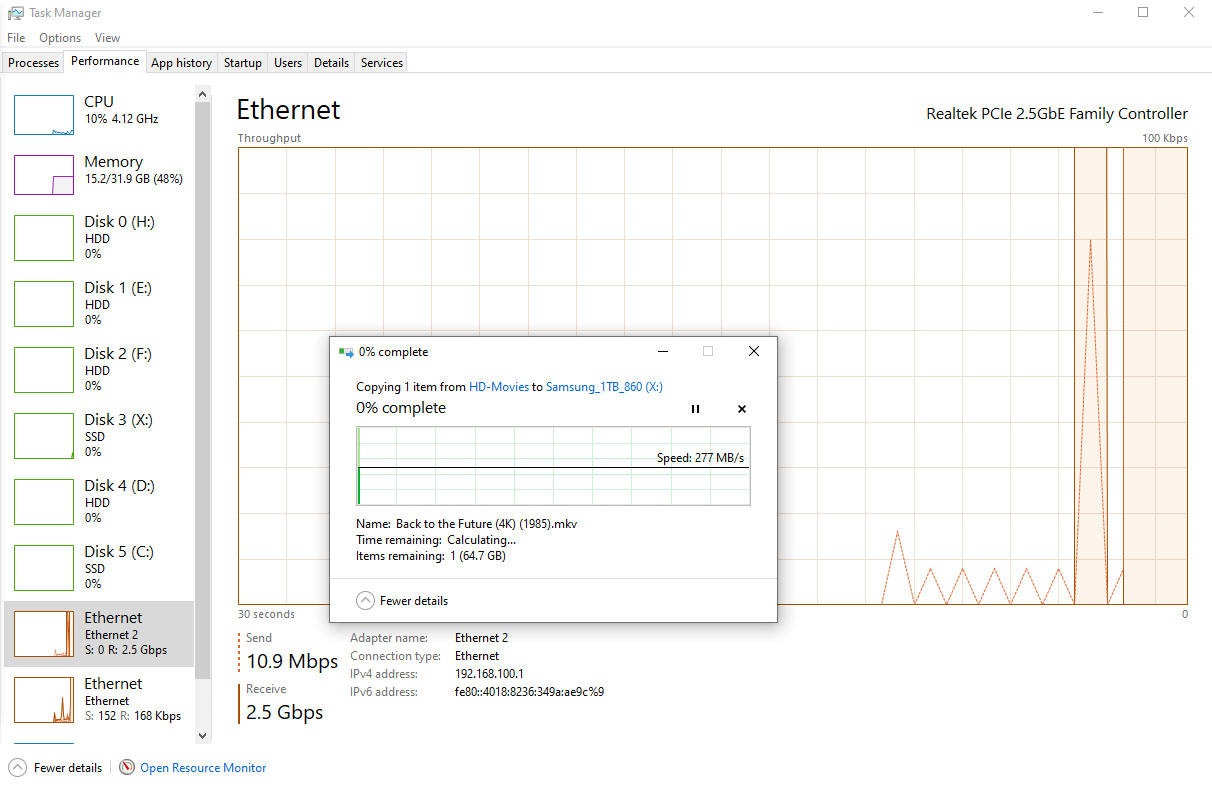will this work?
I have very slow internet, so I want to network my PC's together on a wired LAN thru an unmanged switch, and then use a wifi adapter in 1 pc to bridge that connection through the swtich. Is this possible?
Objective being my home network works more reliably and faster (file transfer mainly), while maintaining a stable low latency connection to the internet. My internet is through a company where I have a DSL Modem/Router/Voip device that i cannot twiddle settings on,l
I have very slow internet, so I want to network my PC's together on a wired LAN thru an unmanged switch, and then use a wifi adapter in 1 pc to bridge that connection through the swtich. Is this possible?
Objective being my home network works more reliably and faster (file transfer mainly), while maintaining a stable low latency connection to the internet. My internet is through a company where I have a DSL Modem/Router/Voip device that i cannot twiddle settings on,l
Last edited:
![[H]ard|Forum](/styles/hardforum/xenforo/logo_dark.png)