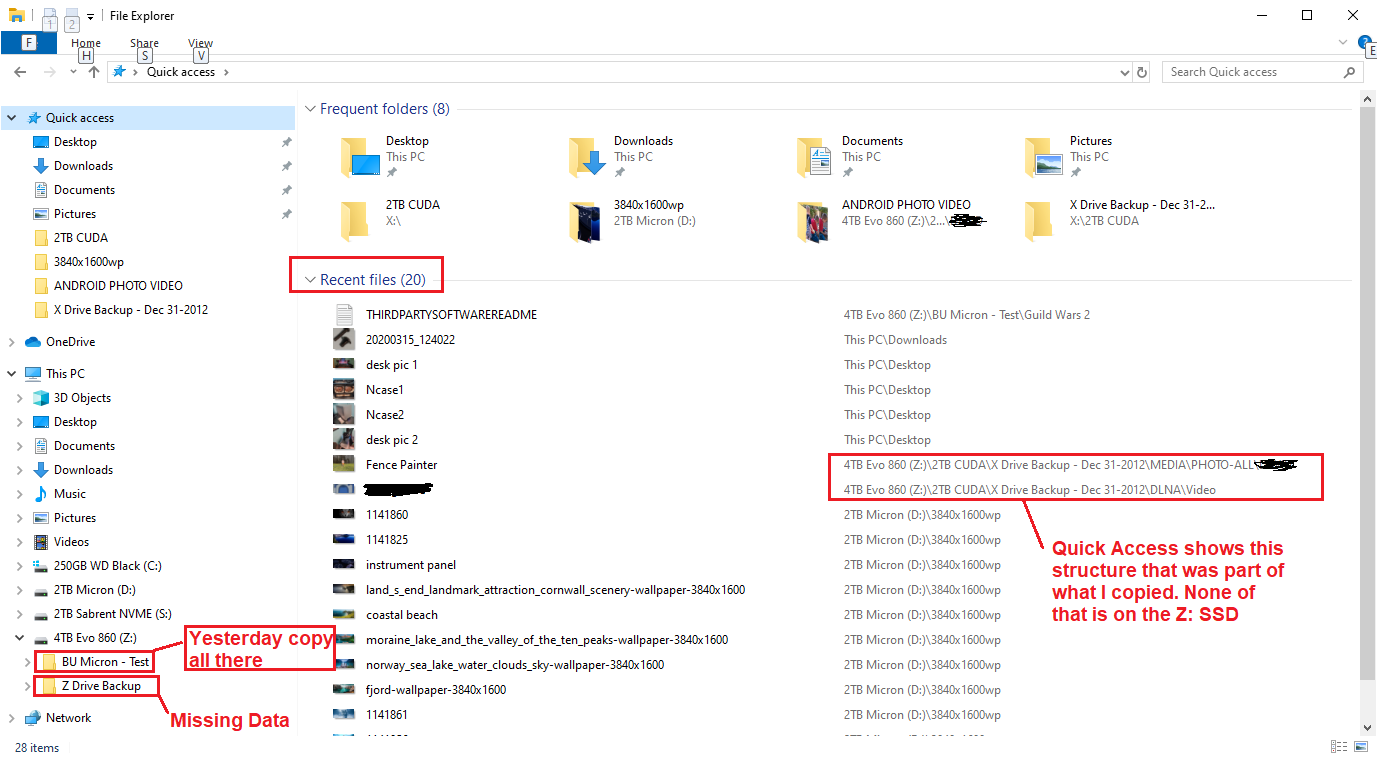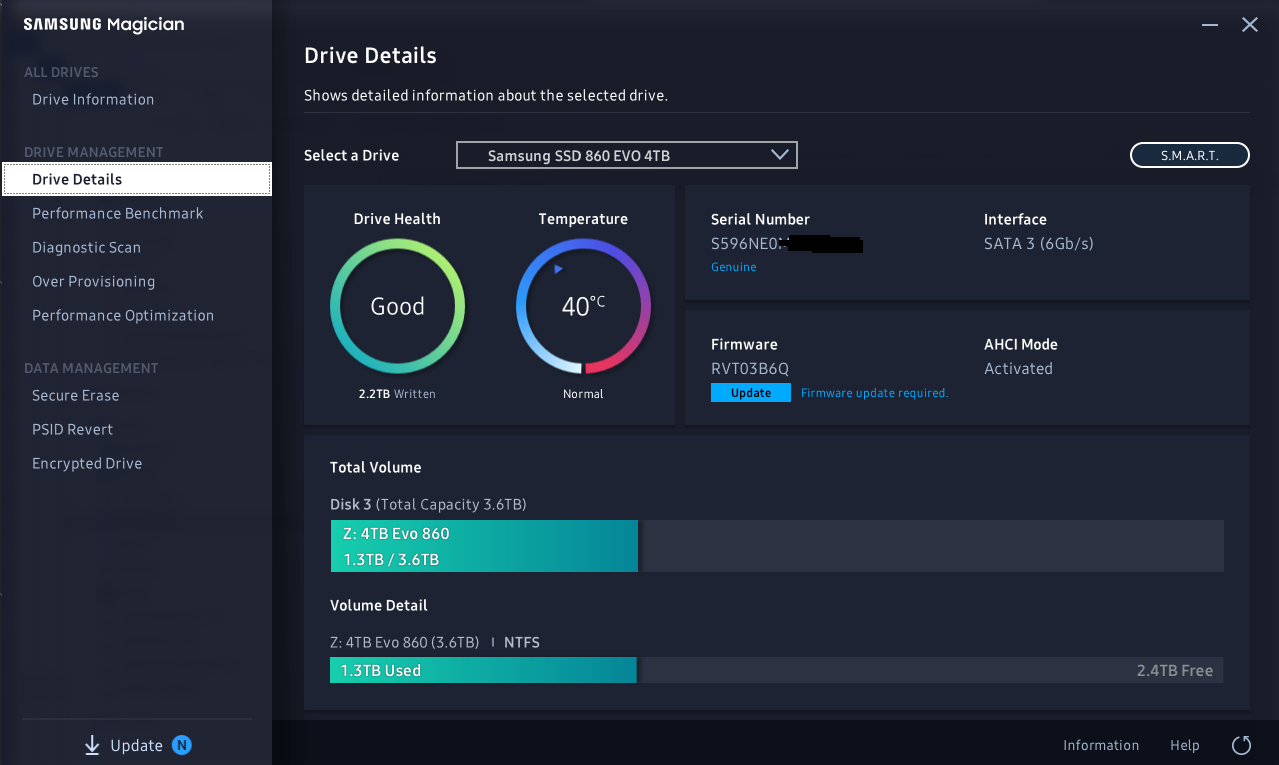DoubleTap
2[H]4U
- Joined
- Dec 16, 2010
- Messages
- 2,990
I have an 8TB Barracuda - it's maybe 6 months old and barely used. It won't fit in my new ITX system. It mostly has family archives and backups - photos, etc.
Just got a 4TB Samsung Evo 860 SSD
I manually copied the data from the HDD to the SSD about a week ago (using windows explorer) I compared the file count and capacity size when done - it matched up.
Didn't think about it for a week.
Now, when I look at the 4TB SSD, it's basically empty
There was one folder in the drive, (DATA/Apple Backup 2017/Apple Computer) and it contains 0 bytes.
There should be about a dozen folder structures.
Yes, I suppose I could have used a backup program, but it's just a bunch of file structures - it took half the day and I did it in chunks and kept manually checking to make sure each chunk copied over. Nobody else has access to this system and everything else seems fine.
Fortunately, I left the original data on the spinner, but this has me a little unnerved and worried about the functionality of the 4TB Evo.
Any ideas on what could cause this?
Just got a 4TB Samsung Evo 860 SSD
I manually copied the data from the HDD to the SSD about a week ago (using windows explorer) I compared the file count and capacity size when done - it matched up.
Didn't think about it for a week.
Now, when I look at the 4TB SSD, it's basically empty
There was one folder in the drive, (DATA/Apple Backup 2017/Apple Computer) and it contains 0 bytes.
There should be about a dozen folder structures.
Yes, I suppose I could have used a backup program, but it's just a bunch of file structures - it took half the day and I did it in chunks and kept manually checking to make sure each chunk copied over. Nobody else has access to this system and everything else seems fine.
Fortunately, I left the original data on the spinner, but this has me a little unnerved and worried about the functionality of the 4TB Evo.
Any ideas on what could cause this?
![[H]ard|Forum](/styles/hardforum/xenforo/logo_dark.png)