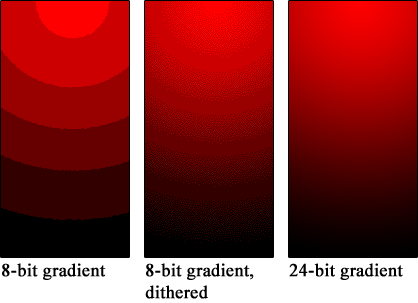Nenu
[H]ardened
- Joined
- Apr 28, 2007
- Messages
- 20,315
Very similar with my Samsung QE55Q9FN, there is no point using ycbcr, RGB is great no matter what.On my set (a Samsung KS8000), RGB Full 8-bit and YCBr 4:2:2 12-bit seem to have roughly the same color space as far as I can tell. At the very least that seems to be the case with all of the color and black matching tests I can find. I usually just leave it on RGB since it defaults to that anyway. If there's a visual difference, it's beyond what my eyes can pick up or I don't know what I'm supposed to be looking for.
Although if I set mine up as RGB, my TV will always default the PC input no matter what. Even if I try to swap it to something else, it automatically goes back. The exception is if HDR content is playing. If it is, I can swap to whatever I feel like. If I use YCBr, I can change settings at will, although I don't really need to or want to.
What I did was to make me "Game Console" input setting be for my HDR color settings. That way it also cuts down on some additional input lag that HDR causes. It's a handy trick so I can now toggle over to HDR via a single button.
I'm lucky with changing the input type, it automatically knows I am using a PC and sets it to "PC" mode. But it stays as "Blu Ray Player" once set. And I dont need to use game mode, even with HDR, the lag is always really low.
I'm not sure if RTings need their review updating because they use game mode to get the faster lag readings, I dont notice any lag issues.
The great thing about not using game mode, it allows the use of "HDR+" (fake HDR) on none HDR games etc, it looks really good!
HDR+ is greyed out in game mode.
These Sammys are all great displays/TVs.
![[H]ard|Forum](/styles/hardforum/xenforo/logo_dark.png)