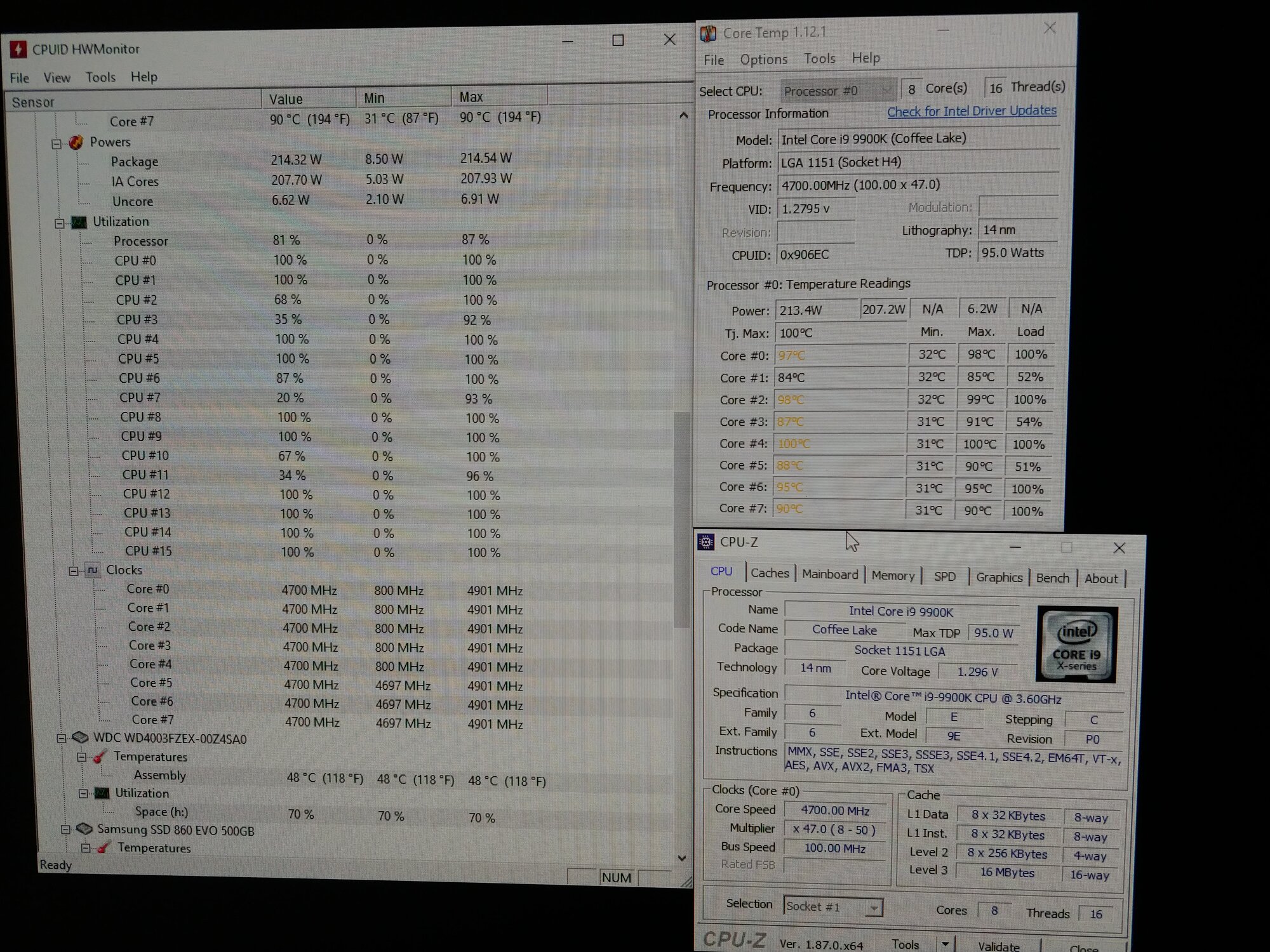So I just built my new 9900k rig. I haven't even gotten to overclock it yet (i was going to do a MILD overclock for running Premiere Pro). Well I just did a RealBench stress test and I hit 82C with NO overclock on a Aorus Master Z390 board at all AUTO settings. DS15 and 3 case fans running.
Anything I should worry about??
On top of that.. The system is running pretty slow with my mouse lagging with just 30 tabs open in Chrome and Premiere with barely anything on my timeline. I have 32 gigs of Ram.
Should I even attempt to overclock?
Ryan G
Anything I should worry about??
On top of that.. The system is running pretty slow with my mouse lagging with just 30 tabs open in Chrome and Premiere with barely anything on my timeline. I have 32 gigs of Ram.
Should I even attempt to overclock?
Ryan G
![[H]ard|Forum](/styles/hardforum/xenforo/logo_dark.png)