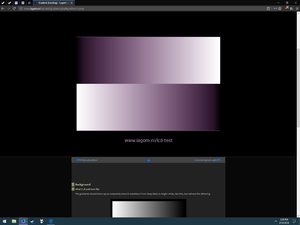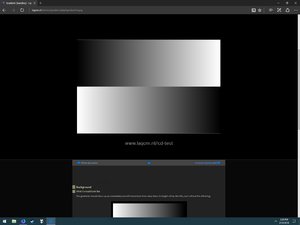It sounds like you pretty much narrowed down the issues, but I still might give it a try later. I use Lubuntu on my laptop, and I've used Live CD's before so I know my way around it somewhat.
I think the next step is having some Nvidia people try some of this stuff.
Okay cool, don't hesitate to ask if you need help testing!
![[H]ard|Forum](/styles/hardforum/xenforo/logo_dark.png)