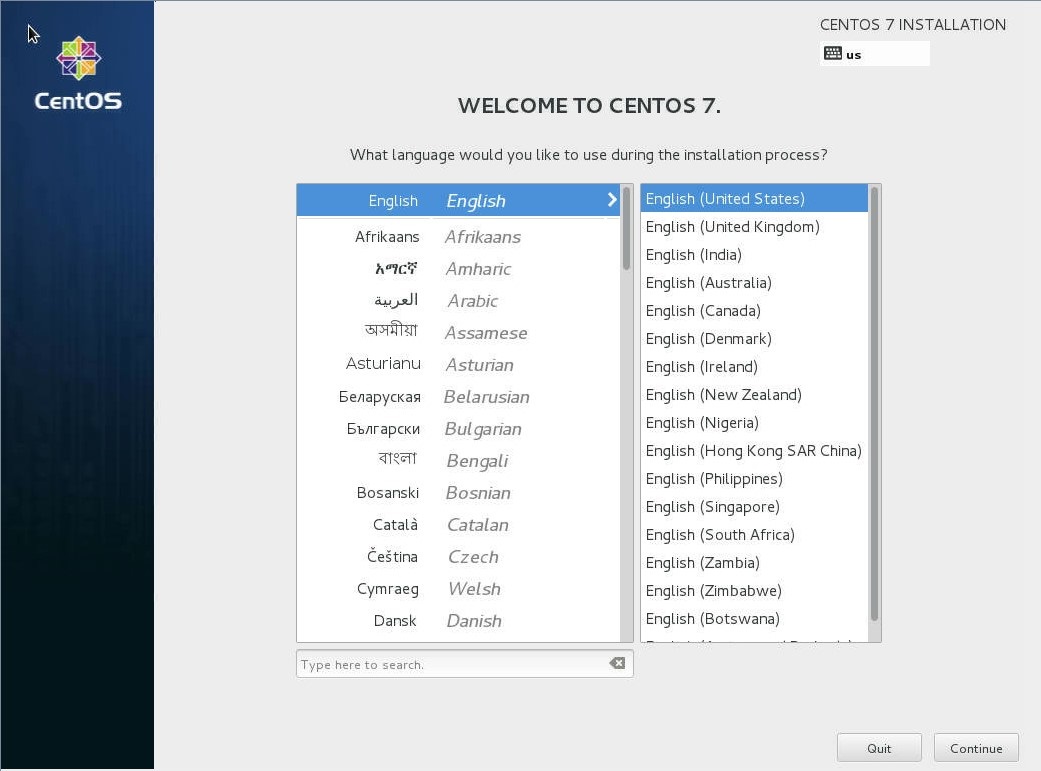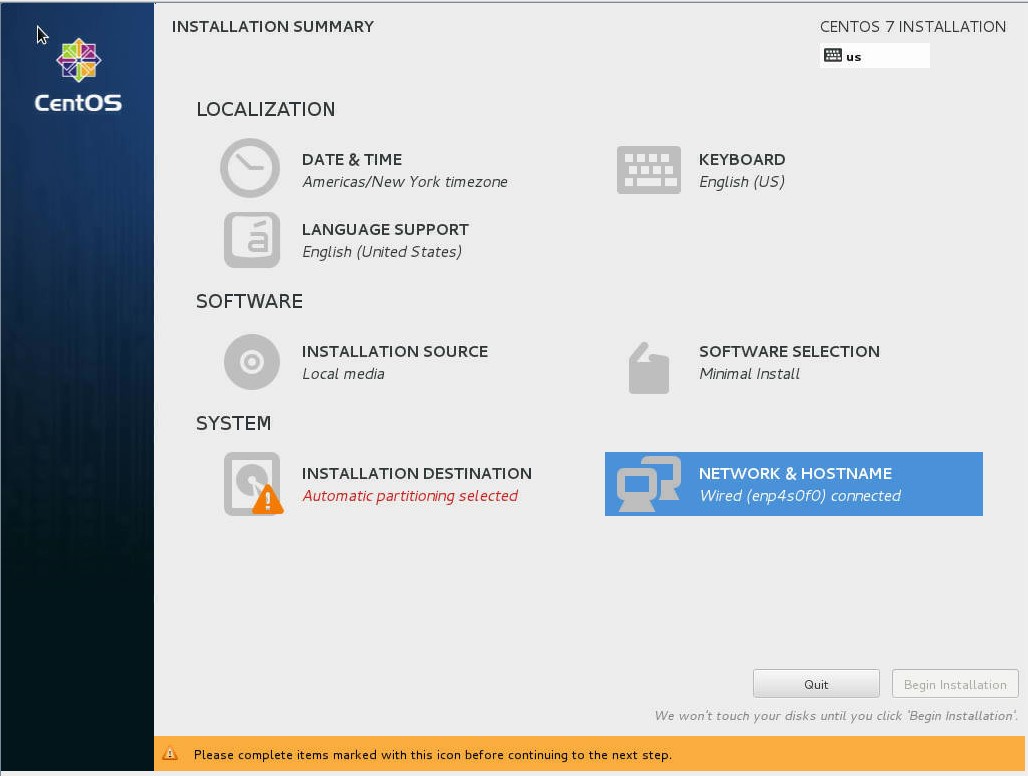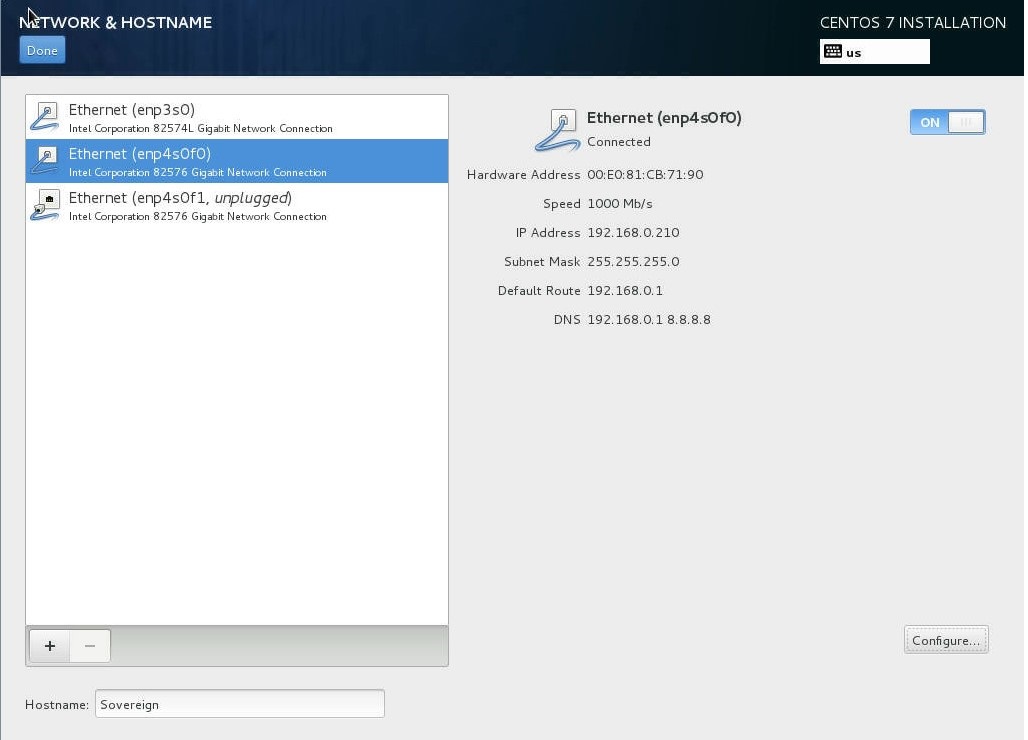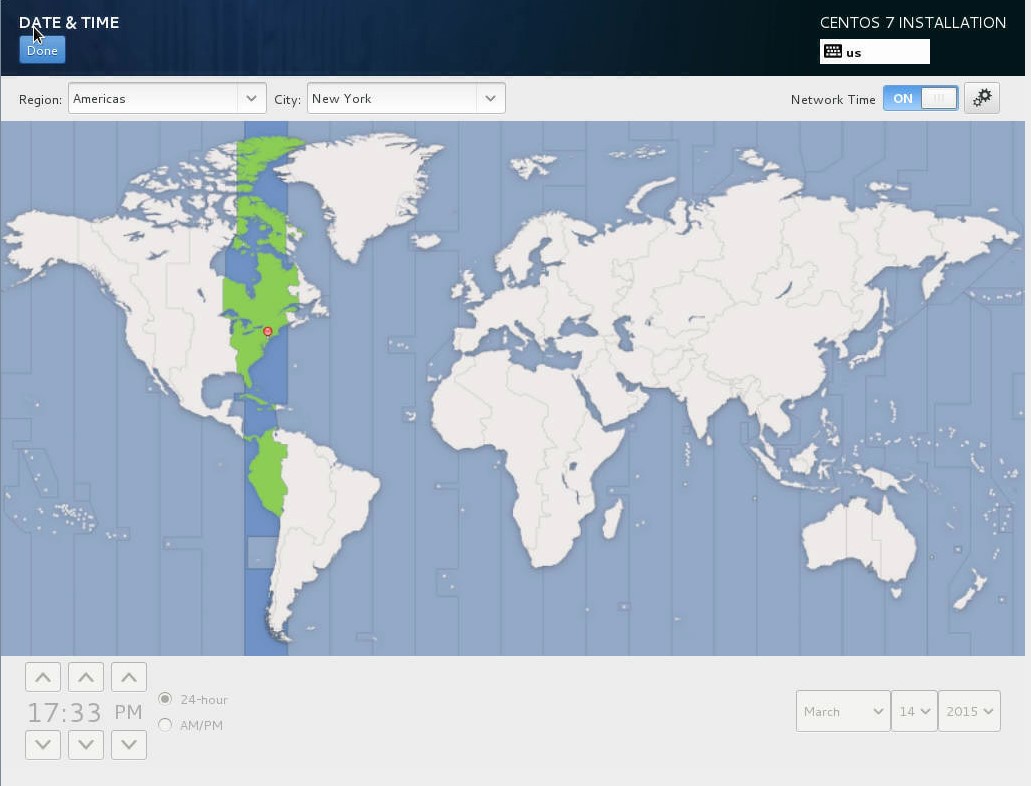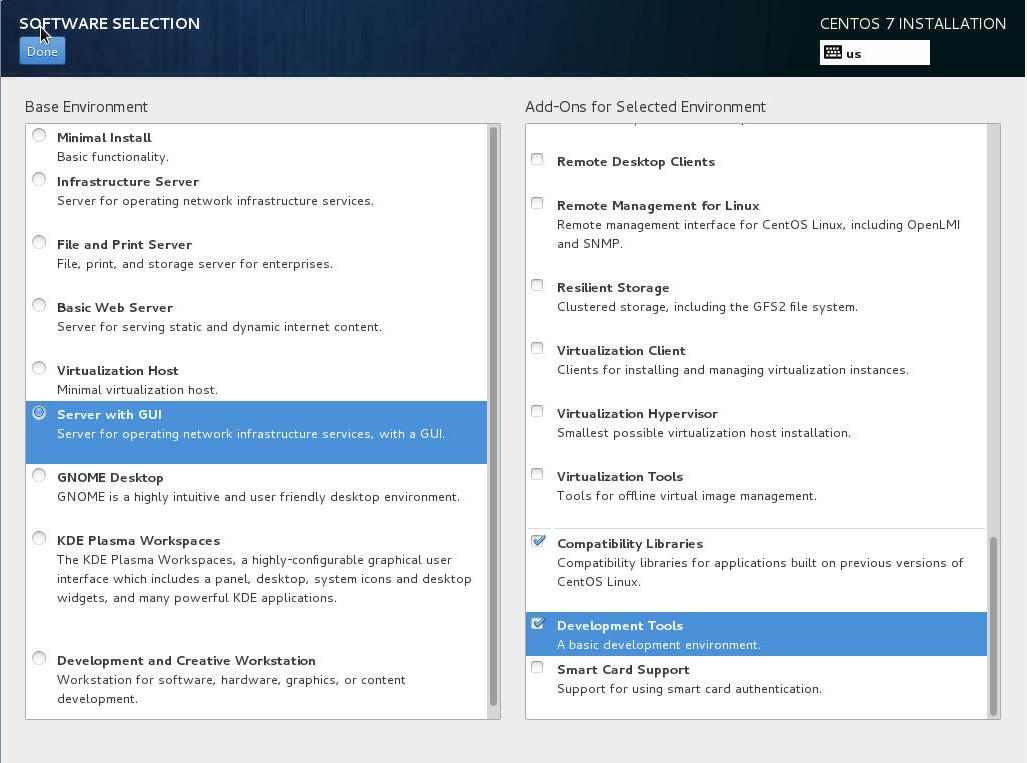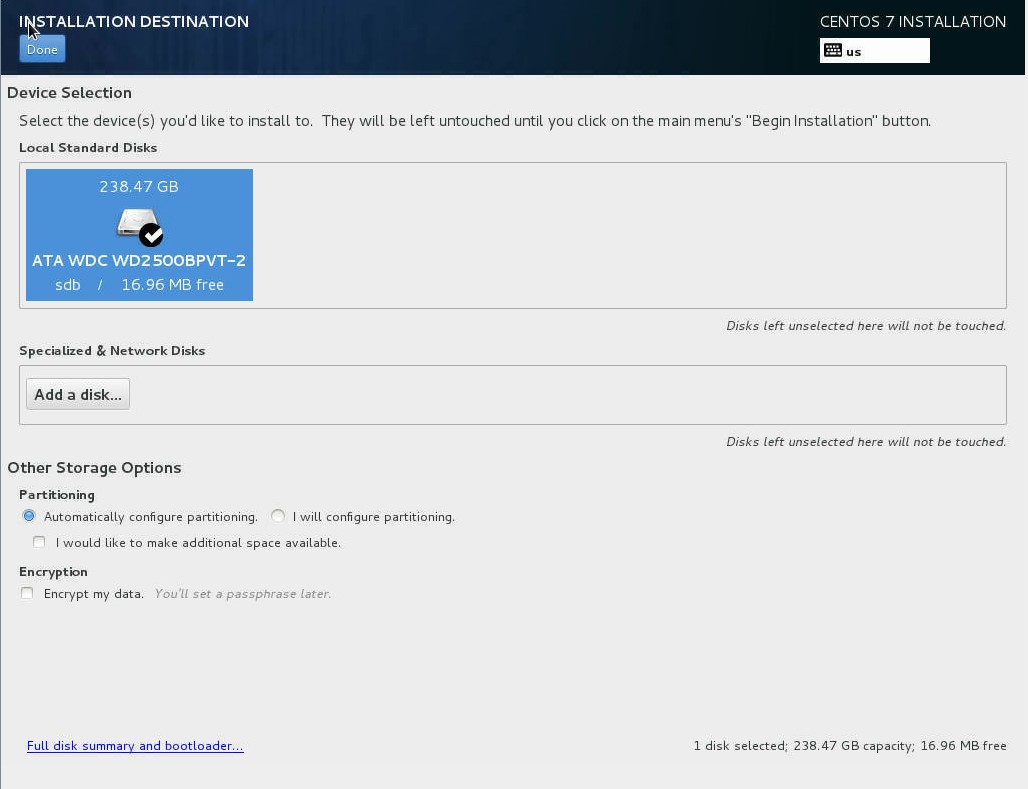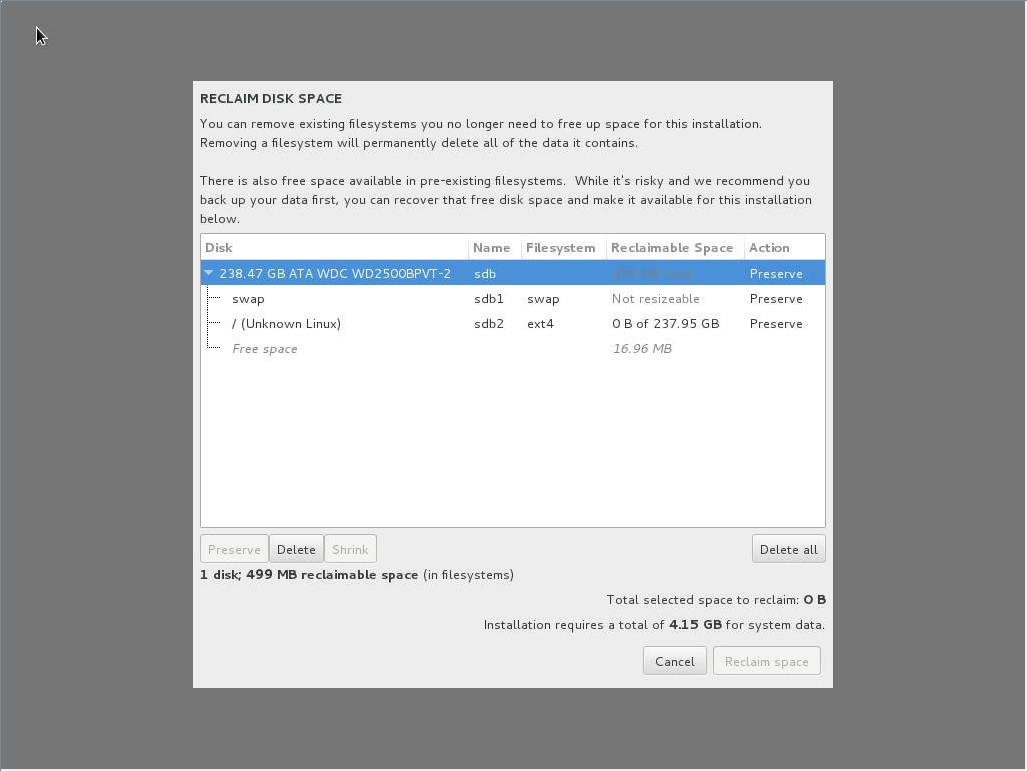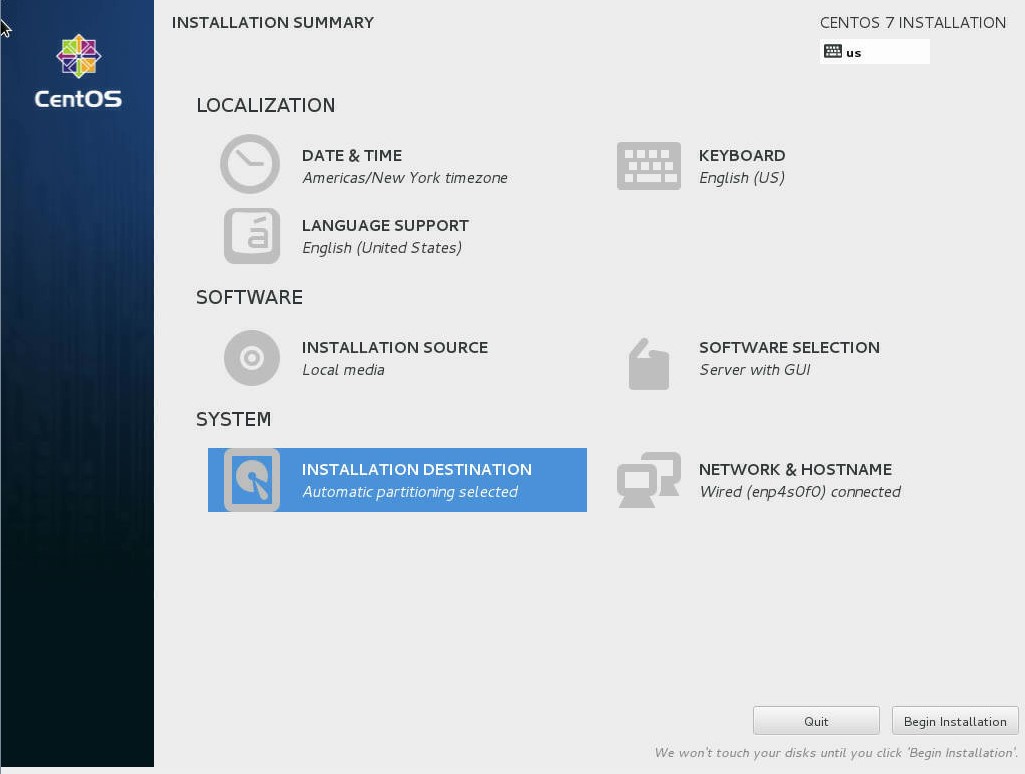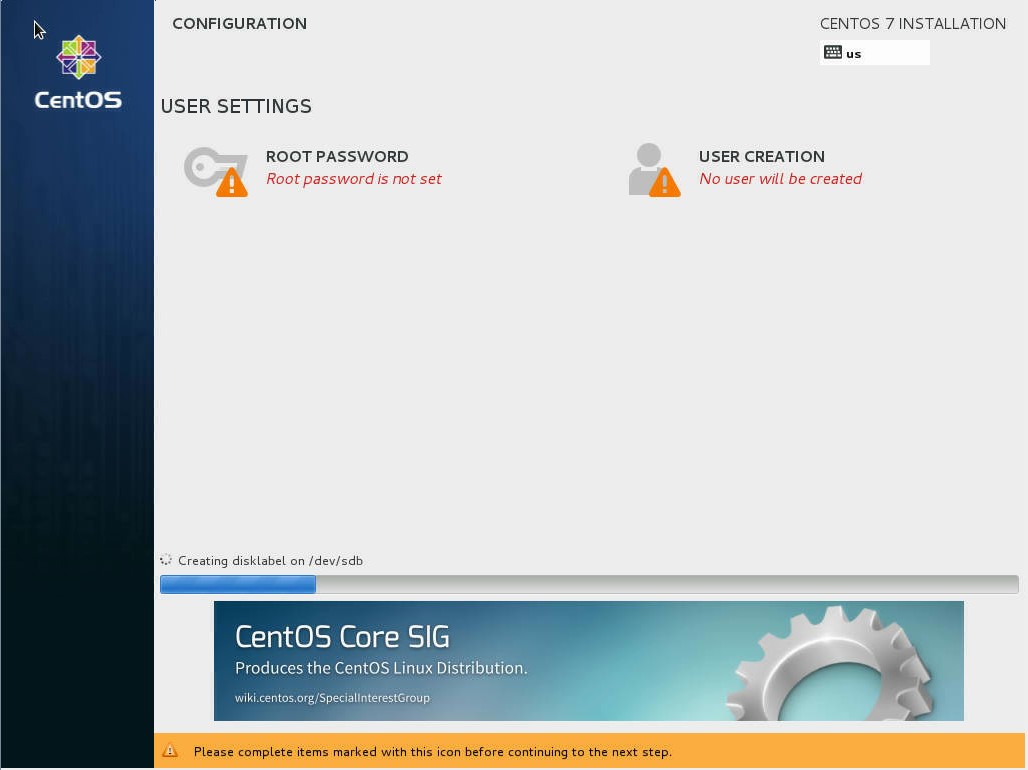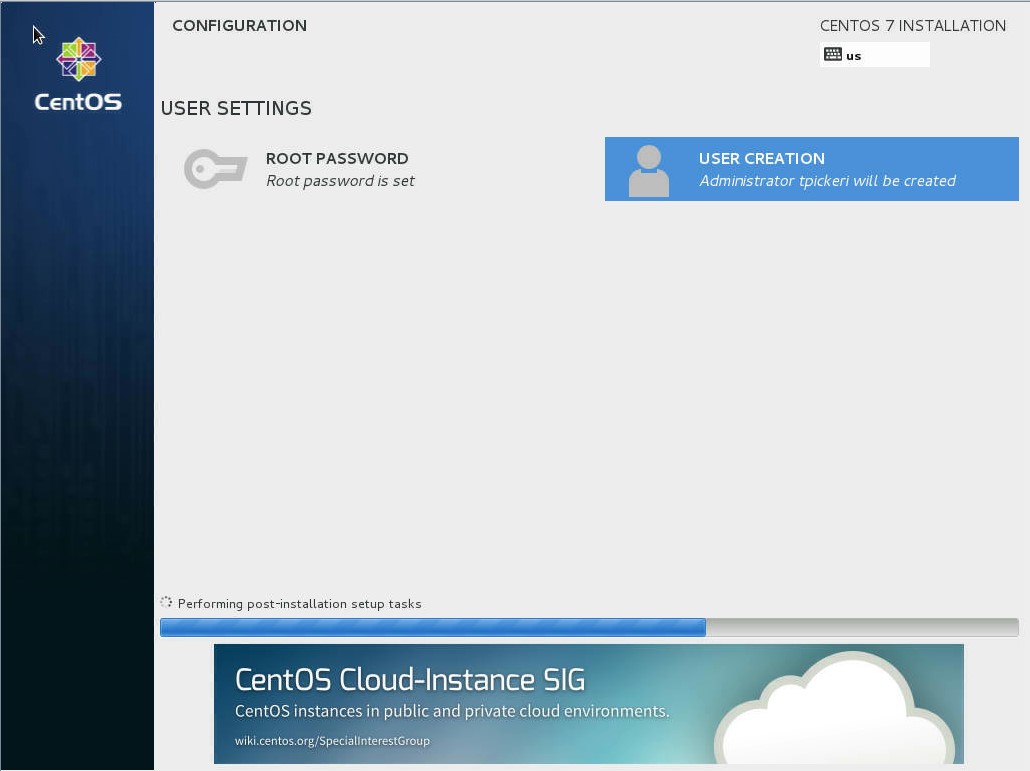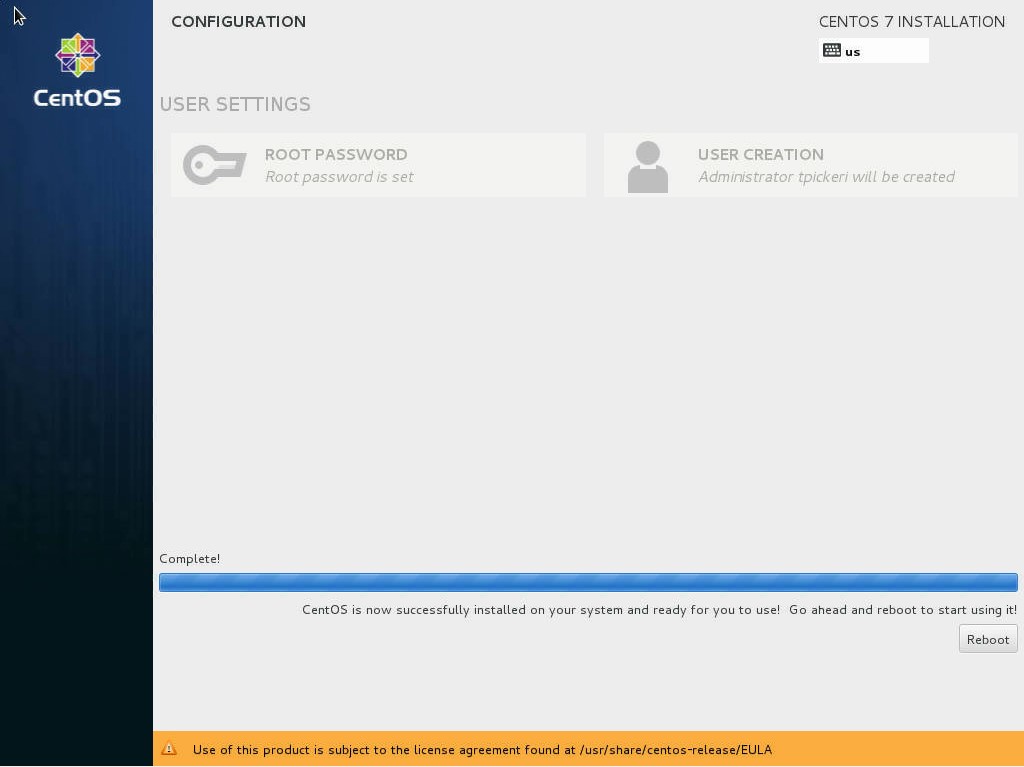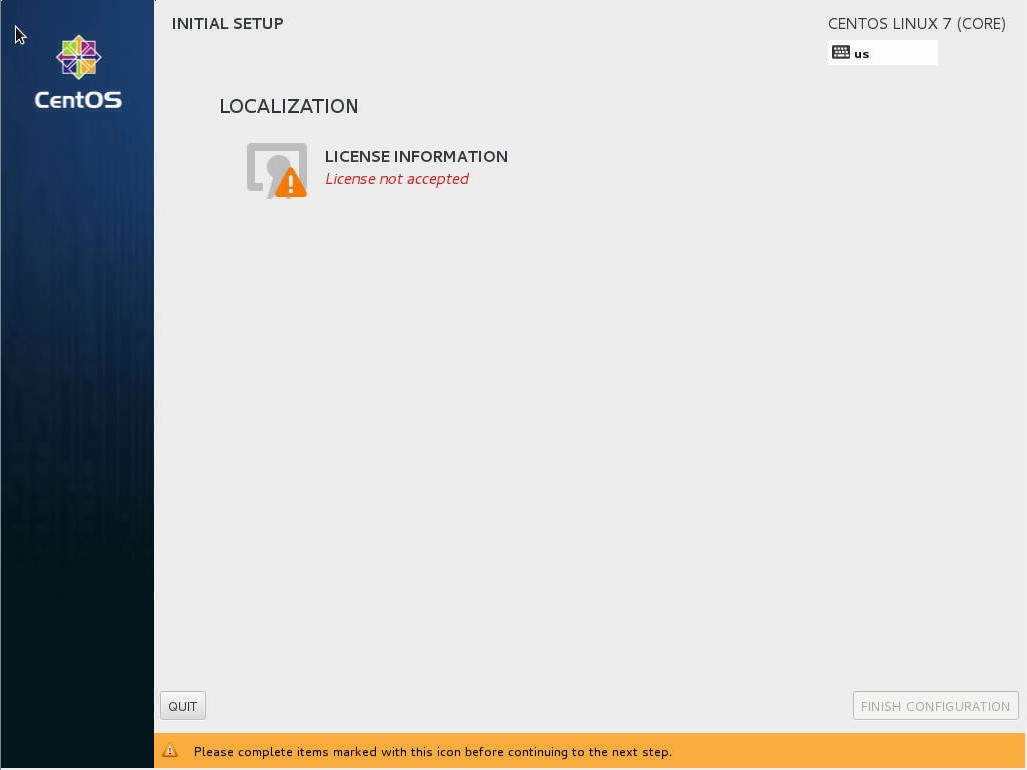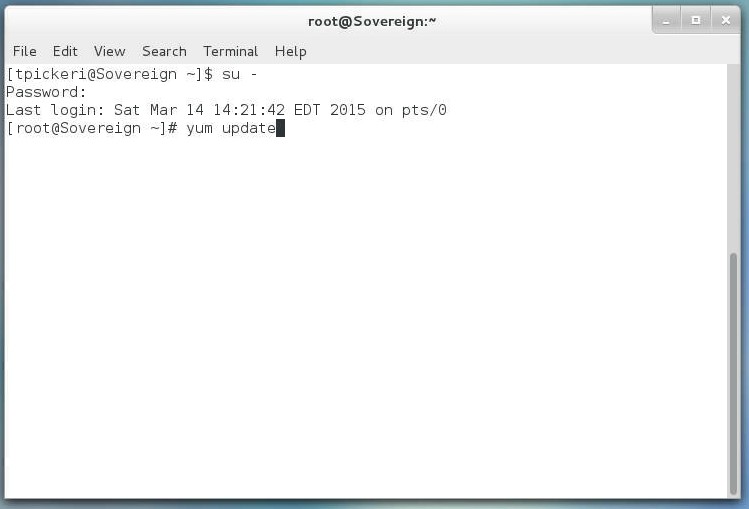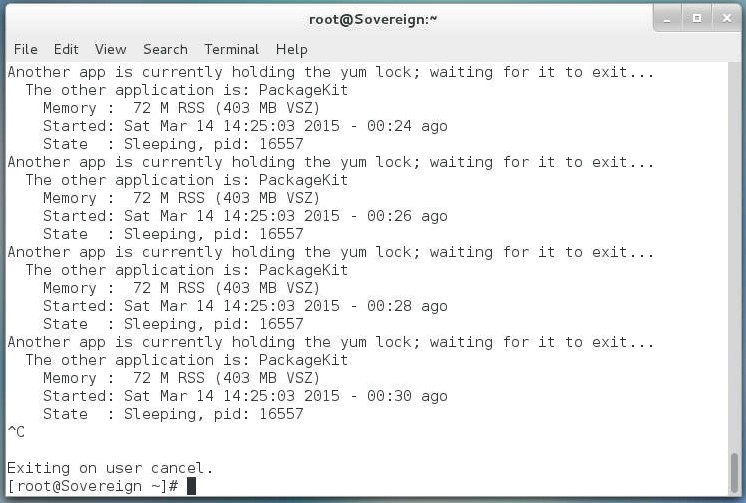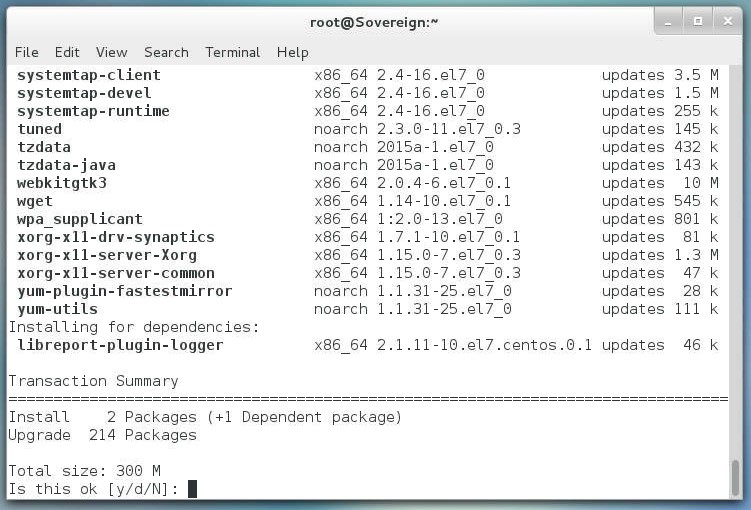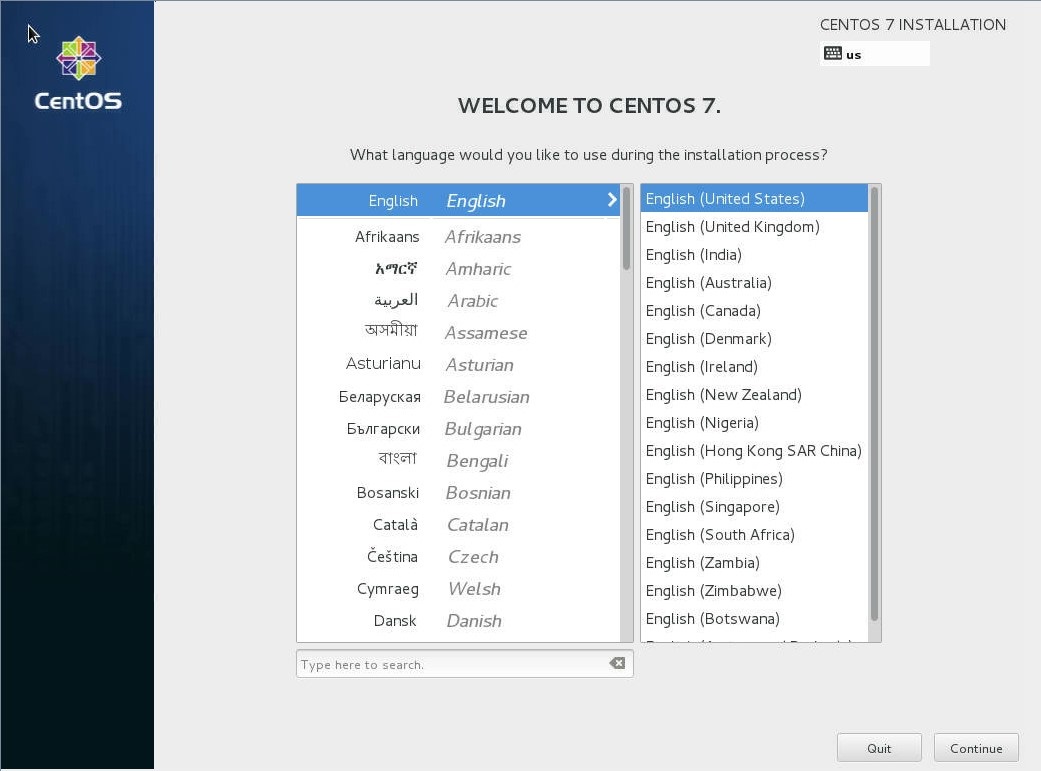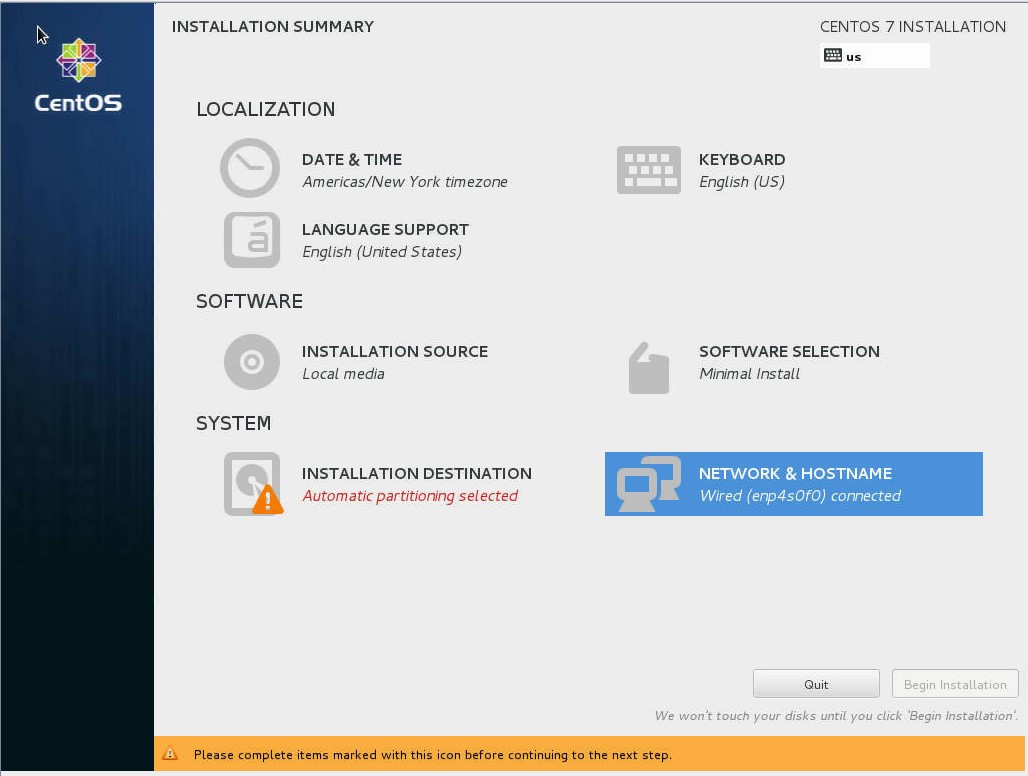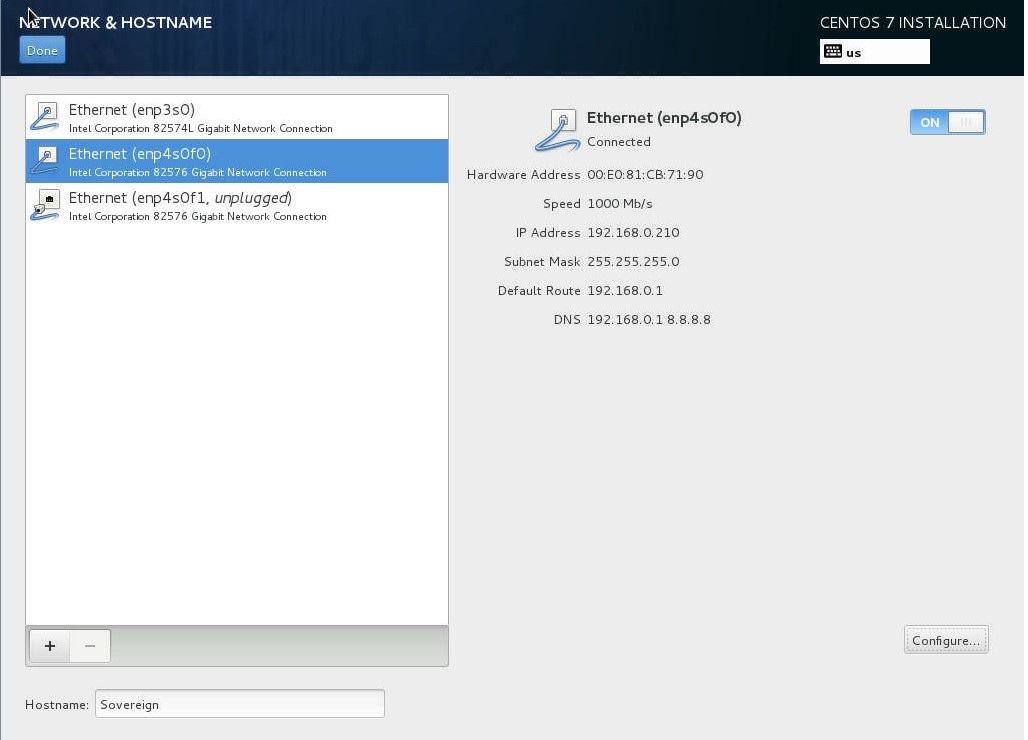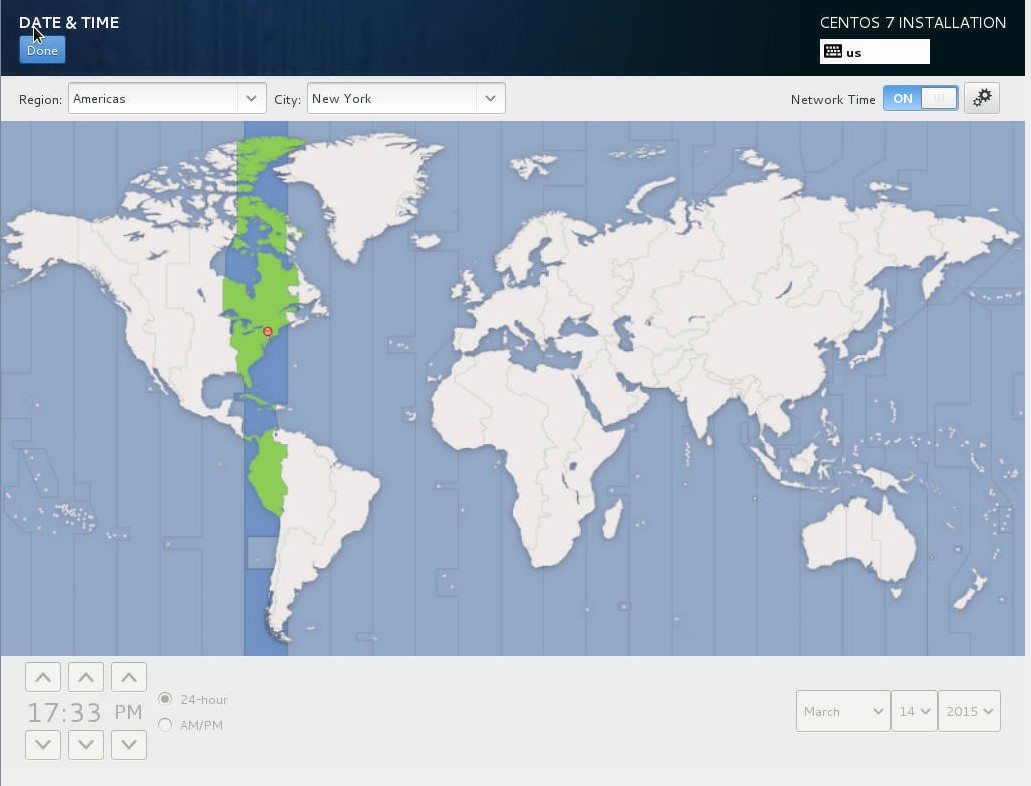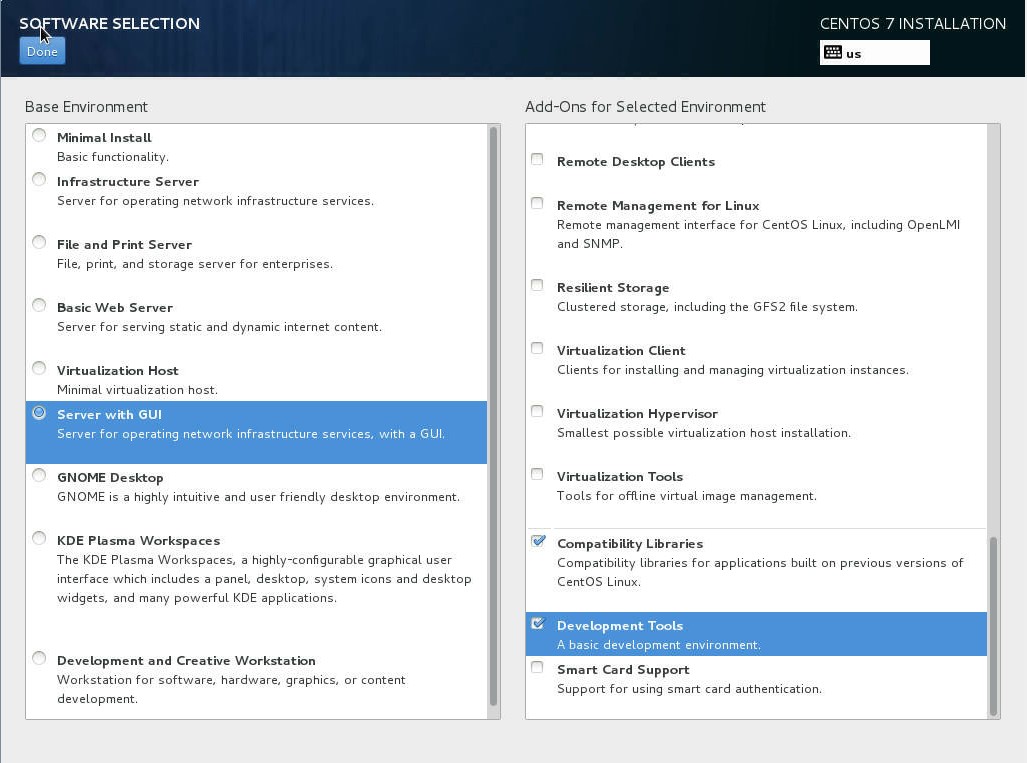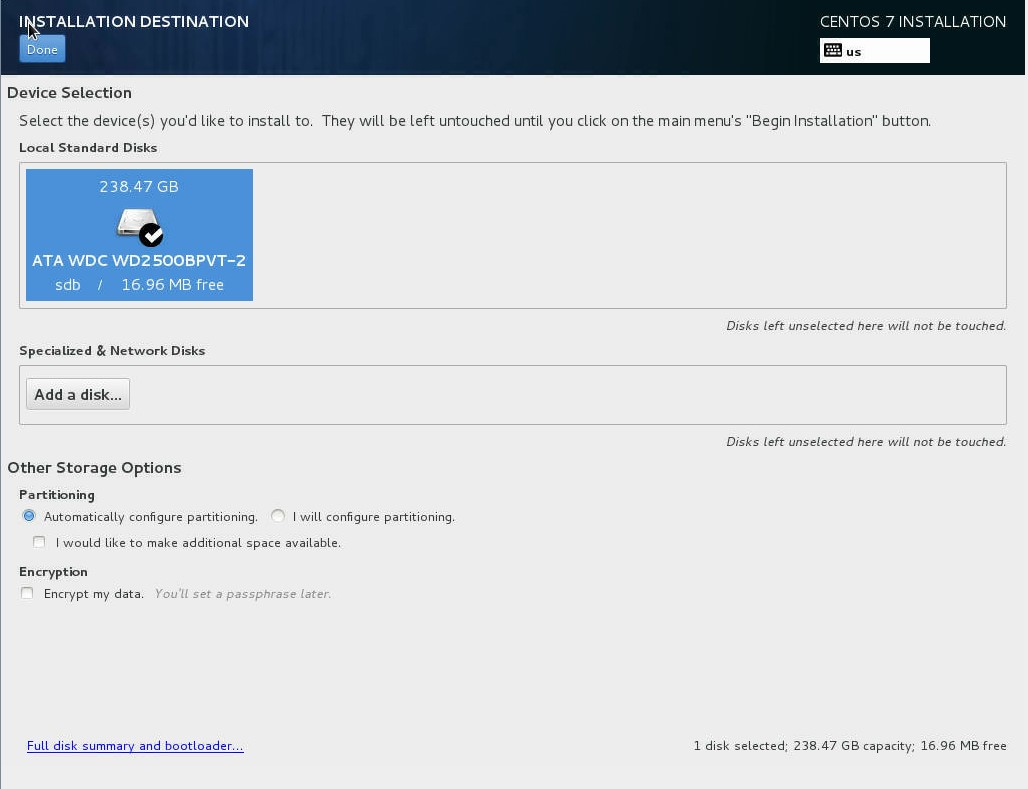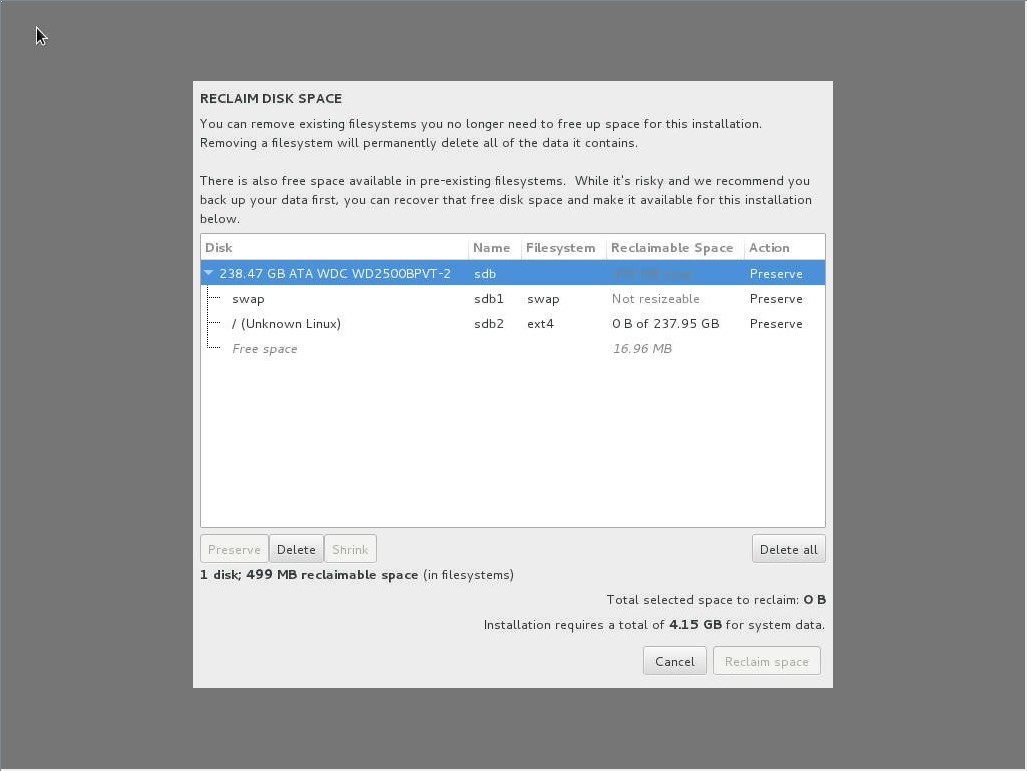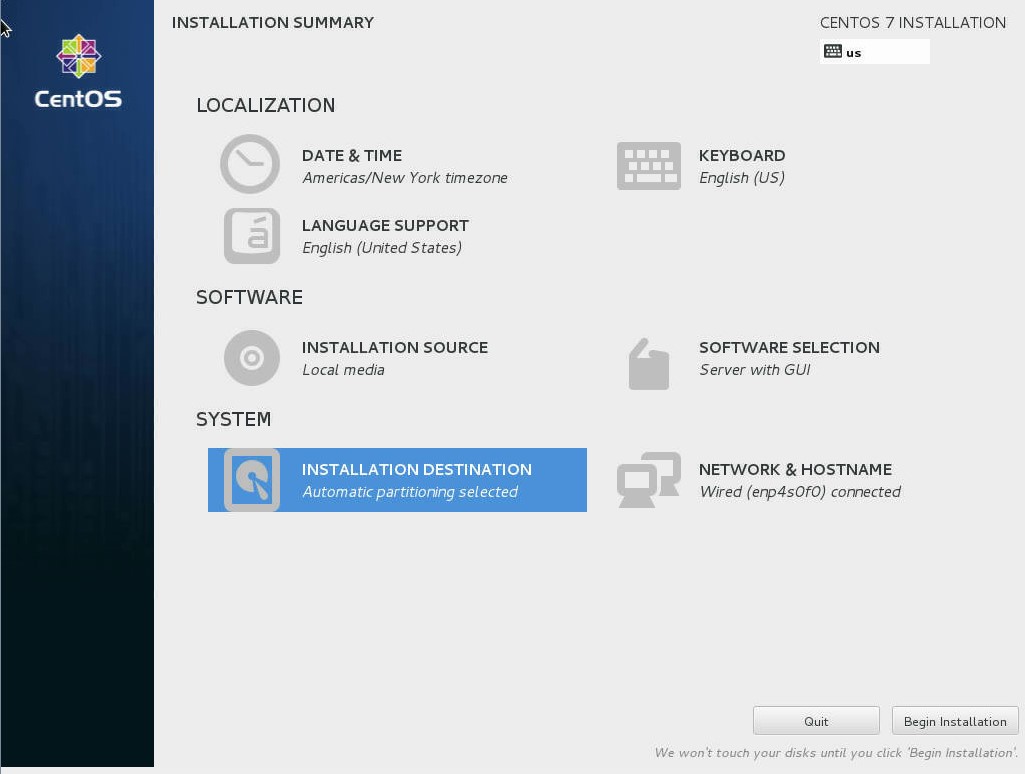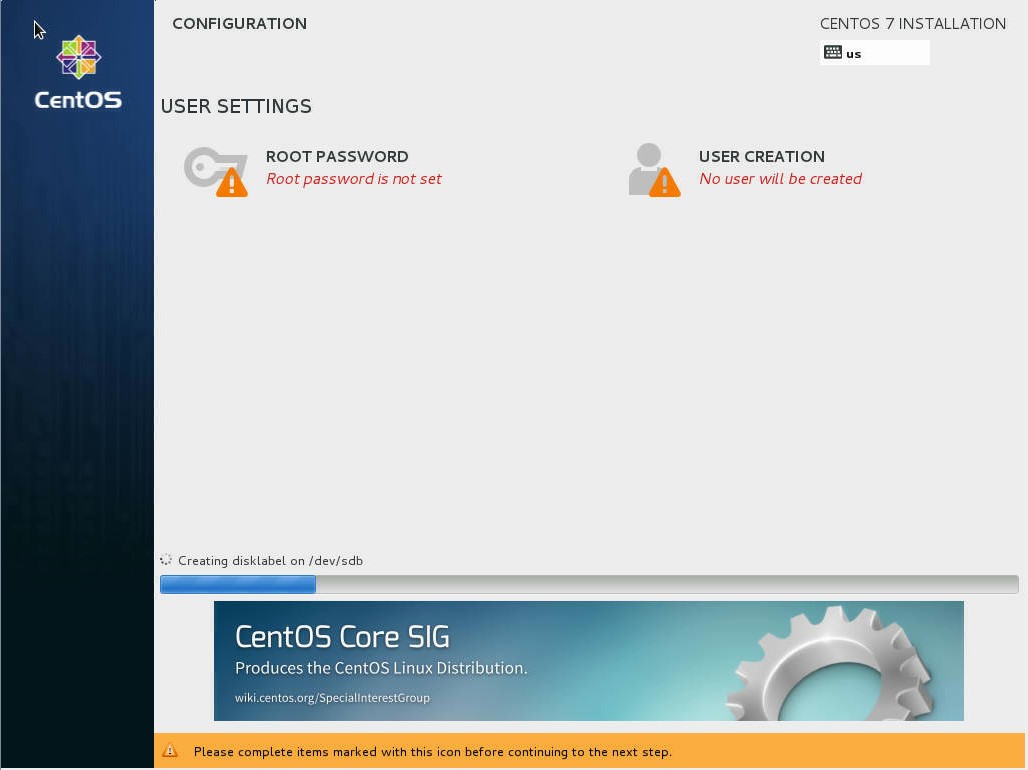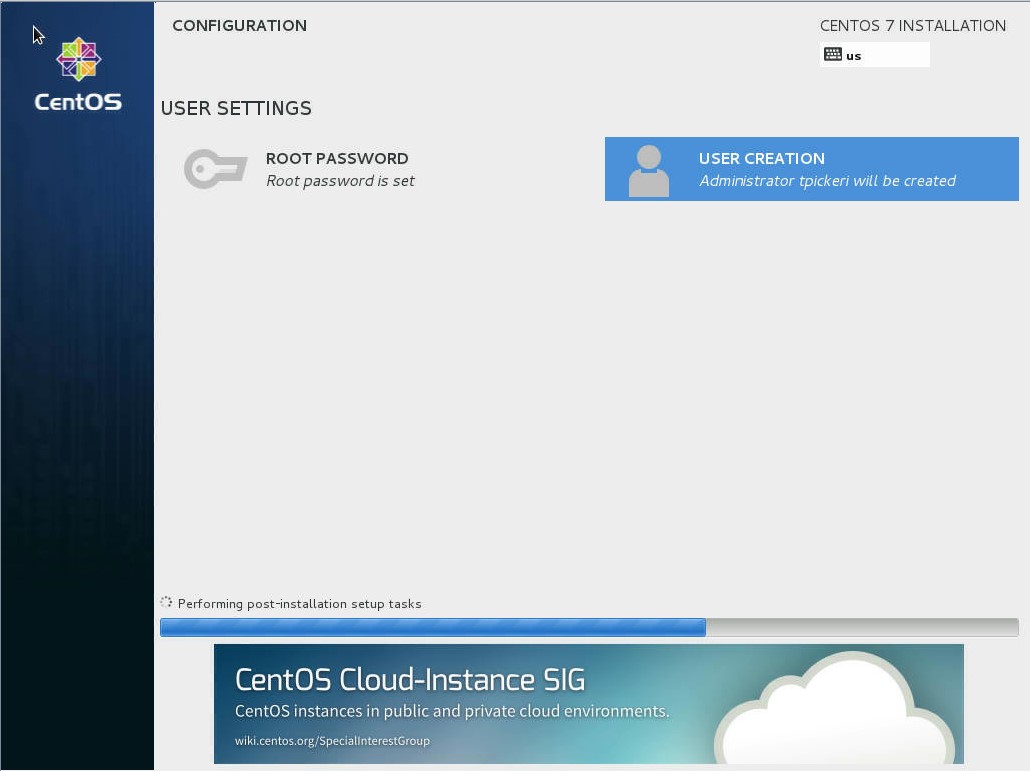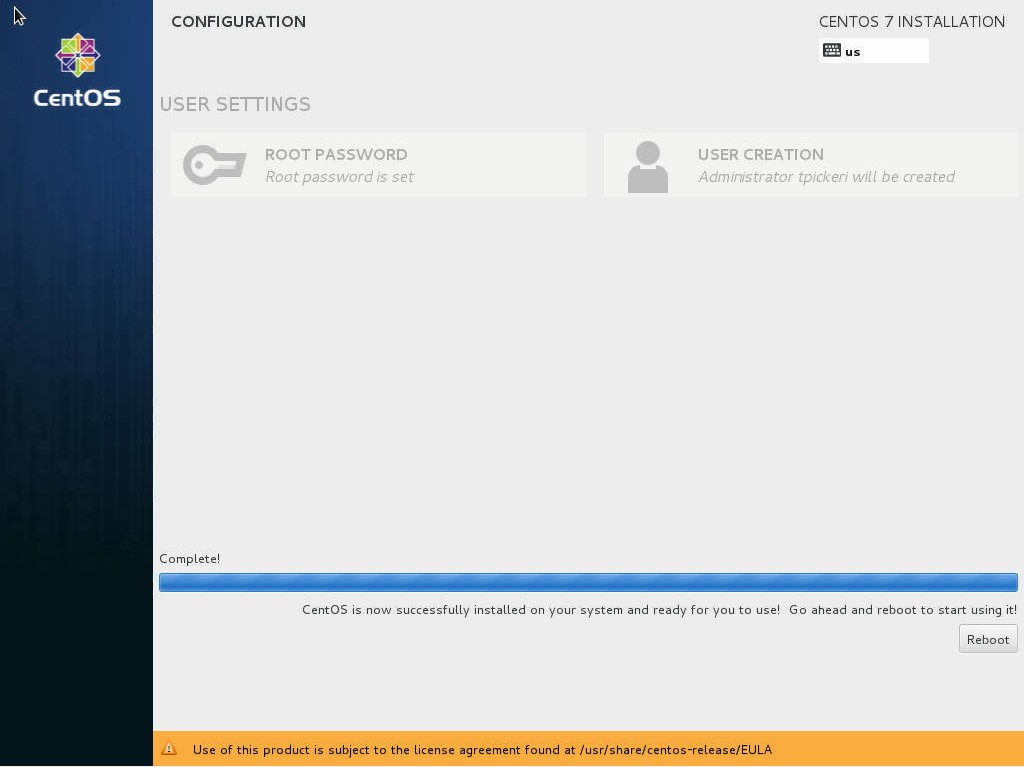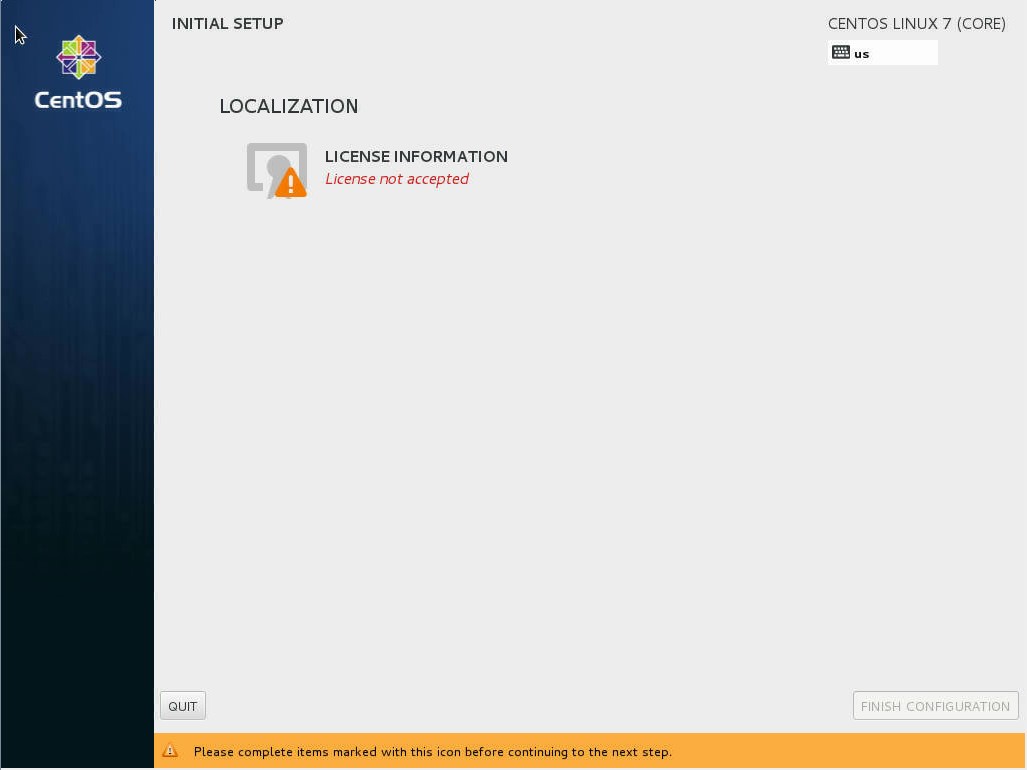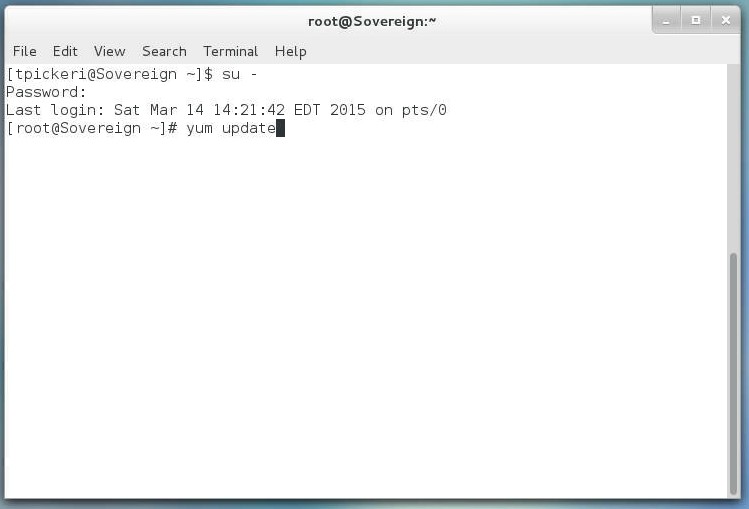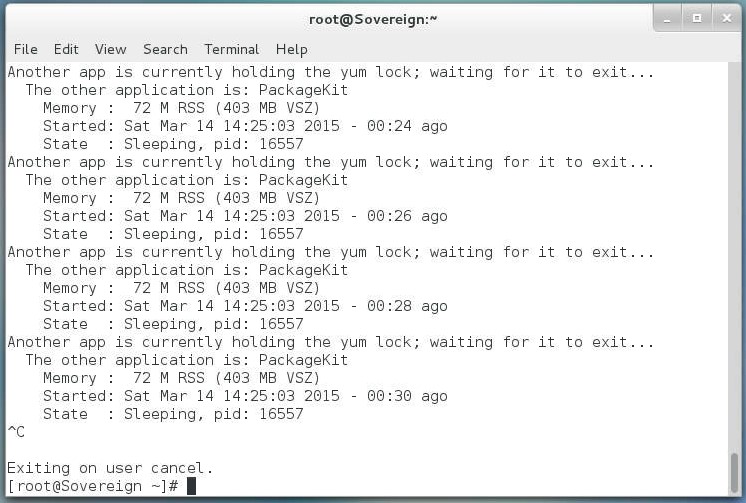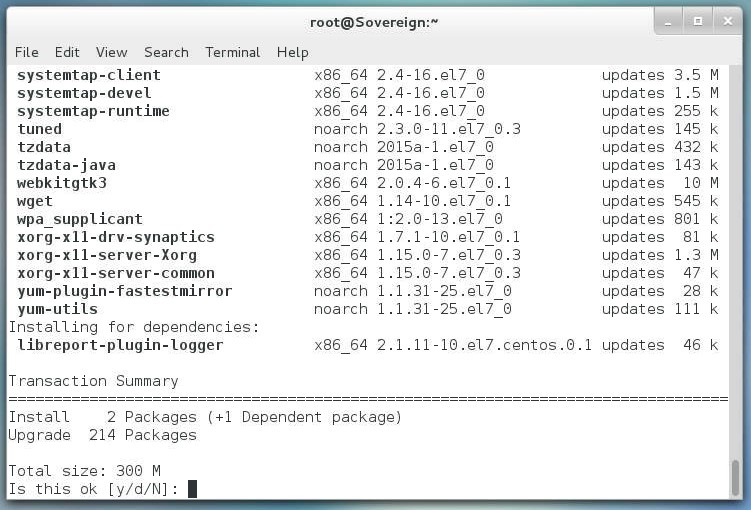These guides are intended to help get BOINC (or Folding @ home) setup on CentOS 7. I was drawn to CentOS due to the much more polished feel of the OS and better GPU driver support. F@h is fully supported on CentOS, so I will not specifically address it. BOINC is not supported on CentOS, so these guides will run through Compilation and Setup. There are four guides:
1.) CentOS 7 for CPU
2.) CentOS 7 for AMD GPU
3.) CentOS 7 for NVIDIA GPU
4.) CentOS 7 for Intel CoProcessor (Maybe)
I appreciate any feedback on this guide, as I am neither a Linux expert nor a forum expert
Enjoy!
1.) CentOS 7 for CPU
2.) CentOS 7 for AMD GPU
3.) CentOS 7 for NVIDIA GPU
4.) CentOS 7 for Intel CoProcessor (Maybe)
I appreciate any feedback on this guide, as I am neither a Linux expert nor a forum expert
Enjoy!
Last edited:
![[H]ard|Forum](/styles/hardforum/xenforo/logo_dark.png)