Just like the guy who cares about informing people when they're being put on his ignore list 4 months after some guy made the post.
Welcome to the ignore list.
Follow along with the video below to see how to install our site as a web app on your home screen.
Note: This feature may not be available in some browsers.
Just like the guy who cares about informing people when they're being put on his ignore list 4 months after some guy made the post.
"Fading" as in something might appear a lighter shade of a colour the further it is from dierctly in front of your head?
or
"Fading" as in the corners appear to be "dimmer" as though there isn't as much light coming through?
Anything is possible from build to build of a particular model as nothing can every be manufactured exactly the same. It's probably far too early in the production life for different part numbers to be getting used but the only way to know for sure is too open the display up and look. I am not suggesting that you do this and the comment was strictly for informational purposes. There could be a variance with the panel's performance, or you could be looking for or noticing stuff you wouldn't have in the past based on what you have might have read recently. I'm not saying it isn't there, it's just that increased knowledge on what to look for changes a person's ownership experience. My Dell S2440L has a flaw on the right side of the panel to where everything in that area has a higher gamma than it should even when I move my "viewing cone" there. Again, it's very possible for one panel that has the same model number as another panel to have flaws the other doesn't. The most typical occurrence of that is flashlighting, backlight bleed, clouding, etc.

Looks like backlight bleed to me. And yeah, that can vary monitor to monitor.I think fading as in the corners appear to be dimmer as though there isn't as much light coming through. Though not very accurate, I took a picture that shows what I'm talking about:
@Racer_J
Thanks again for the detailed response.
One thing I am still curious about... how do you personally like the monitor? Does the benefit of increased black levels/contrast outweigh the angle issues, in your opinion?
Overlooking AG coating issues, which do you prefer, your IPS or your VA?
TFT Central said:If DeltaE <2, LaCie considers the calibration a success; there remains a slight difference, but it is barely undetectable.
If DeltaE < 1, the color fidelity is excellent.

I think fading as in the corners appear to be dimmer as though there isn't as much light coming through. Though not very accurate, I took a picture that shows what I'm talking about:
Looks like backlight bleed to me. And yeah, that can vary monitor to monitor.
So bottom line, can i make the dell S2440L have the same coulours and vivid like the S2340L, still i don't know what to chose. Ips have sharper image but the amva the text doesn't seem so sharp.
I was going to say it was IPS glow from being too close to the display but, that's two different colours
it's ips glow. some of these new ips panels have different colored glow left to right. my vx2770smh looks like that.
Indeed. AH-IPS 'feature'. Which makes most of them have light blue bad backlight bleed in the lower left corner.it's ips glow. some of these new ips panels have different colored glow left to right. my vx2770smh looks like that.
Indeed. AH-IPS 'feature'. Which makes most of them have light blue bad backlight bleed in the lower left corner.
I omitted a couple of crucial words. What I meant was:You might want to try gently "flexing" the frame at the edges and corners. I was able to clean up all the backlight bleeding on my Dell U2311HM that way. If you start repositioning the monitor you've done this with though (like using the tilt, rotation, or other stand adjustments) it can come back which means you will need to "flex" it again. It helps even out the pressure on the panel since the cases tend to have so much give in them but, it may not fix all the backlight bleed. The backlight bleed on my Dell U2311Hm was "mild" and could have been mistaken for IPS glow (had some near the top edge and some minor flashlighting) so it may not work with more "severe" backlight bleed. It could make it worse though as it takes a bit of trial and error to see where you need to "flex" and how "flexing" one area causes another area to react.
I was going to say it was IPS glow from being too close to the display but, that's two different colours and it looks like the camera was somewhat centered horizontally and perpendicularly. It's my understanding these newer IPS panels have a "silvery" IPS glow so perhaps IPS glow on the left and flashlighting (a form of backlight bleed) on the right? I guess it could also all be IPS glow with a lot of tinting on the right.
How close was the camera when you took the picture?
Does any of it go away if you were to put your head/eyes (I don't mean look, I mean physically move your face there) in each corner? If it does, It's IPS glow and it's related to how close you are to the screen. It's sort of the equivalent of a VA panel's "viewing cone" but without the gamma and contrast shifts. It can be very deceptive as it can be mistaken for flashlighting and backlight bleed especially when the IPS glow and the backlight bleed are the same colour (like on the Dell U2311HM).
Also as Namelessme pointed out, all of that can vary from panel to panel even when it's the same panel model number from the same production run.
I took the picture maybe about 17" or so away. It definitely goes away when I physically move my head to the corners. That is to be expected, right? I know it is hard to tell from that picture as it blows things out, but does that seem normal to you, or excessive? Thanks again for your incredibly helpful responses.
OK guys I just picked up the Dell S2340M from BB to replace my Dell 2407. The monitor is gorgeous! The problem I have is screen tearing. This monitor has so much screen tearing in any given game. My specs should be in my sig.
Anyone else have this issue?
I just ordered this for my gf because she will be working from home so I figured this would make a good monitor for just working/light browsing. I hope it's as good as you say.
Has anybody seen this s2340m from frys? The pic shows bezels to be really thin, could be perfect for eyefinity/surround.. I'm going to pass by Frys tonight to check out if the bezels really are thin.
http://www.frys.com/product/7345574?site=sa:adpages page:P37_MON date:020413
Promotional pictures for these "virtually no bezel" monitors are misleading, with some just outright being doctored. Yes, the actual bezel itself is very very thin..but the panel itself still has about a half inch black border around it.
That confirms it's just IPS glow. IPS glow is to be expected and it is the most irritating thing about IPS panels. As for what's "normal" with IPS glow, I don't really know if there is anything other than "normal" but, I have limited experience with IPS. An increased viewing distance can help hide it though and a lower brightness setting can help as well. It will always be there to some extent though just like "viewing cone" on a VA panel will be.
By "viewing cone", do you mean viewing angle? Is that the same thing?
e.g.
If your eyes/head are physically in front of the center of the display, that's where the center of the "viewing cone" will be.
If your eyes/head are physically in front of the center left side of the display, that's where the center of the "viewing cone" will be.
If your eyes/head are physically in front of the corner of the display, that's where the center of the "viewing cone" will be.
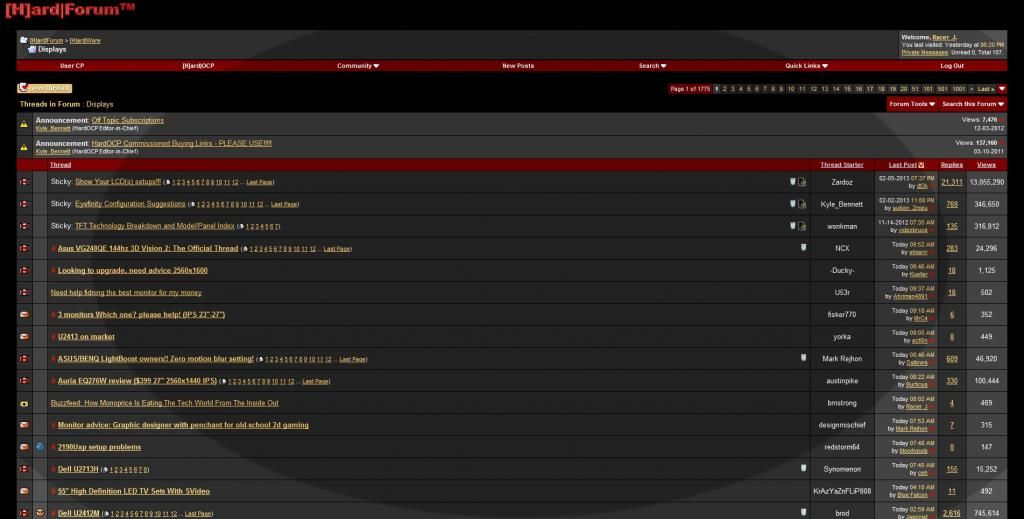
No, they are intertwined but not the same thing. Viewing angles refer to looking at the display from any location that is off center and TN, IPS, and VA panels are all subject to them. The "viewing cone" is something in addition to that and, it only exists on VA panels. The "viewing cone" will appear in the shape of a circle (possibly an oval) on a VA panel and, it will always be located directly in front of where your eyes/head are physically located in relation to the panel.
Everything inside the "viewing cone" will have a different gamma, contrast ratio, perceived black level depth, etc. compared to everything that isn't in the "viewing cone". How much of a variance depends on the hardware and the test pattern being used. With the "viewing cone" in the center of the screen, the variance can be as small as a gamma of 2.2 inside the "viewing cone" with a gamma of 2.1 outside of the "viewing cone" or, it can be as large as a gamma of 2.2 inside the "viewing cone" with a gamma of 1.8 outside of the "viewing cone". There isn't really a limit on how large the variance can be and, I just used examples that I have personally seen.
The "viewing cone" tends to exacerbate how noticeable the viewing angles are because, the variance will be larger the further away an area of the panel is from the "viewing cone". The "viewing cone" and viewing angles certainly impact one another but again, they are actually two separate things.
What I was trying to illustrate with the comparison to IPS glow was:
If you sit too close to an IPS panel or have the brightness set too high, you will see the IPS glow in the corners of the panel which stands out the most on dark colours. This will always be present to some extent if you start moving your eyes/head off center.
If you sit too close to a VA panel, you will see that the corners and edges of the panel (and possibly the top and/or bottom) will have a different gamma, contrast ratio, perceived black level depth, etc. than the "viewing cone" does. This will always be present to some extent regardless of how far back you sit (at least up to 10 feet away with a Dell S2440L).
It was just to give everyone a visual representation that they could hopefully relate to in case they had never seen a VA panel in person. IPS panels still have better viewing angles than VA panels and, the IPS glow in the corners is more manageable and therefore can be less intrusive than the "viewing cone" on a VA panel. In case there is still any confusion, here is a simulated example:
I am hesitant in posting this as it is not realistic but, I want everyone to understand what a "viewing cone" is if they don't. Please note this is a highly exaggerated simulation based on the "viewing cone" being in the center of the panel. It would not be anywhere near this dramatic in person. However, it could approach these levels if you were to put your nose almost to the screen and then move the "viewing cone" to the left or right bezel since that would also bring the actual viewing angles into play. The "steps" in gamma change also wouldn't be well defined as they would work like a gradient pattern does. Again, this is only meant to "demonstrate" what the "viewing cone" is. It is not meant to provide anyone with a photo-realistic example so please do not treat it as one.
1920x1080 on the 27s? pff c'mon... i'm not interested on a new TV, ugh.
Can anyone confirm if S2440L supports HDCP over the HDMI input (ie for watching Bluray etc) ? I have read conflicting reports online.
Thanks
according to this review it does support HDCP over HDMI
I got this monitor last week and so far it has been a joy
Yes I am aware of that review, thats why I said there are confliction reports. I was hoping someone could confirm it, not google it.