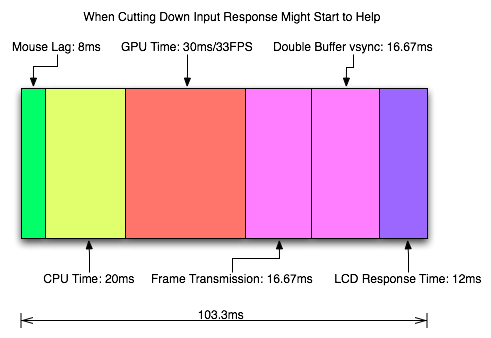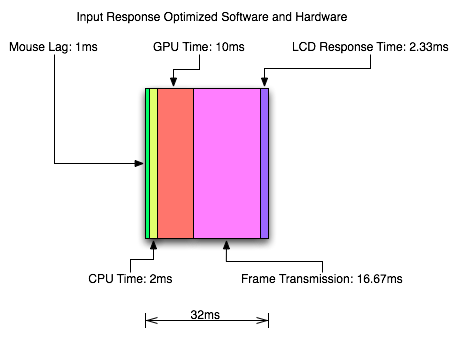Mark Rejhon
[H]ard|Gawd
- Joined
- Jul 6, 2004
- Messages
- 1,395
True, the reduction versus elimination really depends on many factors:yep. I'm just holding out on a later nvidia gpu upgrade before I buy a lightboost2 monitor. Titan/gtx780 depending on benchmarks. Its nice to get an idea of what strobed backlight blur reduction (though not elimination in this case) looks like on a lcd though like you said. I also still have a fw900 crt by the way so I know the difference between full motion clarity. Looking forward to lightboost2 zero blur later this year.
-- Human sensitivity. How fast you can track your eyes.
-- Speed of motion. The faster, the more likely motion blur will happen.
-- One strobe per refresh (best) versus multiple strobes per refresh (bad).
-- Strobe length. Shorter (best) versus longer (bad).
There comes a specific point where the motion blur becomes so tiny (e.g. strobe lengths approaching CRT 1ms-2ms phosphor illuminate-and-decay cycle) that motion blur is effectively eliminated because it's now "below human perceptible levels" and thus no longer a limiting factor anymore. For example, LightBoost on an XL2411T or VG248QE configured to the 10% OSD setting (not "OFF"), is quite stunning clarity with no afterimages/crosstalk in games and most tests. The motion blur is only occuring at speeds that are too fast for my eyes to track, and thus, can legitimately lay claim to "zero motion blur" -- from the perspective of human eye.
Even LightBoost 100% setting, I can't see the motion blur anymore except in fast motion (e.g. strafing a few inches in front of a wall, or doing fast 180 degree flicks, or very fast-moving PixPerAn objects). Then, when I set LightBoost to 10% setting, I can't even see motion blur anymore for anything (circle strafing is as good as CRT, and I can count single pixels in moving objects that are moving half a screen width per second).
Last edited:
![[H]ard|Forum](/styles/hardforum/xenforo/logo_dark.png)