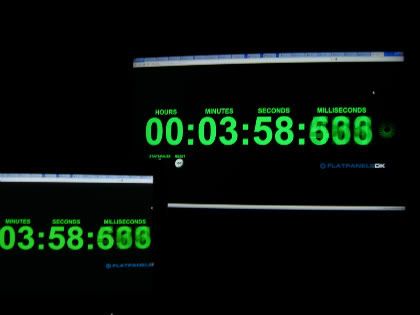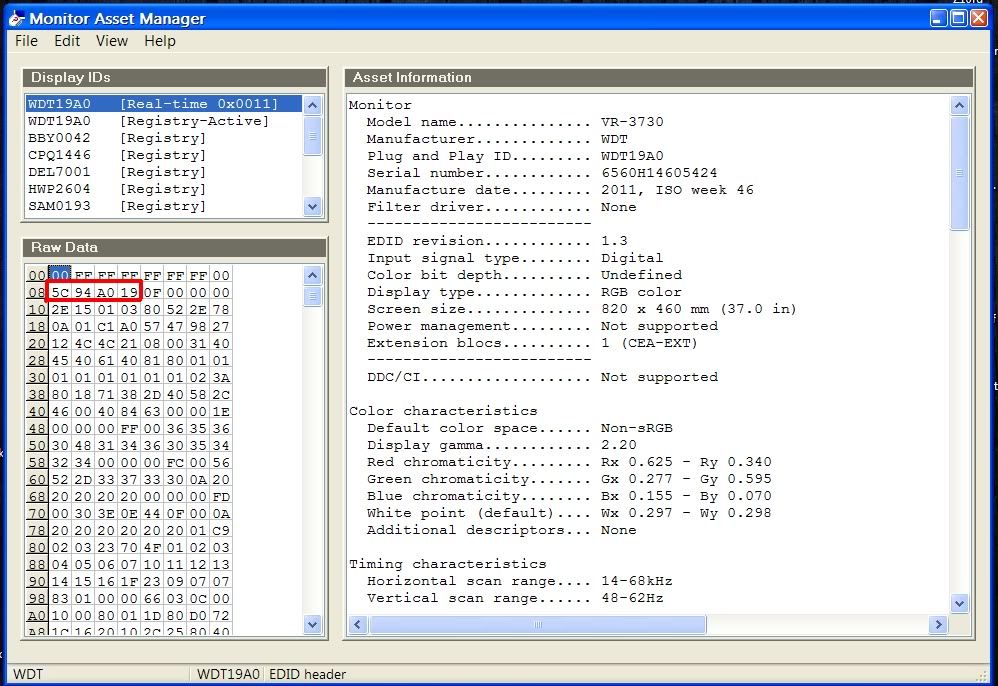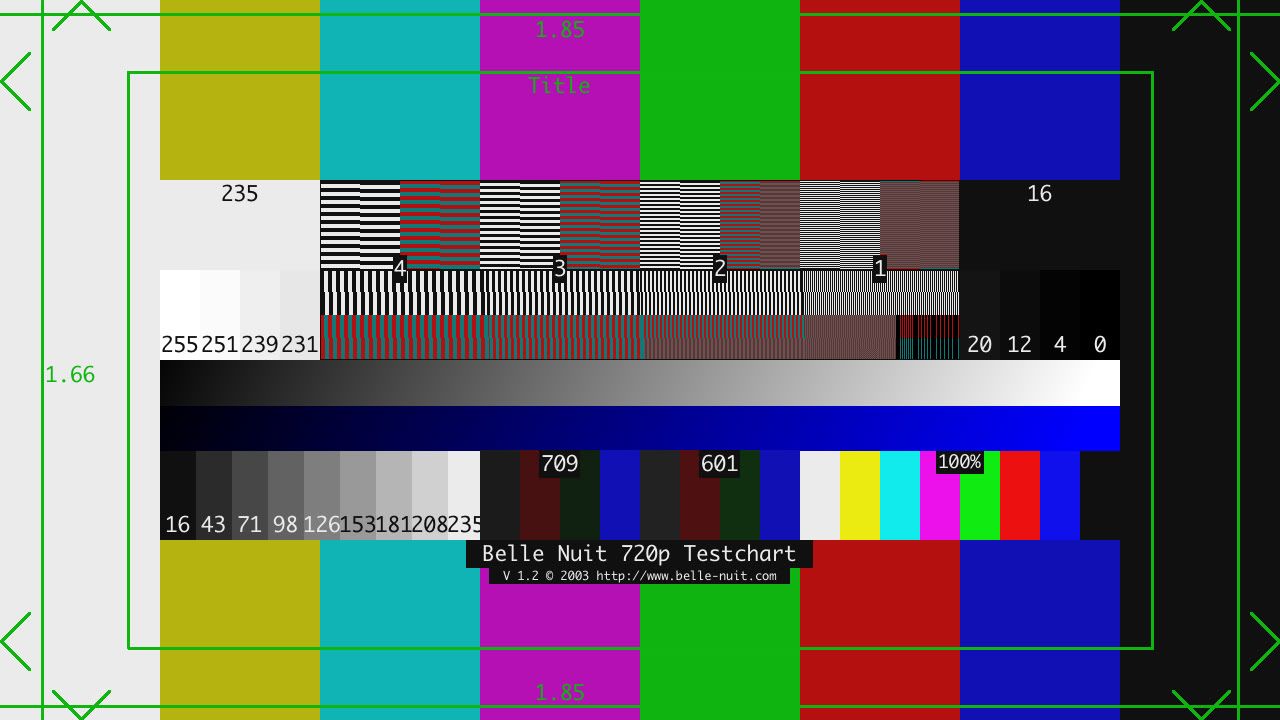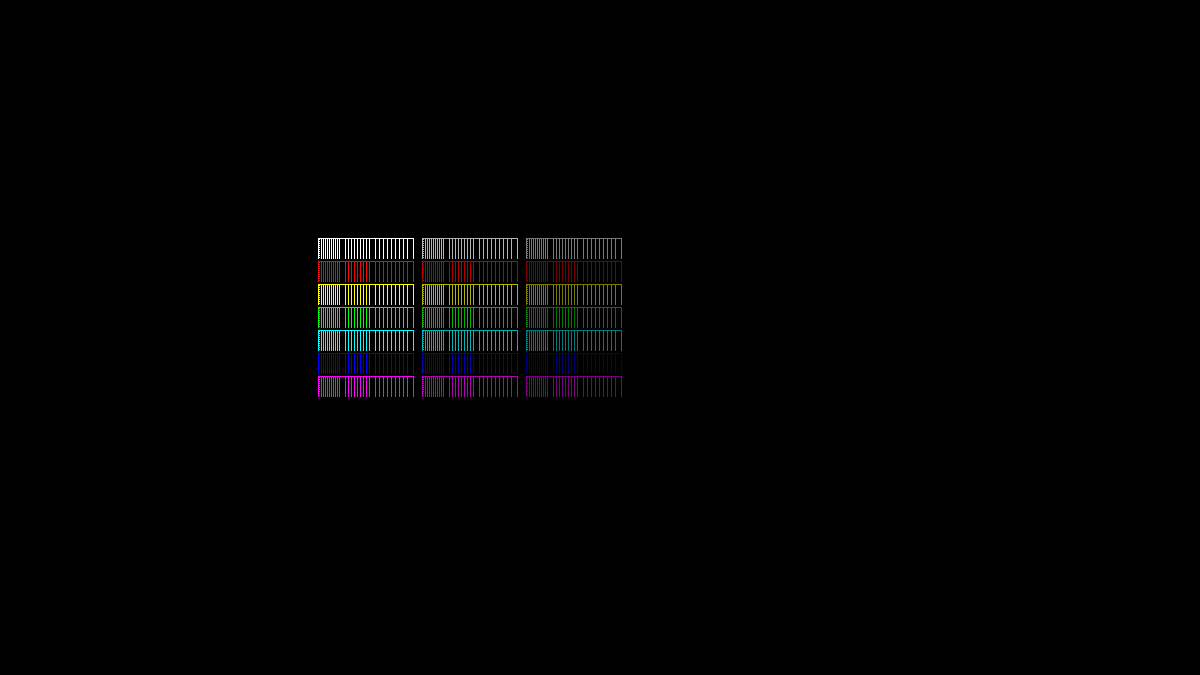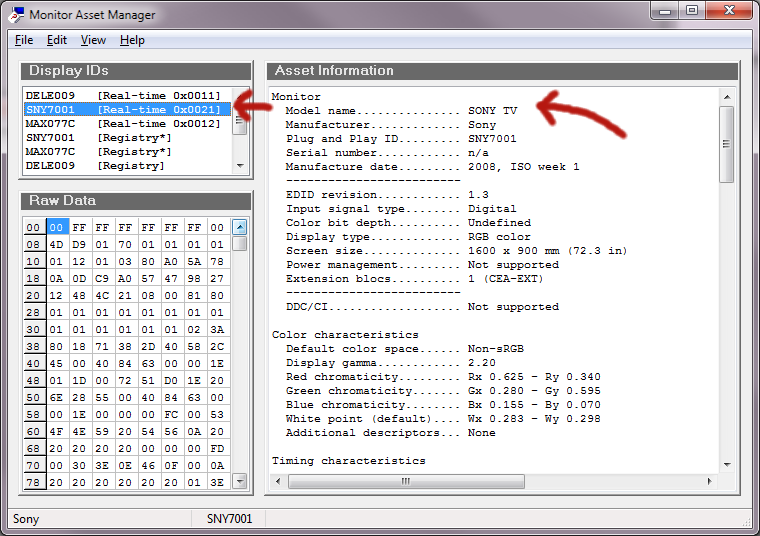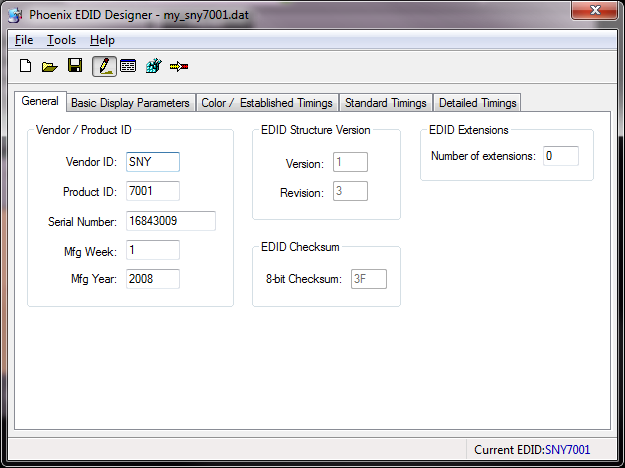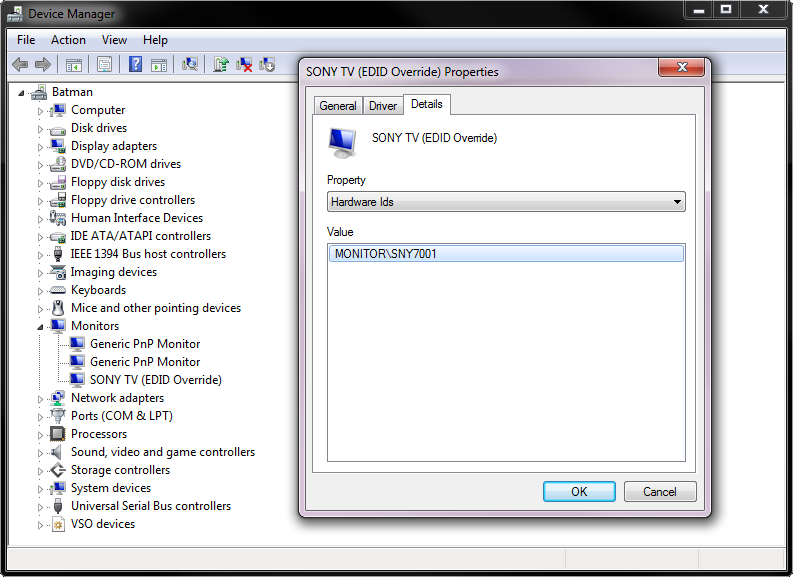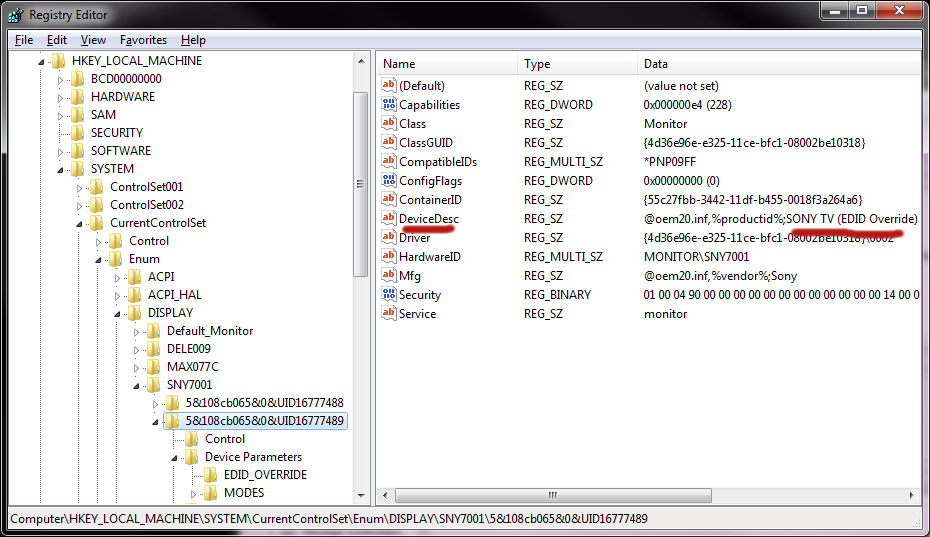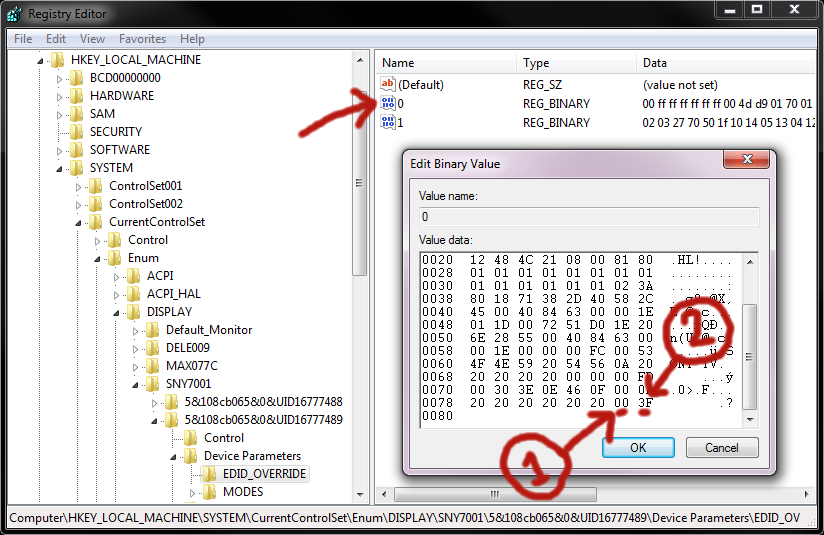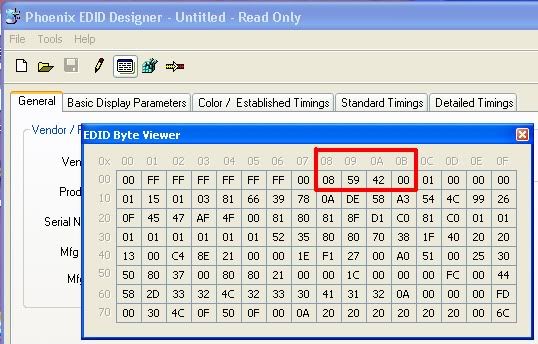Never understood why people hunch over in front of small tiny 23" lcd's. A gaming sin and crime as far as I'm concerned.
I don't get it either. I only listed the 24" pixel density to have something at the extreme end of the spectrum. I didn't really notice any difference in clarity in PC usuage despite the pixel density difference between a 19" @ 1280x1024 vs a 32" @ 1920x1080. I did however notice it on the 37" @ 1920x1080 though as the pixels are larger and it results in a "screen door" effect along with a "shimmer" depending on your viewing angle if you are 3' or closer. Granted most people will probably not be that close but, I vary my viewing distance depending on what I am doing. Seeing the pixels does make it really easy to precisely line up my UI elements in WoW though.
No, if you would have Googled it, you can clearly see someone is talking about that model specifically and not just in general. The continuity of the statement is there. It's not web cache / mash-up as you suggest.
I did Google it but, every result that had that model and 4:4:4 in it had those words separated by "..." which is why I suggested it was a mismatch. I feel even stronger about that being the case now as one of the results was for "Dealbert" in reference to a "FatWallet" posting and the actual "FatWallet" posting is void of any 4:44 comments. I think this is why you can't find the original source of the comment. I don't think it actually exists.
Just because this model isn't on anyones list doesn't mean it doesn't support 4:4:4. There are only a very small fraction of people, maybe a few hundred in the community between here and avs forums that are even tracking these sets.
I totally agree which was why I said to try it out and that "you don't know till you know".
The answers in the questions section at Walmart are "mixed" but, I did see some about DVI>HDMI where it didn't look as good as VGA. However, I have no idea what video cards they were using and it could be that none of them have any idea about EDID overrides, what needs to be enabled/disabled, etc. On the flip side of that I saw at least one comment where they thought DVI>HDMI looked good. I could speculate the complaints were involving Nvidia cards and the praise was involving an AMD/ATi card.
![[H]ard|Forum](/styles/hardforum/xenforo/logo_dark.png)