SomeGuy133
2[H]4U
- Joined
- Apr 12, 2015
- Messages
- 3,447
I have 2 major projects I am working on:
1. How to make Win 7 snappier and based off how good your hardware is
2. Test the actual real world impact of single thread, multithread, DRAM latency, SSD latency (XPoint) on system performance but I need to remove GUI fixed animations first of course!
I am fairly certain that Windows 7 GUI has a lot of fixed animations and I want to remove them or make them dynamic if possible.
I would also like to make a guide with the information I get from everyone so that others can make the UI faster and snappier.
Does anyone know of what can be turned off or edited to make the OS as snappy as your computer actually is?
One item i am almost certain takes longer to load than necessary is explorer and the likes. They have this fading in and out crap that is smancy but eats time to load and ruins responsiveness.
As everyone knows i am a pursuer of the snappiest system possible so I could use and would like help in trying to make Win 7 as snappy as possible.
Calculator and explorer appear to have some weird fixed opening speed no matter how fast your PC is while paint is near instant pop up and does not have that fixed animation. Not sure if your guy's system is a fast as mine but i love how fast Paint opens vs explorer and calc.
This applies to everything including browsers so lets make the OS as snappy was possible!
If you haven't read IBMs research in regards to system responsiveness and the importance of it see the linked article. They have found sub 1s response times showed large reductions in how long it takes a user to complete a taste. See images below and check out the source documents. This is a large reason why I want to further research this area and what can be done to improve it and what barriers exist.
http://jlelliotton.blogspot.ca/p/the-economic-value-of-rapid-response.html
Lastly,
This is also a critical part that needs to be done before i can do my testing of single thread, DRAM latency, XPoint vs SSD, and so on in regard to how they affect the responsiveness of the OS and other programs! So I want to start on this while i got the time before I build a kaby lack build to test and show how single thread, multithread, DRAM latency, and SSD latency affect system performance.
For this to be as objectively and accurate as possible these fixed delays must be removed or my primary goals to show how much or how little these affect systems will be meaningless and wasted.
My initial impressions from my experience is that single thread is a large limiting factor in the responsiveness of a system and i have a few other sneaking suspicions but I'll post all this as I go.
My goal is to figure out what the limiting factors current computer are facing in responsiveness and what can be done to improve it and what upgrades are entirely wasteful to get.
People say faster SSDs (bandwidth and latency) don't help or single thread is not a limiting factor... well i want to prove it!...or disprove it I think finally having a real answer will help everyone to know what is a worth while upgrade and what does and doesn't help improve performance.
I think finally having a real answer will help everyone to know what is a worth while upgrade and what does and doesn't help improve performance.
I am sure everyone gets what i am getting at so i don't need to ramble on with more examples.
Thanks for your help guys! I hope to finish all this testing and post my results by the end of the year.
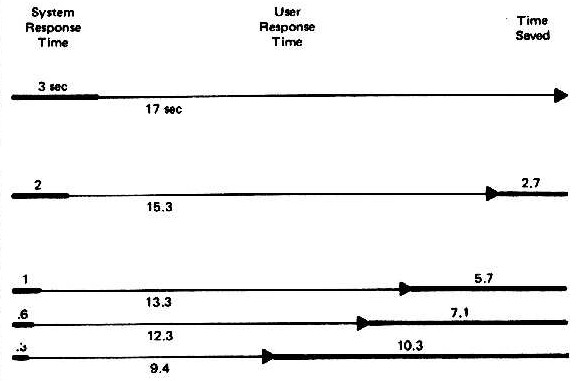
1. How to make Win 7 snappier and based off how good your hardware is
2. Test the actual real world impact of single thread, multithread, DRAM latency, SSD latency (XPoint) on system performance but I need to remove GUI fixed animations first of course!
I am fairly certain that Windows 7 GUI has a lot of fixed animations and I want to remove them or make them dynamic if possible.
I would also like to make a guide with the information I get from everyone so that others can make the UI faster and snappier.
Does anyone know of what can be turned off or edited to make the OS as snappy as your computer actually is?
One item i am almost certain takes longer to load than necessary is explorer and the likes. They have this fading in and out crap that is smancy but eats time to load and ruins responsiveness.
As everyone knows i am a pursuer of the snappiest system possible so I could use and would like help in trying to make Win 7 as snappy as possible.
Calculator and explorer appear to have some weird fixed opening speed no matter how fast your PC is while paint is near instant pop up and does not have that fixed animation. Not sure if your guy's system is a fast as mine but i love how fast Paint opens vs explorer and calc.
This applies to everything including browsers so lets make the OS as snappy was possible!
If you haven't read IBMs research in regards to system responsiveness and the importance of it see the linked article. They have found sub 1s response times showed large reductions in how long it takes a user to complete a taste. See images below and check out the source documents. This is a large reason why I want to further research this area and what can be done to improve it and what barriers exist.
http://jlelliotton.blogspot.ca/p/the-economic-value-of-rapid-response.html
Lastly,
This is also a critical part that needs to be done before i can do my testing of single thread, DRAM latency, XPoint vs SSD, and so on in regard to how they affect the responsiveness of the OS and other programs! So I want to start on this while i got the time before I build a kaby lack build to test and show how single thread, multithread, DRAM latency, and SSD latency affect system performance.
For this to be as objectively and accurate as possible these fixed delays must be removed or my primary goals to show how much or how little these affect systems will be meaningless and wasted.
My initial impressions from my experience is that single thread is a large limiting factor in the responsiveness of a system and i have a few other sneaking suspicions but I'll post all this as I go.
My goal is to figure out what the limiting factors current computer are facing in responsiveness and what can be done to improve it and what upgrades are entirely wasteful to get.
People say faster SSDs (bandwidth and latency) don't help or single thread is not a limiting factor... well i want to prove it!...or disprove it
I am sure everyone gets what i am getting at so i don't need to ramble on with more examples.
Thanks for your help guys! I hope to finish all this testing and post my results by the end of the year.
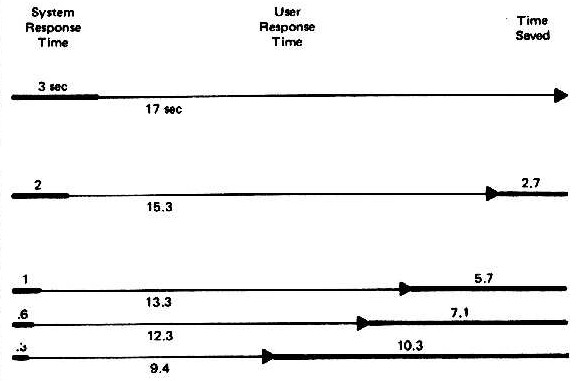
Last edited:
![[H]ard|Forum](/styles/hardforum/xenforo/logo_dark.png)