Ocean
Supreme [H]ardness
- Joined
- Oct 19, 2003
- Messages
- 4,927
i got bored and i decided to undertake some customization of a thumb drive.
since i sifted through alot of crap i am writing up a tutorial of sorts for my own future episodes of amnesia.
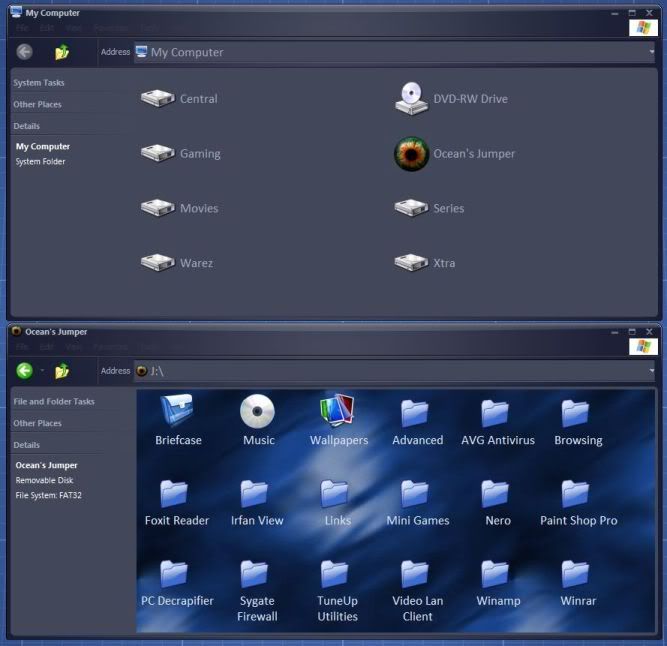
---------------------------------------------------
Here is a partial list of things you can easily change on a thumbdrive.
via an autorun.inf file
via a desktop.ini file
---------------------------------------------------
autorun.inf
this is a file that is used by most discs to automatically run programs upon insertion. it also allows customization of the icon and the disc label.
and all these attributes work on thumbdrives as well.
--------------
simple autorun.inf example:
---------------------------------------------------
desktop.ini
this is a file used in many folders by windows explorer (My Pictures) (My Music) (My Videos) etc.
to see them, go to control panel>folder options>view tab:
desktop.ini will only work in a folder with the system attribute set! drives have this system attribute natively.
you can either rename a copy of a system folder like one mentioned above and delete the preinstalled desktop.ini
or you can make a "New Folder" in your C: drive and then use this command in the Run dialogue box:
--------------
simple tweaking of the desktop.ini involves two main sections:
--------------
simple desktop.ini example:
---------------------------------------------------
there are alot of nice .png icons for other programs (such as object dock) and you may need to convert them.
i recommend the web based appliction at http://www.convertico.com/
--------------
after you have tweaked everything the way you want it, hide both the autorun.inf and desktop.ini and reset your folder options to hide system files, hidden files, and known extensions
--------------
Reference Screenshot
---------------------------------------------------
i went a little furthor and added two options to the right click menu. a default one called open, and a second one called "Play Music"
the play music opens up and starts playing a portable version of winamp installed and hidden in the parent directory.
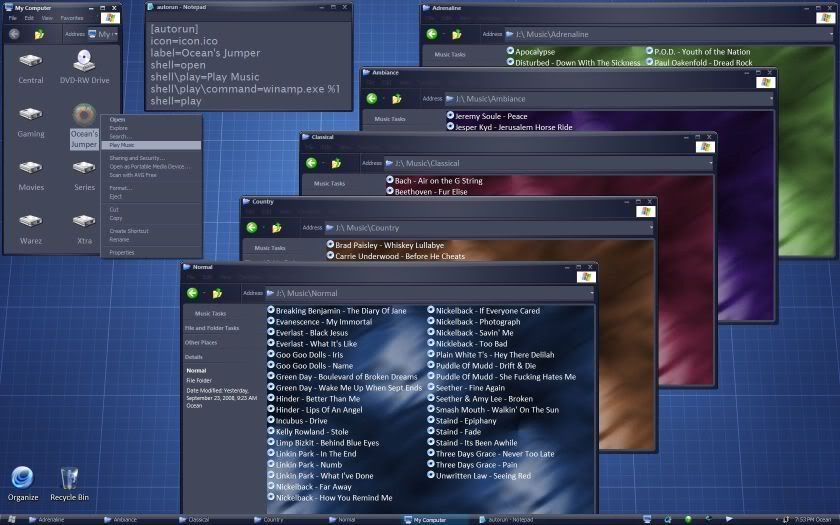
Full Size
since i sifted through alot of crap i am writing up a tutorial of sorts for my own future episodes of amnesia.
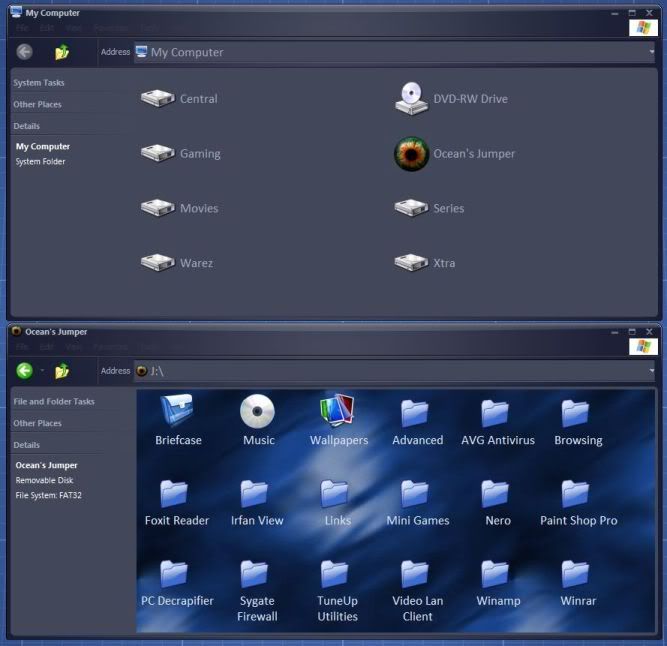
---------------------------------------------------
Here is a partial list of things you can easily change on a thumbdrive.
via an autorun.inf file
- Thumbdrive Icon
- Thumbdrive Label
via a desktop.ini file
- Thumbdrive Background
- Thumbdrive Icon Text Color
- sub-directory's Background
- sub-directory's Icon Text Color
- folder's hover tip
---------------------------------------------------
autorun.inf
this is a file that is used by most discs to automatically run programs upon insertion. it also allows customization of the icon and the disc label.
and all these attributes work on thumbdrives as well.
--------------
simple autorun.inf example:
Code:
[autorun]
icon=icon.ico
label=Jump Drive Name---------------------------------------------------
desktop.ini
this is a file used in many folders by windows explorer (My Pictures) (My Music) (My Videos) etc.
to see them, go to control panel>folder options>view tab:
---check - "Show hidden files and folders"
uncheck - "Hide protected operating system files" [click yes to the dialogue]
uncheck - "Hide extensions for known filetypes" [this can help create and modify the files]
uncheck - "Hide protected operating system files" [click yes to the dialogue]
uncheck - "Hide extensions for known filetypes" [this can help create and modify the files]
desktop.ini will only work in a folder with the system attribute set! drives have this system attribute natively.
you can either rename a copy of a system folder like one mentioned above and delete the preinstalled desktop.ini
or you can make a "New Folder" in your C: drive and then use this command in the Run dialogue box:
Code:
attrib +s "C:\New Folder"--------------
simple tweaking of the desktop.ini involves two main sections:
- 1st section controls what the outside of the folder looks like:
[.ShellClassInfo] - - - - -this is the header/parent of this section
IconFile=icon.ico - - - - this defines the folder icon in an icon library, executable, dll, or an icon file
IconIndex=0 - - - - - - - -this defines the position in the icon library, executable, dll, or "0" for an icon file
InfoTip=Stuff - - - - - - - -this defines the tooltip when the cursor hovers over the folder
IconFile=icon.ico - - - - this defines the folder icon in an icon library, executable, dll, or an icon file
IconIndex=0 - - - - - - - -this defines the position in the icon library, executable, dll, or "0" for an icon file
InfoTip=Stuff - - - - - - - -this defines the tooltip when the cursor hovers over the folder
- 2nd section controls what the inside of the folder looks like:
[{BE098140-A513-11D0-A3A4-00C04FD706EC}] - - - - - this is the header/parent of this section
IconArea_Image=bg.jpg - - - - - - - - - - - - - - - - - - - - - - -this is the background image.
IconArea_TextBackground=0x00000000 - - - - - - - - - - -this defined the text's background color [now useless]
IconArea_Text=0x00ffffff - - - - - - - - - - - - - - - - - - - - - - this defines the color of the text [0x00BB,GG,RR]
IconArea_Image=bg.jpg - - - - - - - - - - - - - - - - - - - - - - -this is the background image.
IconArea_TextBackground=0x00000000 - - - - - - - - - - -this defined the text's background color [now useless]
IconArea_Text=0x00ffffff - - - - - - - - - - - - - - - - - - - - - - this defines the color of the text [0x00BB,GG,RR]
--------------
simple desktop.ini example:
Code:
[.ShellClassInfo]
IconFile=bg.ico
IconIndex=0
InfoTip=This is a Folder
[{BE098140-A513-11D0-A3A4-00C04FD706EC}]
IconArea_Image=bg.jpg
IconArea_TextBackground=0x00000000
IconArea_Text=0x00ffffff---------------------------------------------------
there are alot of nice .png icons for other programs (such as object dock) and you may need to convert them.
i recommend the web based appliction at http://www.convertico.com/
--------------
after you have tweaked everything the way you want it, hide both the autorun.inf and desktop.ini and reset your folder options to hide system files, hidden files, and known extensions
--------------
Reference Screenshot
---------------------------------------------------
i went a little furthor and added two options to the right click menu. a default one called open, and a second one called "Play Music"
the play music opens up and starts playing a portable version of winamp installed and hidden in the parent directory.
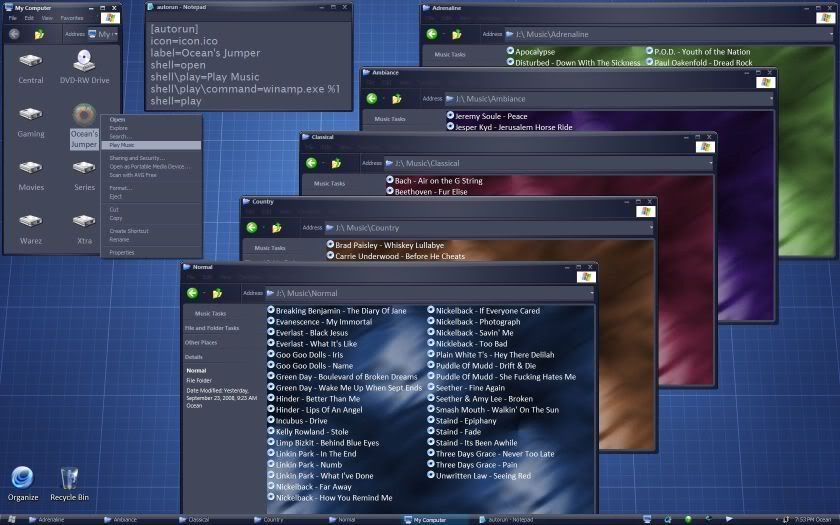
Full Size
![[H]ard|Forum](/styles/hardforum/xenforo/logo_dark.png)